Use EasySend with Any Object
- PDF
Use EasySend with Any Object
- PDF
Article summary
Did you find this summary helpful?
Thank you for your feedback!
Article Overview
The following article describes how to use EasySend with any object.
Use EasySend With Any Object
(See Figure 1 to Figure 5)
If you wish to use EasySend with any object (besides Leads, Contacts, Accounts, and Opportunities), perform the following steps:
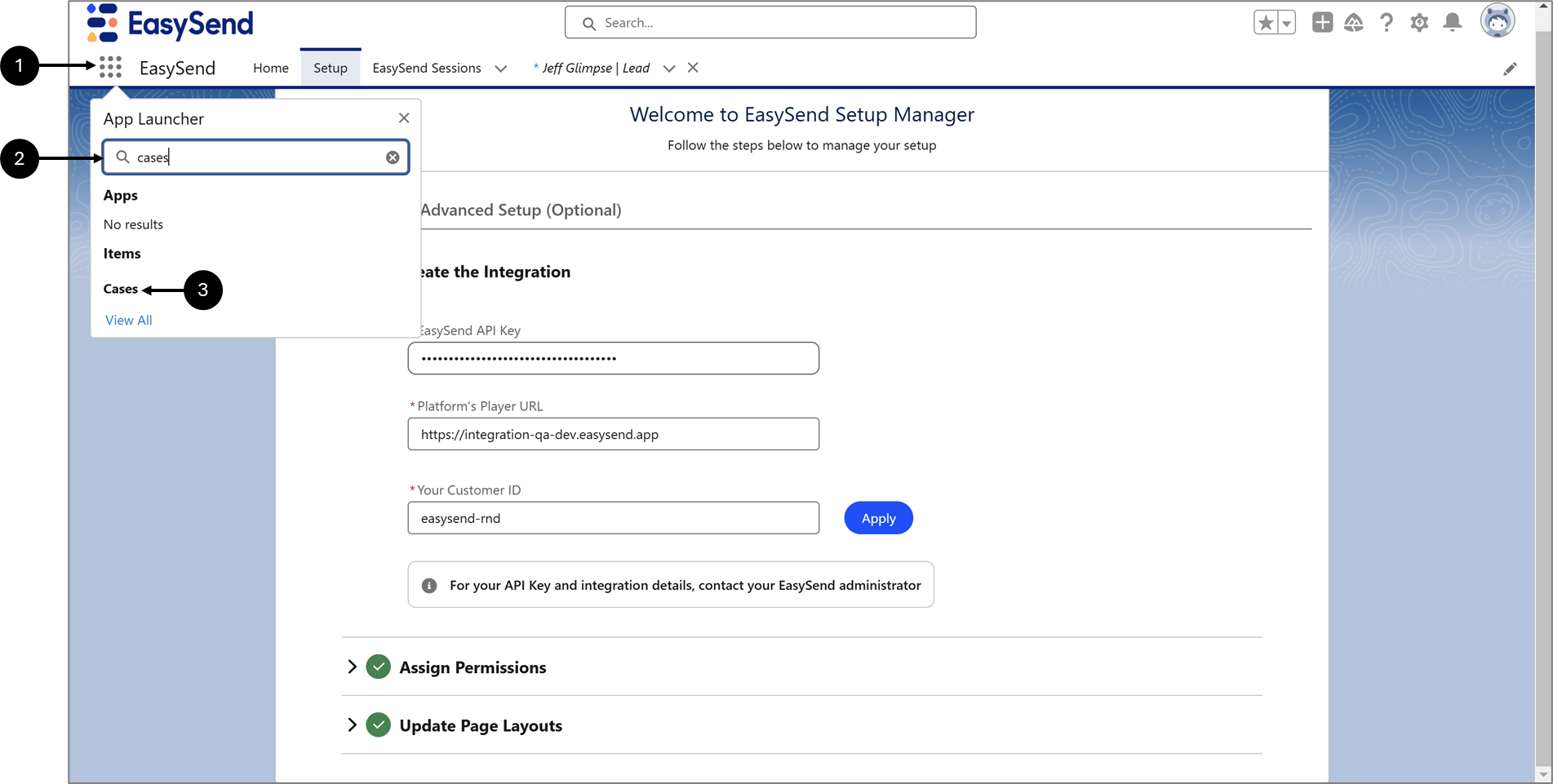
Figure 1: Searching for an Object
- Click the icon (1).
- Search for an object, for example, cases (2).
- Click Cases (3).
Result:
The Cases page appears:
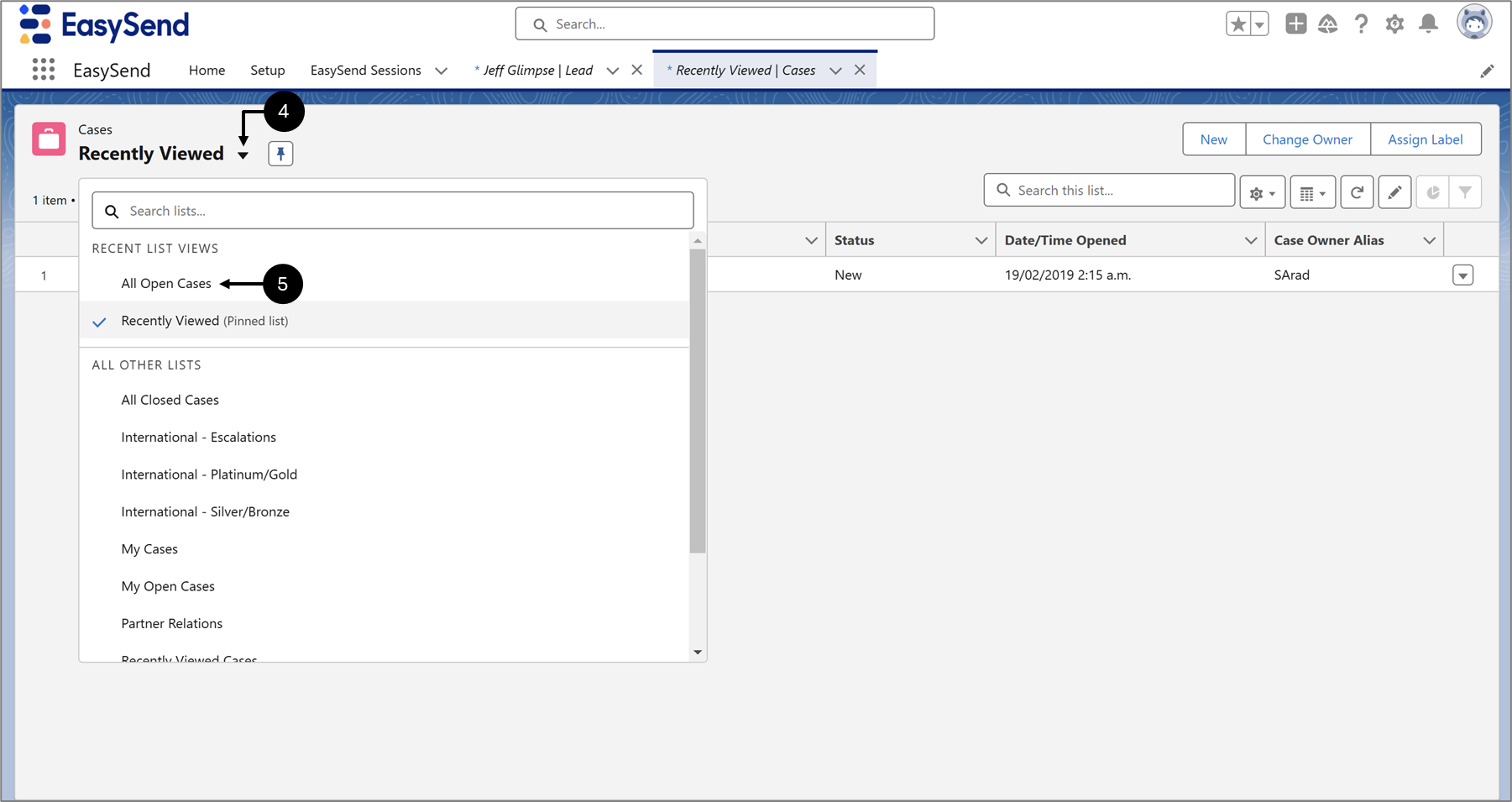
Figure 2: Cases Page
- Click the dropdown (4).
- Click a desired list view, for example, All Open Cases (5).
Result:
A list of cases appears:
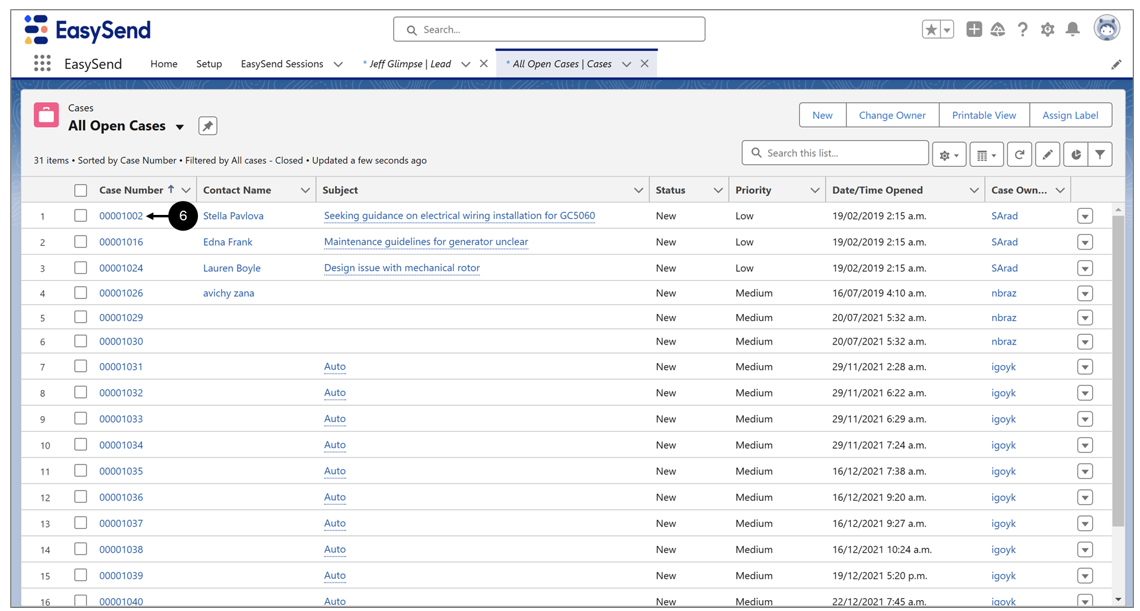
Figure 3: Cases
- Click the desired case, for example (6).
Result:
The case page appears:
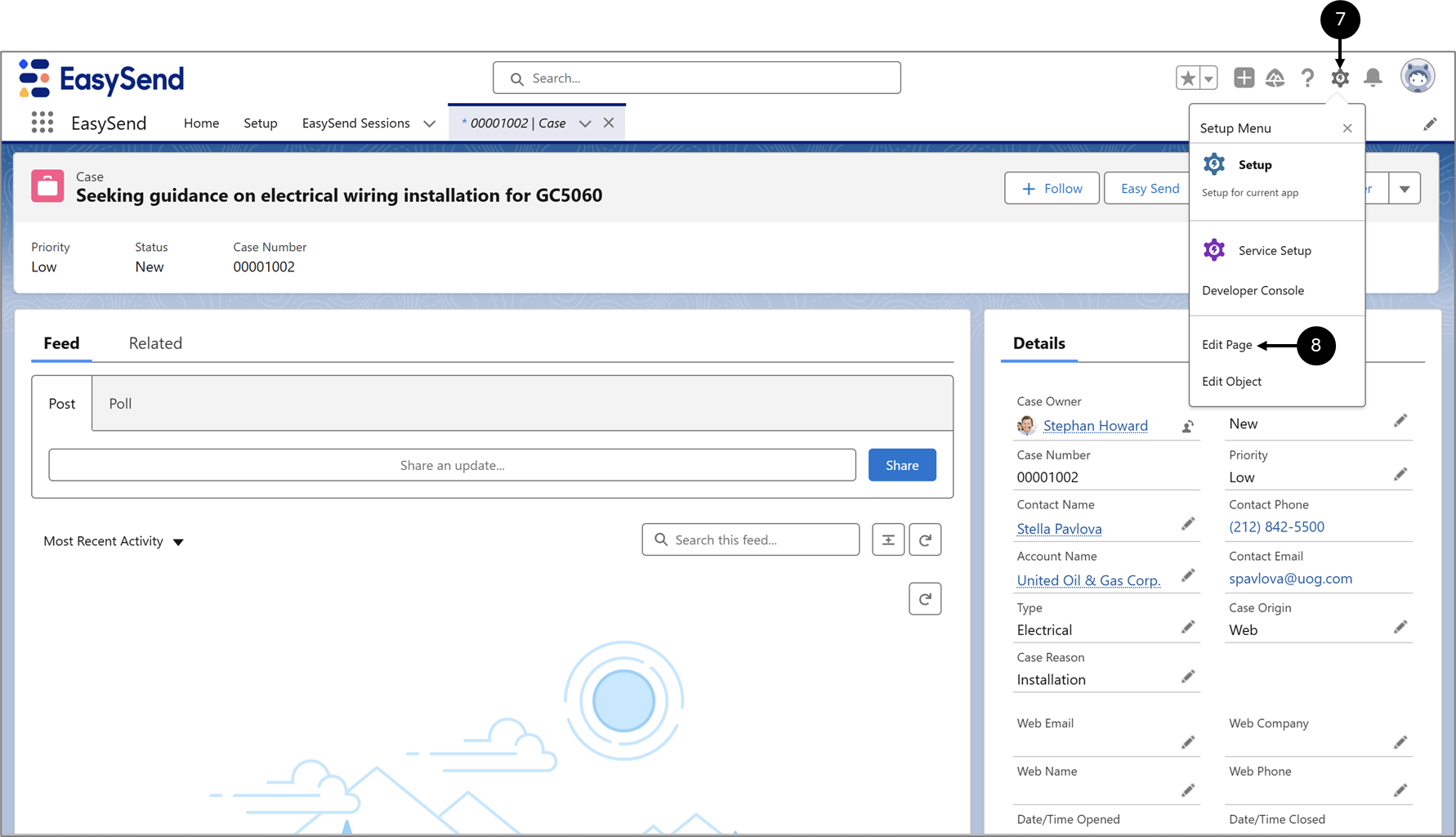
Figure 4: Case Page
- Click the icon (7).
- Click Edit Page (8).
Result:
The Lightning App Builder appears:
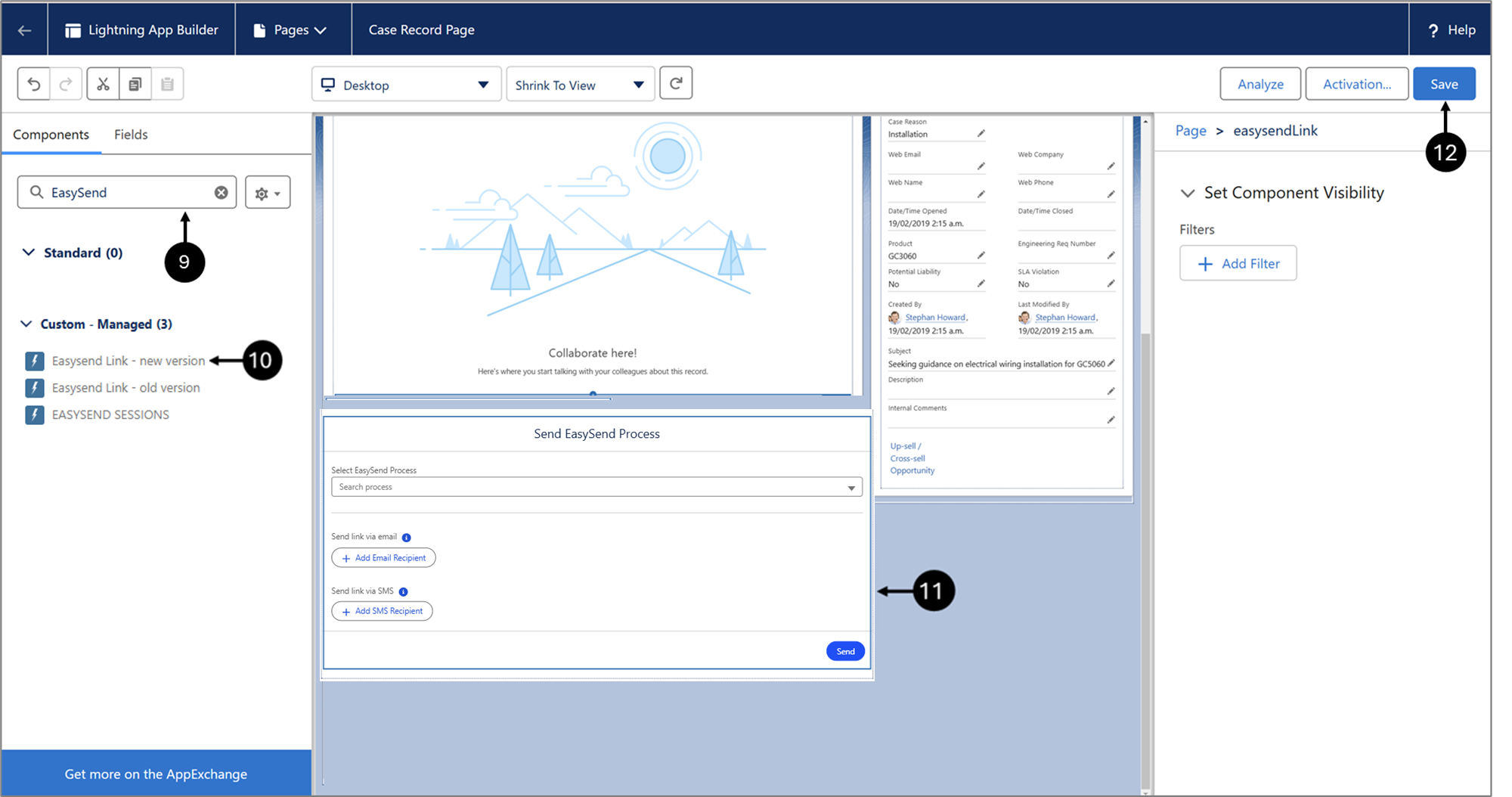
Figure 5: Lightning App Builder
- Search for EasySend (9).
- Drag easysendLink (new version) (10).
- Drop easysendLink anywhere on the page (11).
- Click Save (12).
Was this article helpful?

