Field Markers Properties
- PDF
Field Markers Properties
- PDF
Article summary
Did you find this summary helpful?
Thank you for your feedback!
Article Overview
The following article describes the properties of the Edit Documents tab's field markers.
Text Input Properties
(See Figure 1)
The Text Input field marker contains the following properties:
- Type:
- First name
- Last name
- Cellphone
- Number
- Percentage
- Display placeholder:
- When checked - displays a placeholder
- When not checked - a placeholder is not displayed
- Font size - sets the font size of the input information (from 6 to 30)
- Can be completed by - assigns the field to a specific signer from a list, the rest of the signers will view the field as read-only.
- Required:
- When checked - set the field as mandatory
- When not checked - the field is not mandatory
- Delete - removes the filed marker
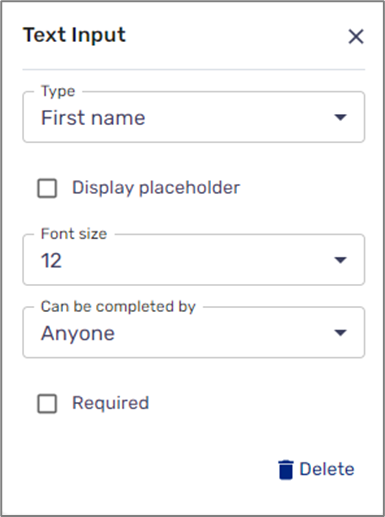
Figure 1: Text Input Properties
Date Input Properties
(See Figure 2)
The Date Input field marker contains the following properties:
- Font size - sets the font size of the input information (from 6 to 30)
- Can be completed by - assigns the field to a specific signer from a list, the rest of the signers will view the field as read-only.
- Required:
- When checked - set the field as mandatory
- When not checked - the field is not mandatory
- Delete - removes the filed marker
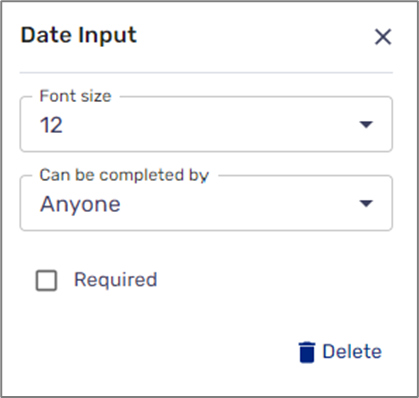
Figure 2: Date Input Properties
Free Text/Text Area Properties
(See Figure 3)
The Free Text/Text Area field markers contain the following properties:
- Font size - sets the font size of the input information (from 6 to 30)
- Can be completed by - assigns the field to a specific signer from a list, the rest of the signers will view the field as read-only.
- Required:
- When checked - set the field as mandatory
- When not checked - the field is not mandatory
- Delete - removes the filed marker
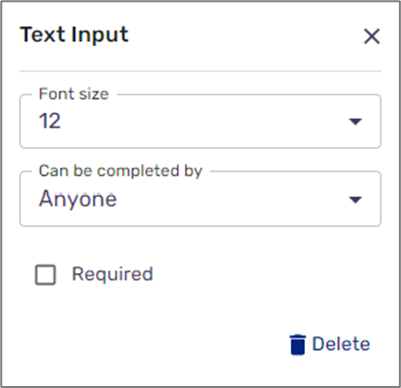
Figure 3: Free Text/Text Area Properties
Radio Button
(See Figure 4)
The Radio Button field marker contains the following properties:
- Options - adds additional Radio Button field markers
NOTE
The additional field markers are added horizontally but can be dragged and arranged vertically
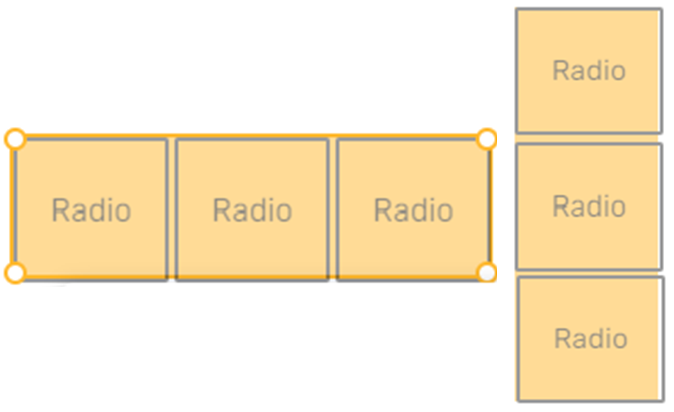
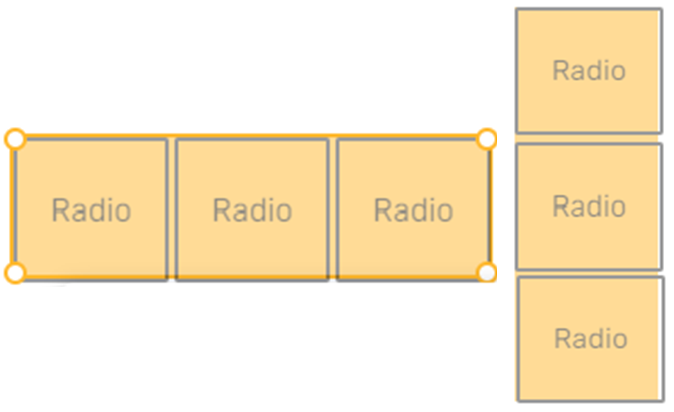
- Can be completed by - assigns the field to a specific signer from a list, the rest of the signers will view the field as read-only.
- Required:
- When checked - set the field as mandatory
- When not checked - the field is not mandatory
- Delete - removes the filed marker
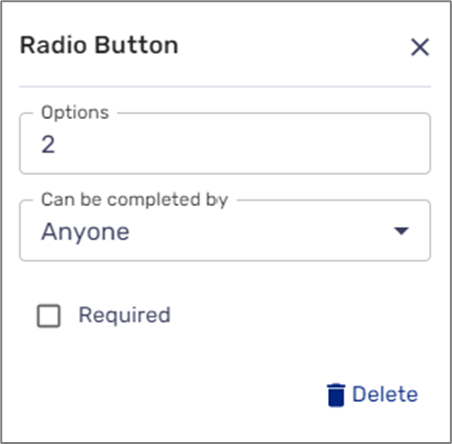
Figure 4: Radio Button Properties
Checkbox/Signature Properties
(See Figure 5)
The Checkbox and Signature field markers contain the following properties:
- Font size - sets the font size of the input information (from 6 to 30)
- Can be completed by - assigns the field to a specific signer from a list, the rest of the signers will view the field as read-only
- Add signing date (for Signature only) - adds a field to input the data of the signing
- Required:
- When checked - set the field as mandatory
- When not checked - the field is not mandatory
- Delete - removes the filed marker
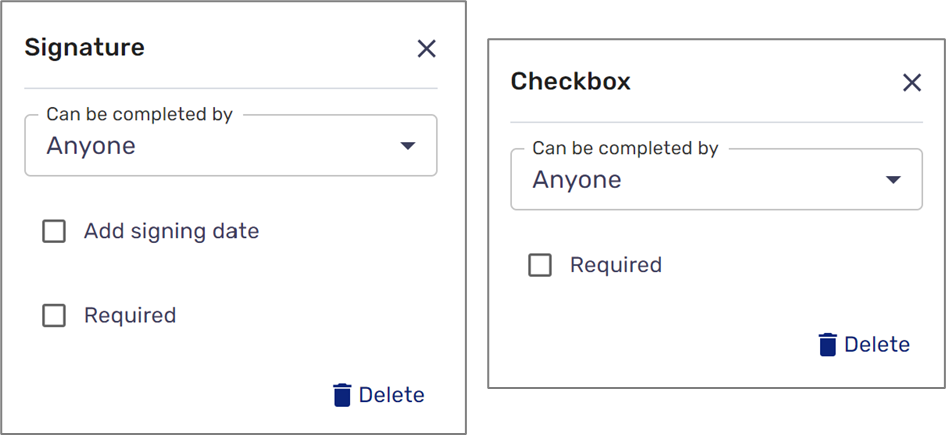
Figure 5: Checkbox and Signature Properties
Was this article helpful?

