- PDF
New Customer Kit
- PDF
Welcome New Customer!
Article Overview
- How to open a ticket in our Support Center:
- Technical support
- Professional services
- How to request platform access
- Tools for monitoring & troubleshooting
- Platform resources
- How to enroll in the EasySend Academy
How to Open a Ticket in Our Support Center
(See Figure 1 to Figure 6)
This is how you sign into the Support Center for the first time:
- Go to the Support Center.
- Click Sign in.
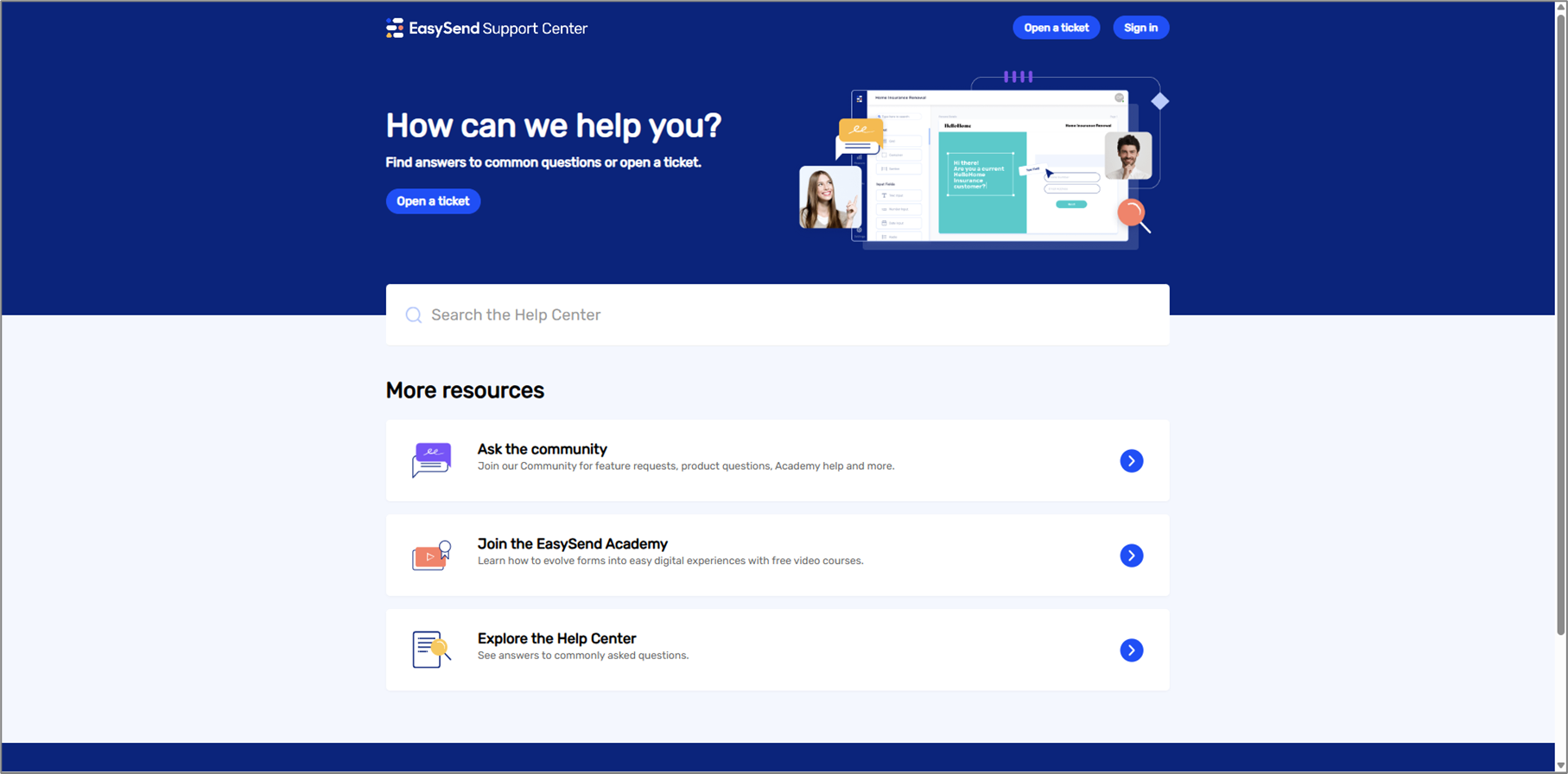
Figure 1: Support Center
- Enter your email and click Forgot Password?.
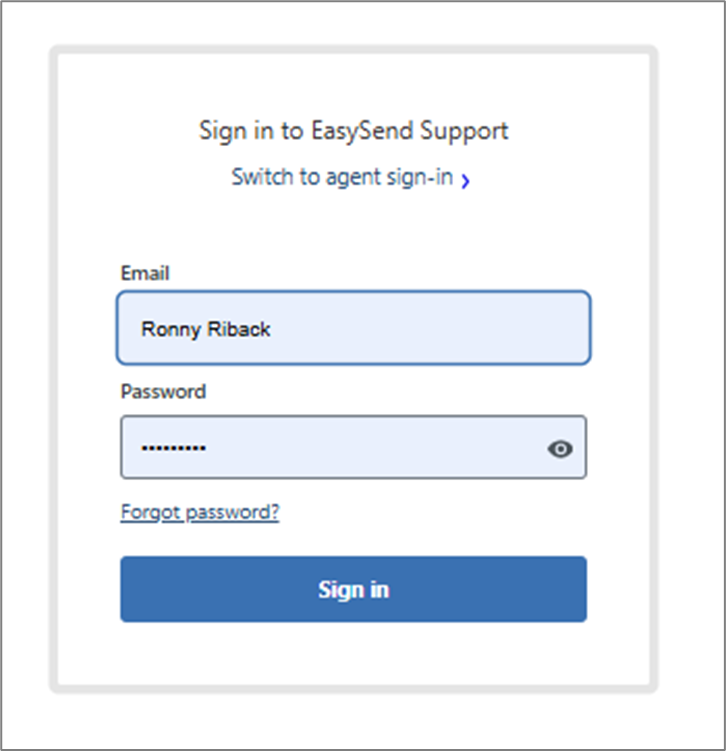
Figure 2: Sign in 1 of 2
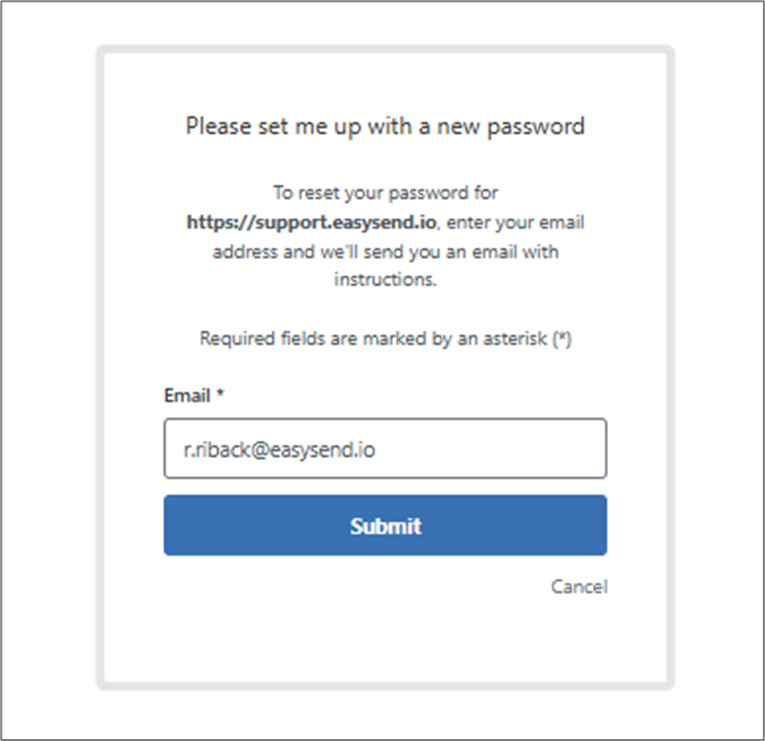
Figure 3: Sign in 2 of 2
- You’ll receive an email to set a new password.
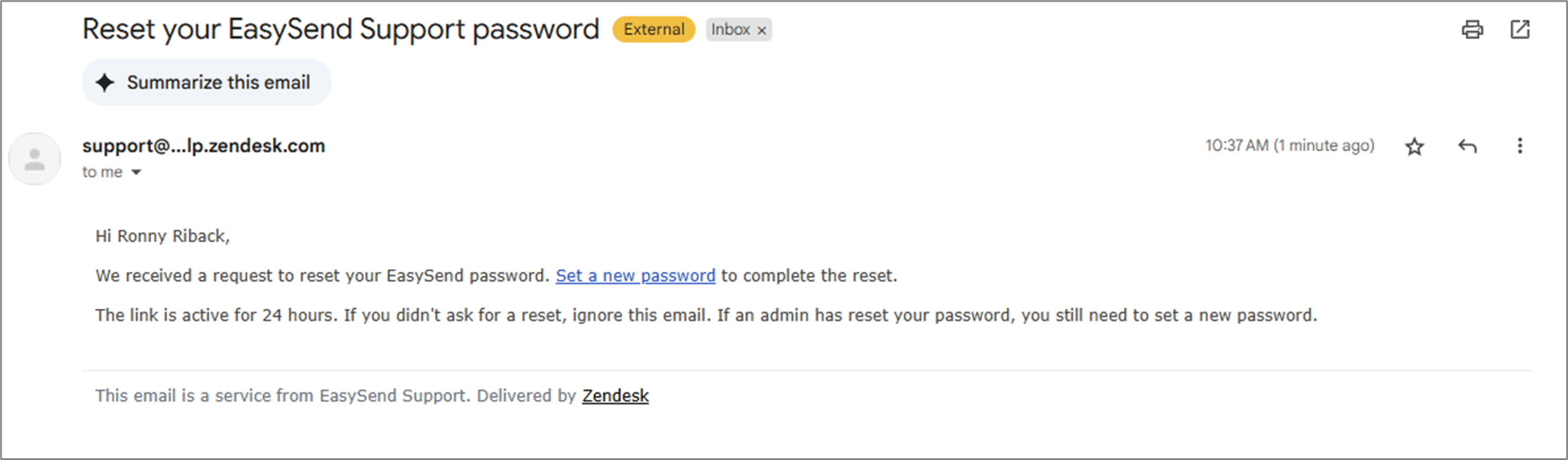
Figure 4: Reset Password Email
- Once you’re signed in, click Open a ticket.
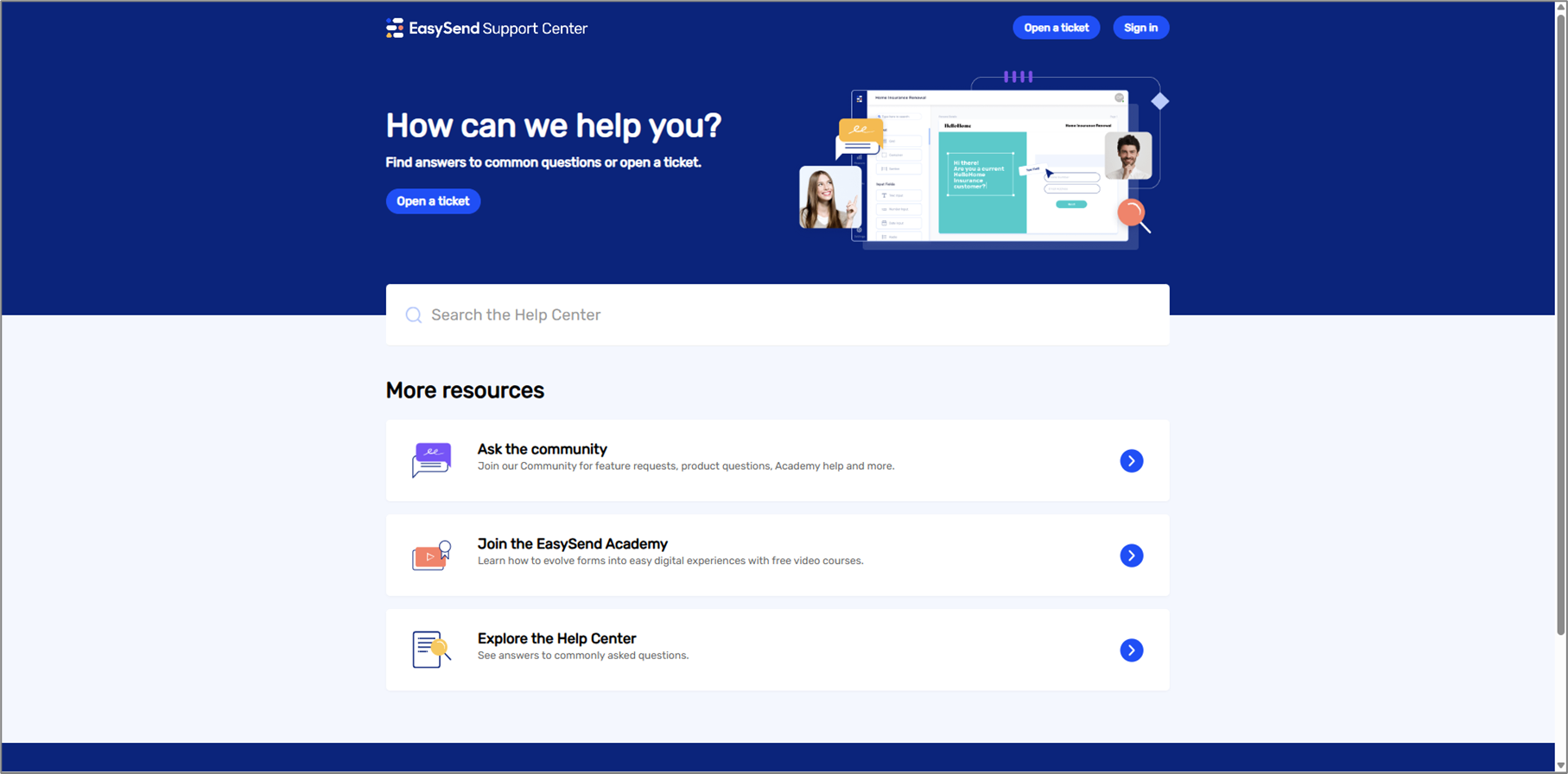
Figure 5: Open a ticket 1 of 2
- Click I need support, or I have a request.
- I need support - if you need help solving technical issues
- I have a request - if you want to request a process modification
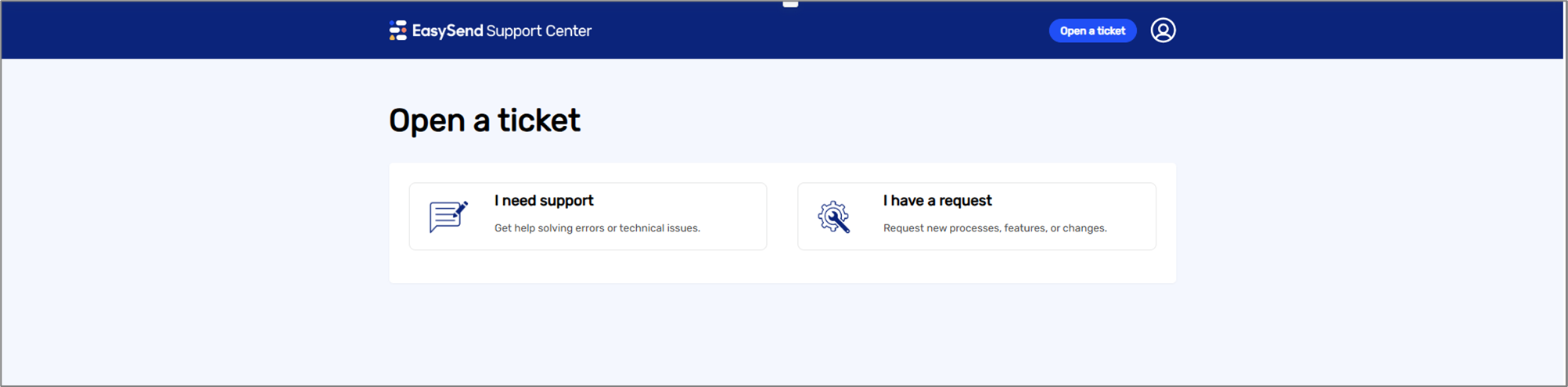
Figure 6: Open a ticket 2 of 2
- Submit your ticket.
- To track support status, click the profile icon, then My activities.
How to Add Support Users
(See Figure 7 to Figure 9)
After you’ve signed in to the Support Center:
- Click Open a ticket.
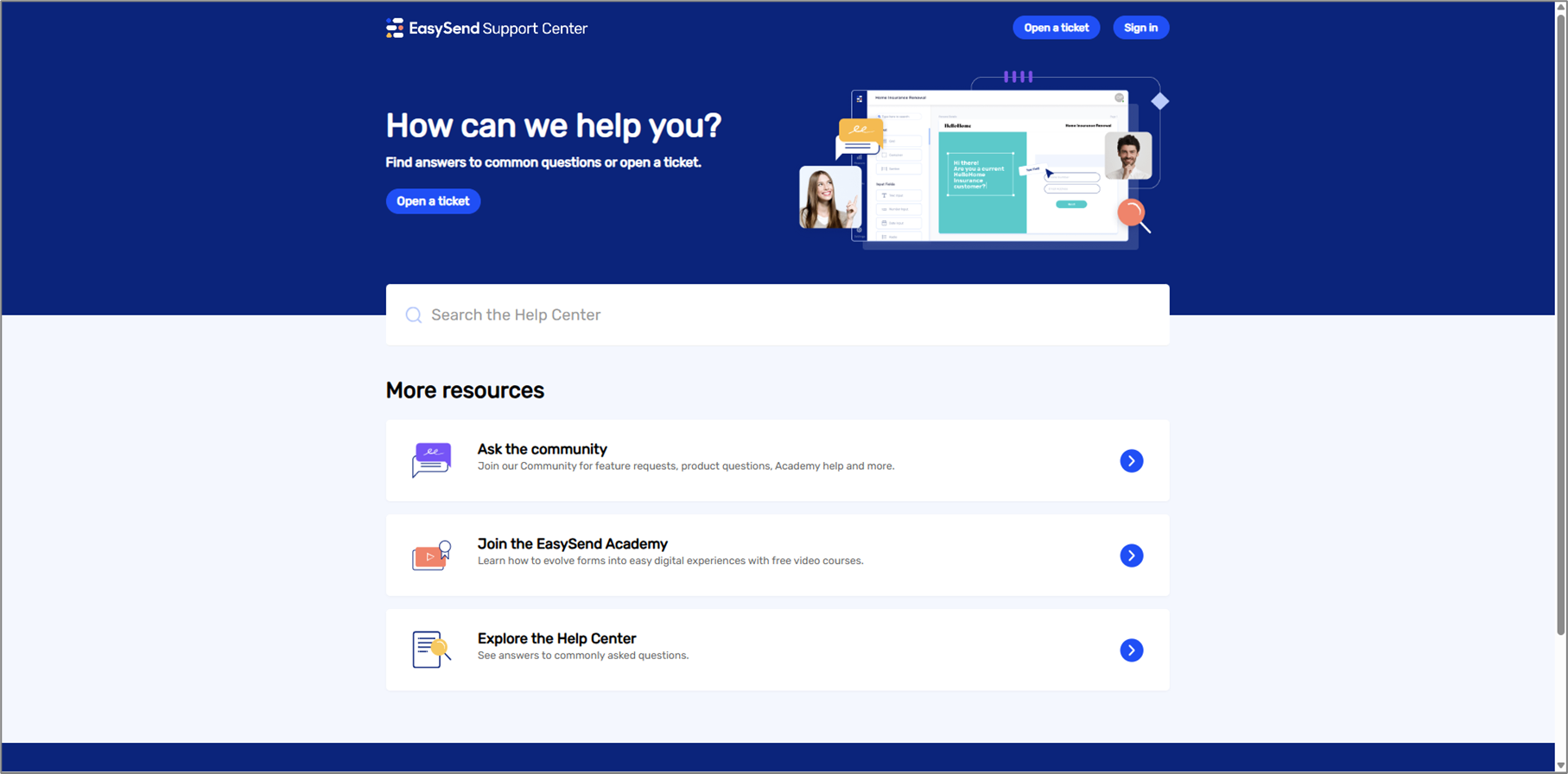
Figure 7: Open a ticket
- Choose I have a request.
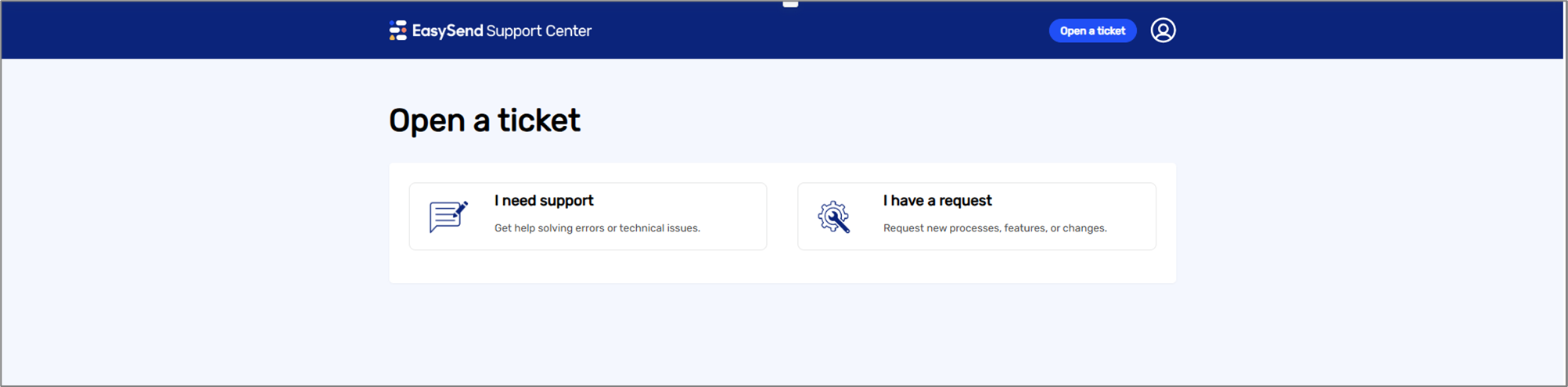
Figure 8: I have a request 1 of 2
- Enter the Subject: “Add support users.”
- Enter the details for each new user:
- User’s full name
- Email address
- Company name
- Submit your ticket.
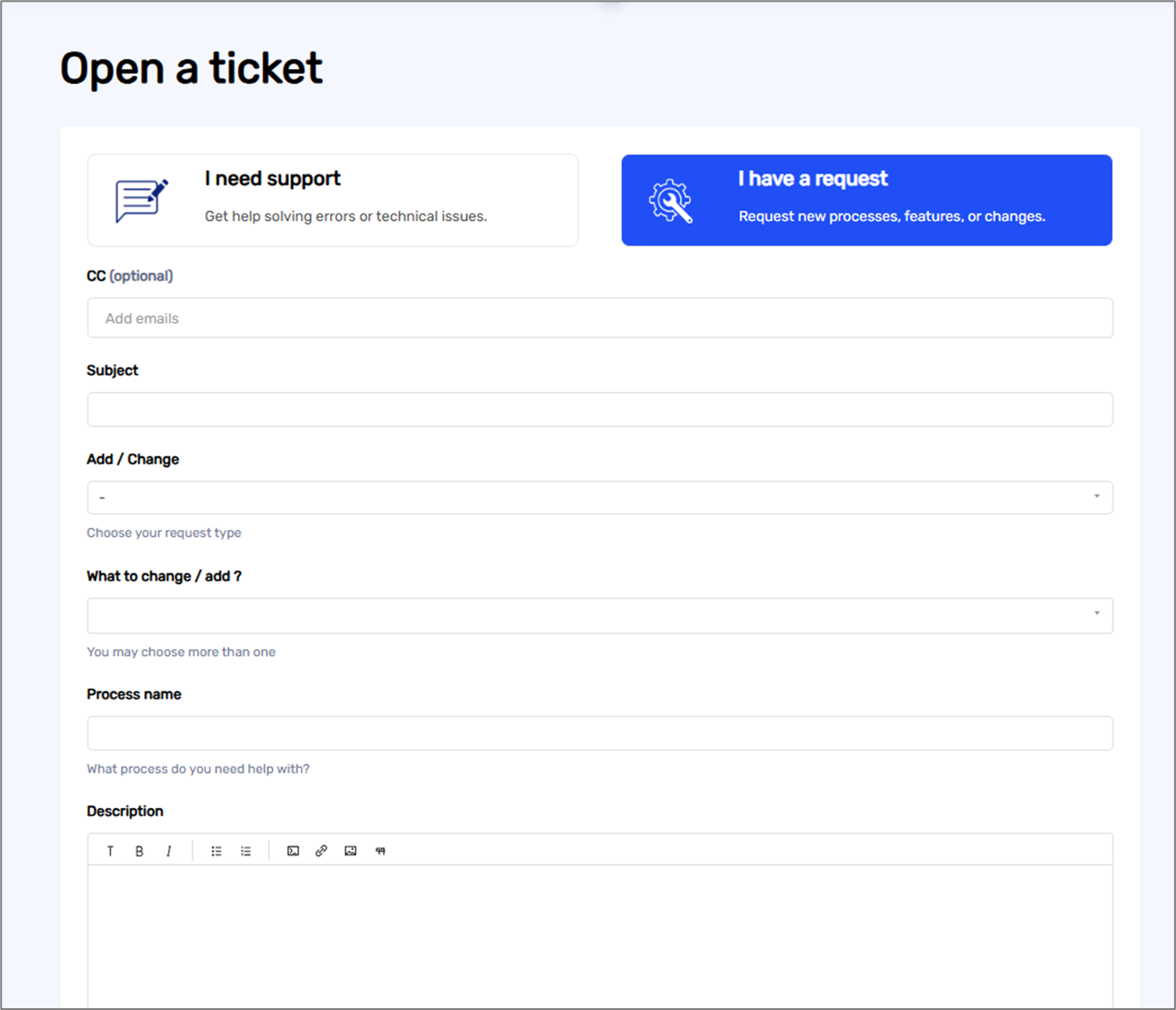
Figure 9: I have a request 2 of 2
How to Request Technical Support
(See Figure 10 to Figure 12)
If you need help solving a technical platform issue:
- Enter our Support Center.
- Click Open a ticket.
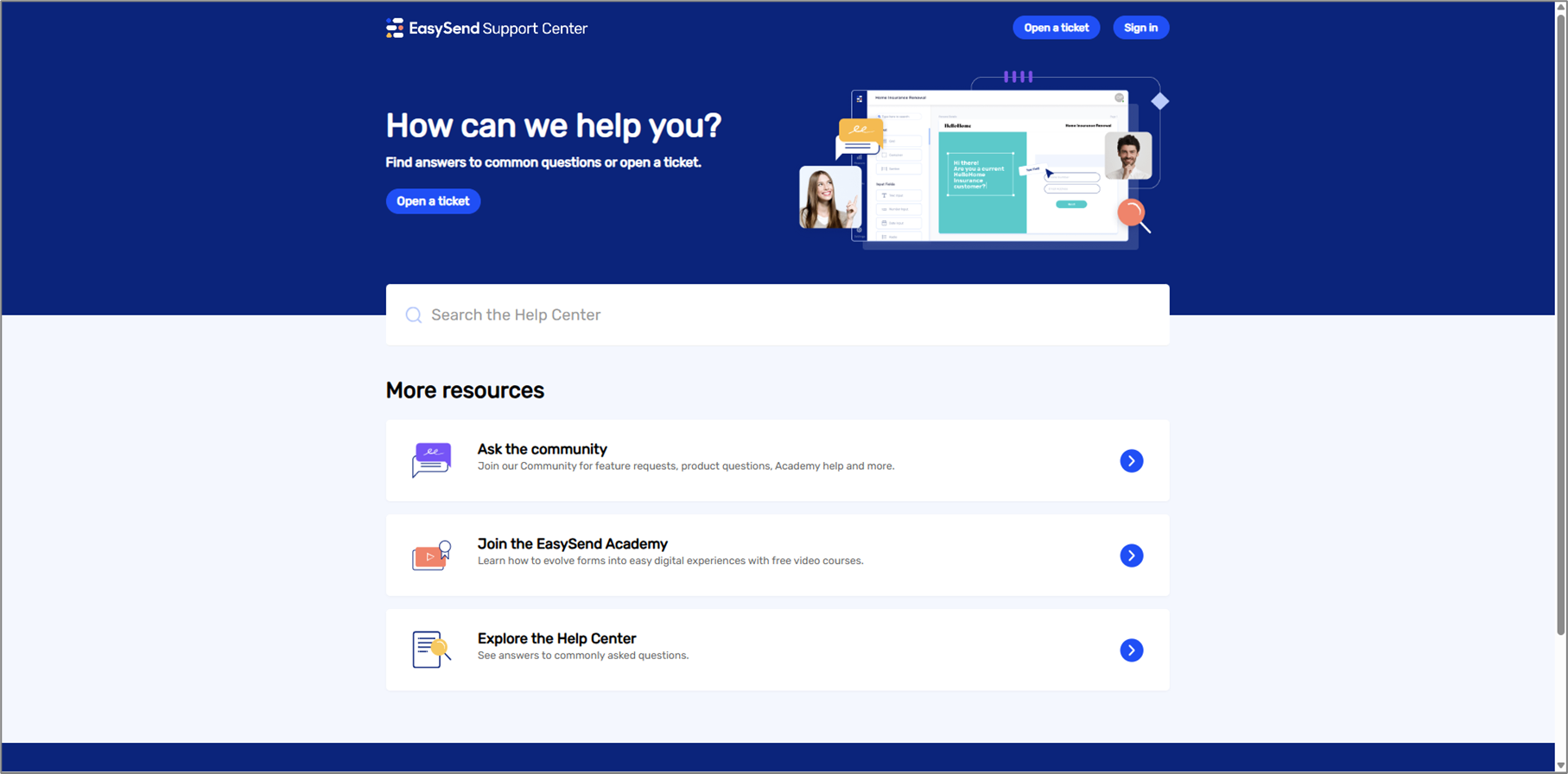
Figure 10: Open a ticket
- Choose I need support.
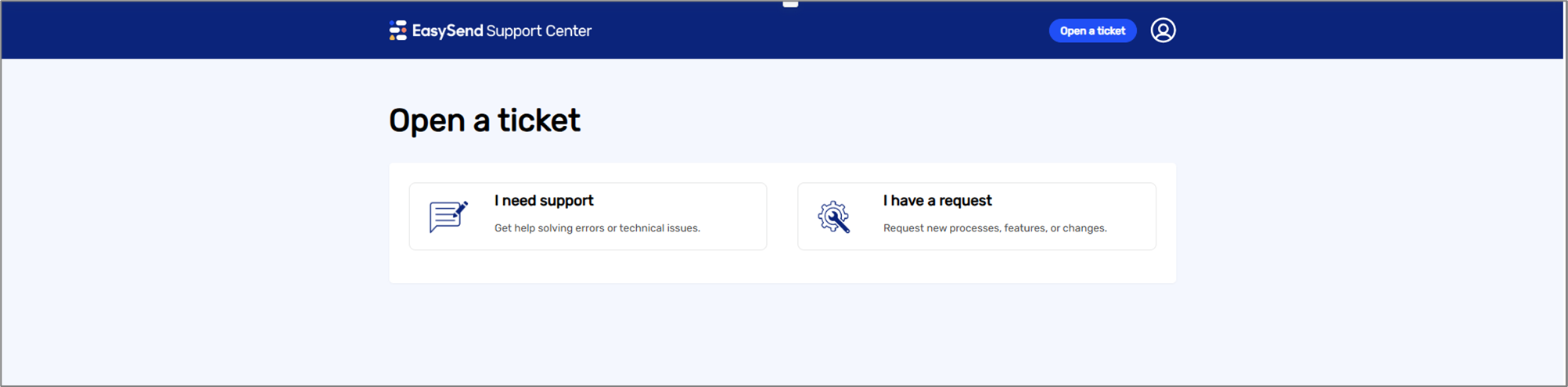
Figure 11: I need support 1 of 2
- Fill out the ticket.
- Submit your ticket.
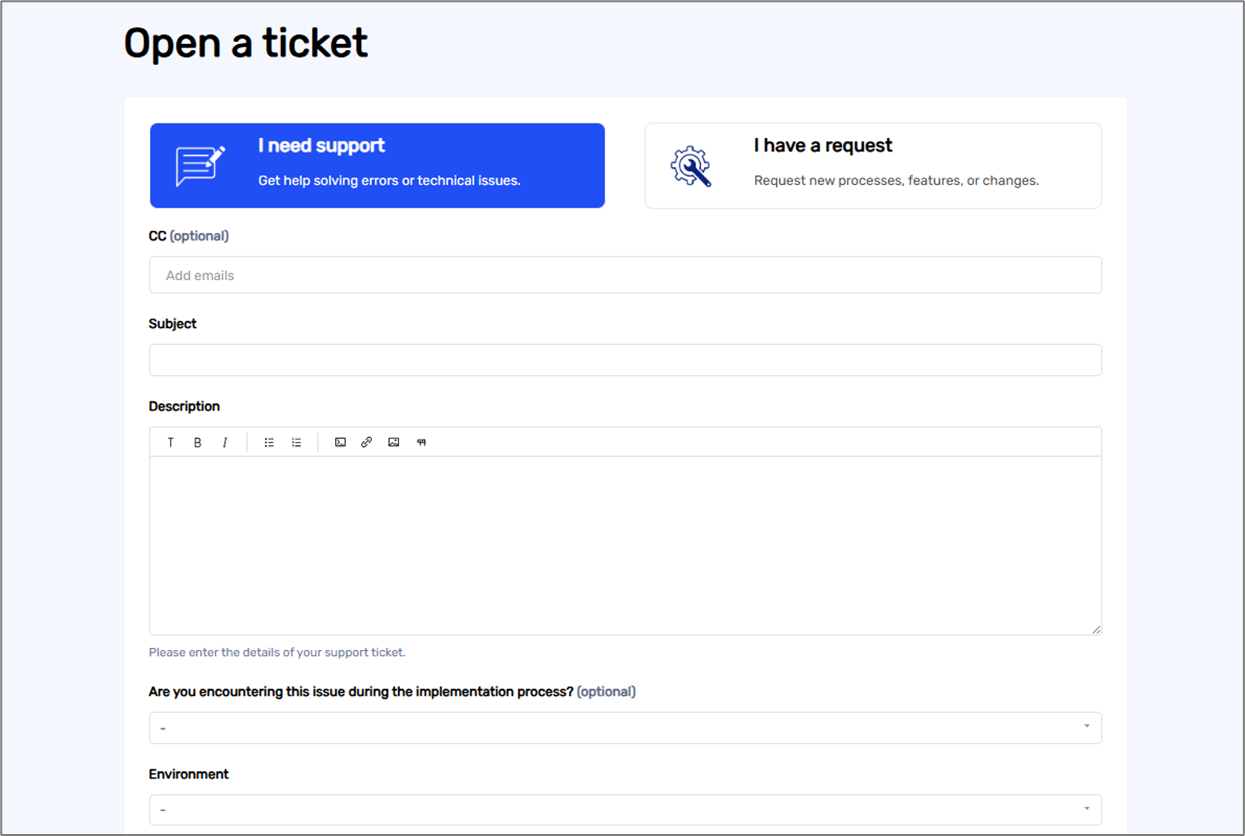
Figure 12: I need support 2 of 2
Need Professional Services?
We offer paid consulting and hands-on work, such as:
- Process modifications
- Process implementation
- Platform training
How to Request Professional Services
(See Figure 13 and Figure 14)
If you want to request a process modification, process implementation, or platform training:
- Open a ticket.
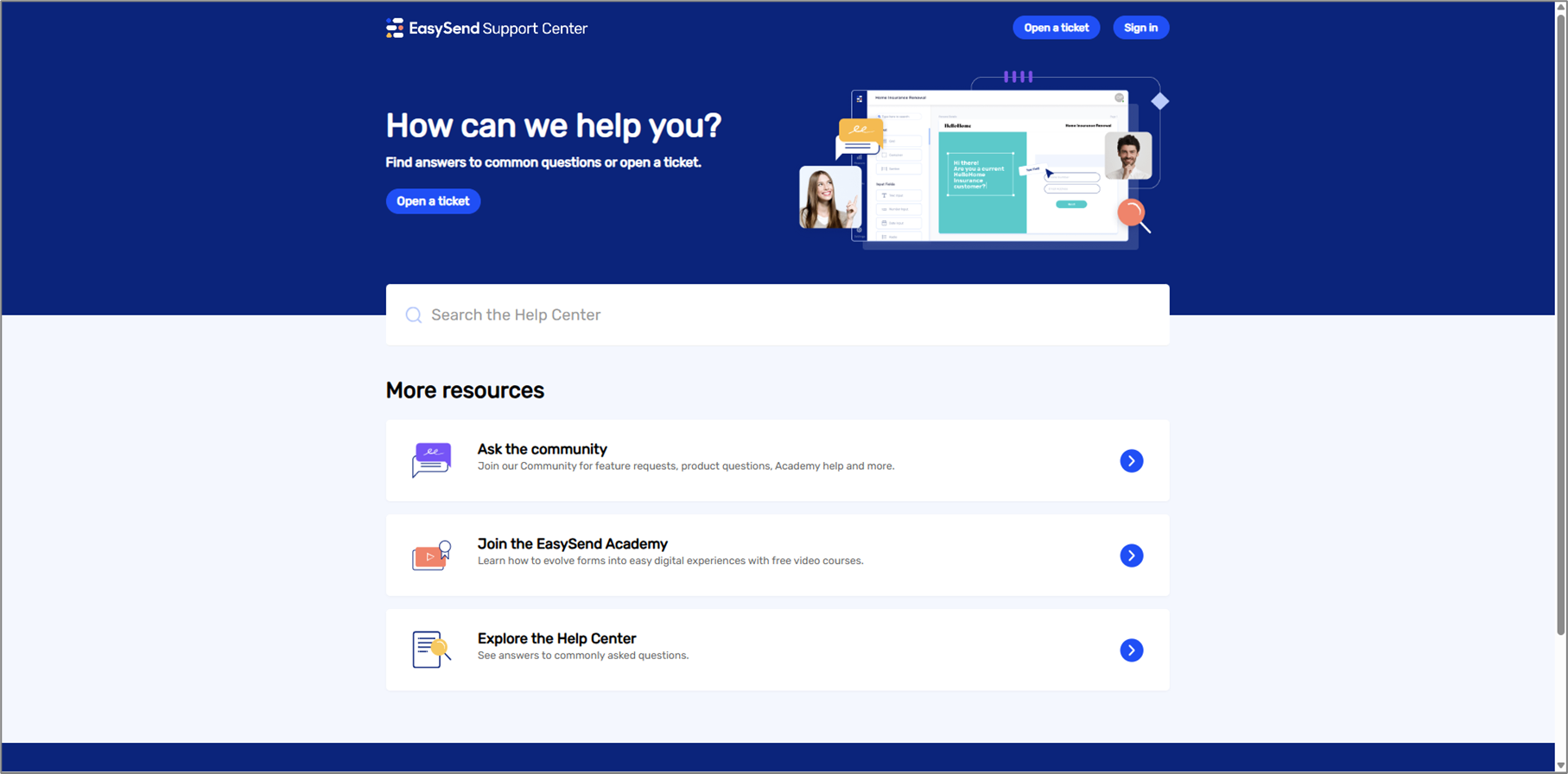
Figure 13: Open a ticket
- Click I have a request.
- Specify your request.
- Submit your ticket.
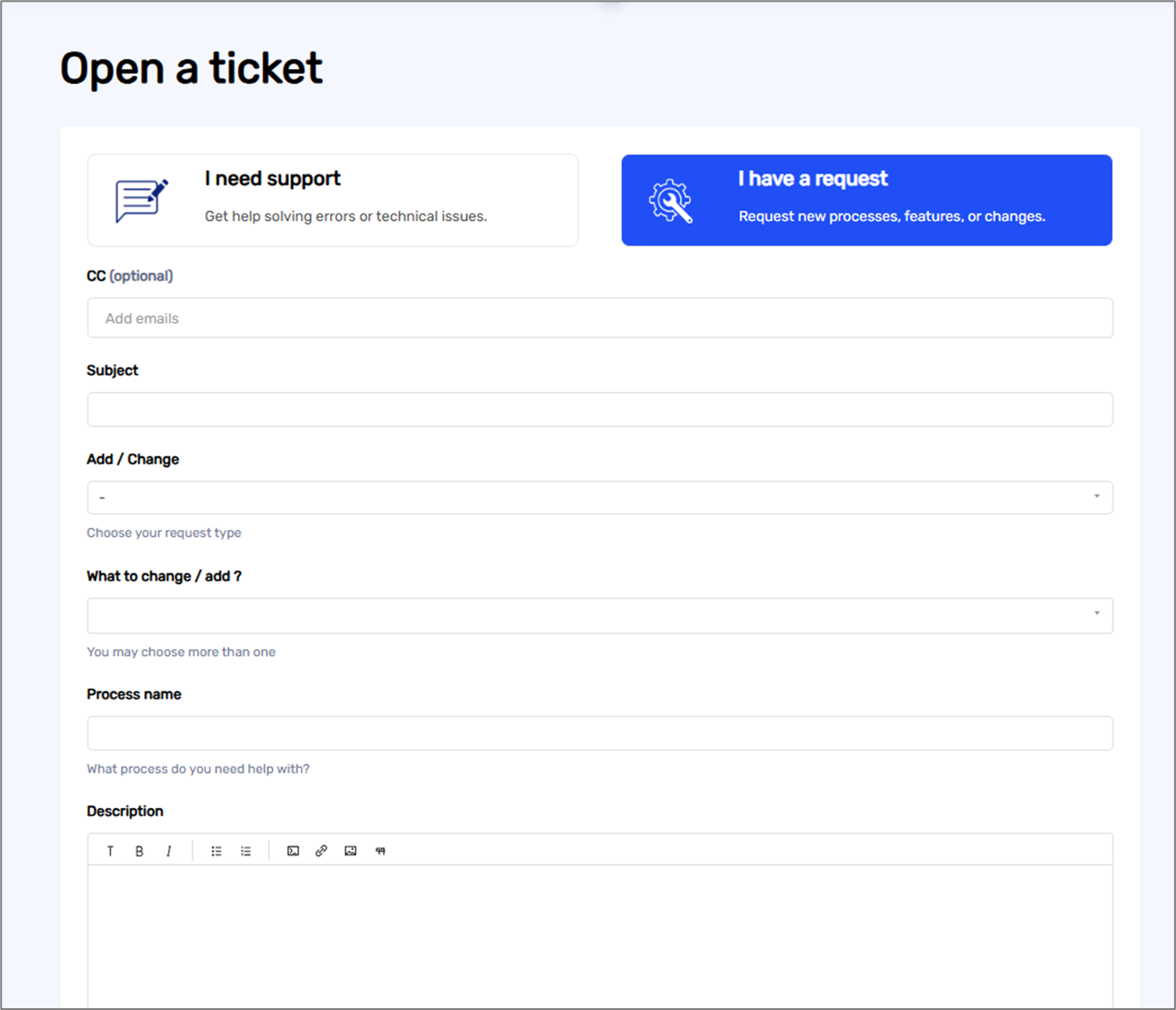
Figure 14: I have a request
How to Create Your EasySend Account
(See Figure 15 and Figure 16)
- Open a ticket.
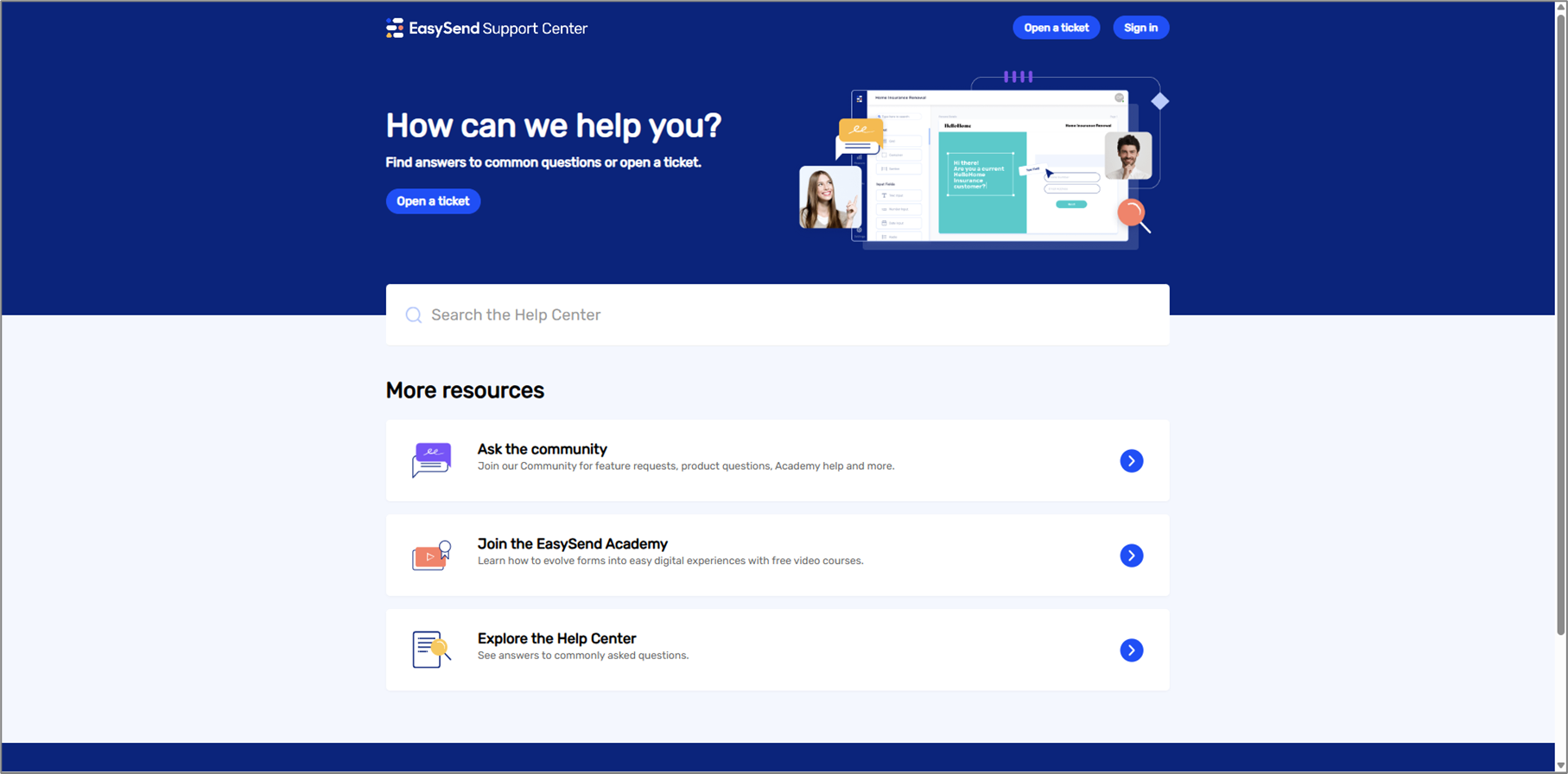
Figure 15: Open a ticket
- Click I have a request.
- Enter the Subject: I need platform access.
- In the description, add the following details:
- Your full name
- Email address
- Company name
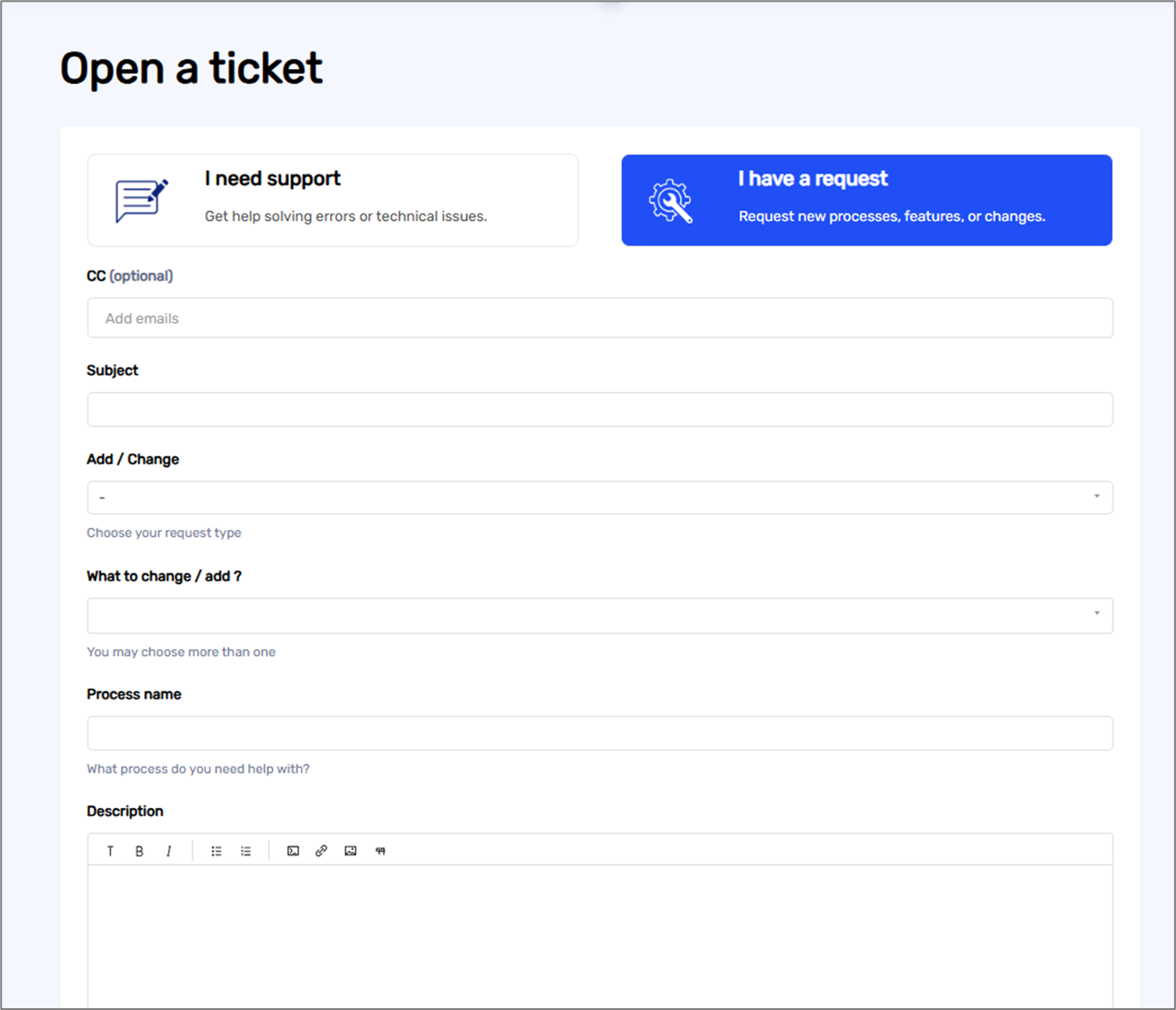
Figure 16: I have a request
Once you’ve gained platform access as an Admin, you can add additional users.
How to manage users and groups >
Tools for Monitoring & Troubleshooting
- Automatic Error Notifications
Notifies you (and other recipients) about transaction failures. - Detailed Tracking Reports
Receive scheduled reports and monitor the performance of your transactions. - EasySend Analytics and Reports
Make data-driven decisions with performance data and insights. - Journey Tracker
Track live processes and their status. - Transaction Log
View and manage transaction statuses.
Platform Resources
How to enroll in the EasySend Academy
(See Figure 17 and Figure 18)
- Open a ticket.
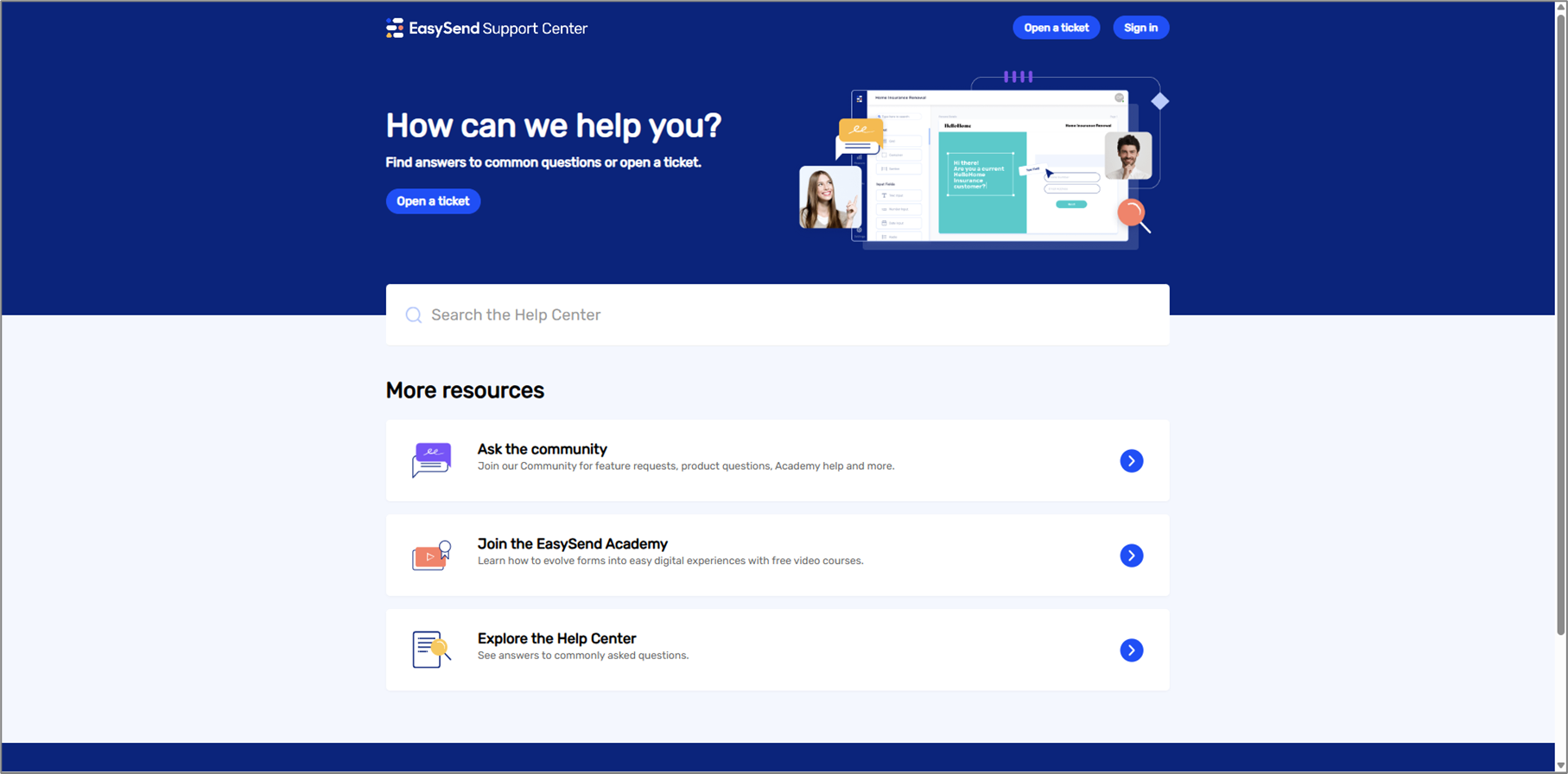
Figure 17: Open a ticket
- Click I need support.
- Enter the Subject: Enroll in the EasySend Academy.
- Add the following details:
- Your full name
- Email address
- Company name
- Submit your ticket.
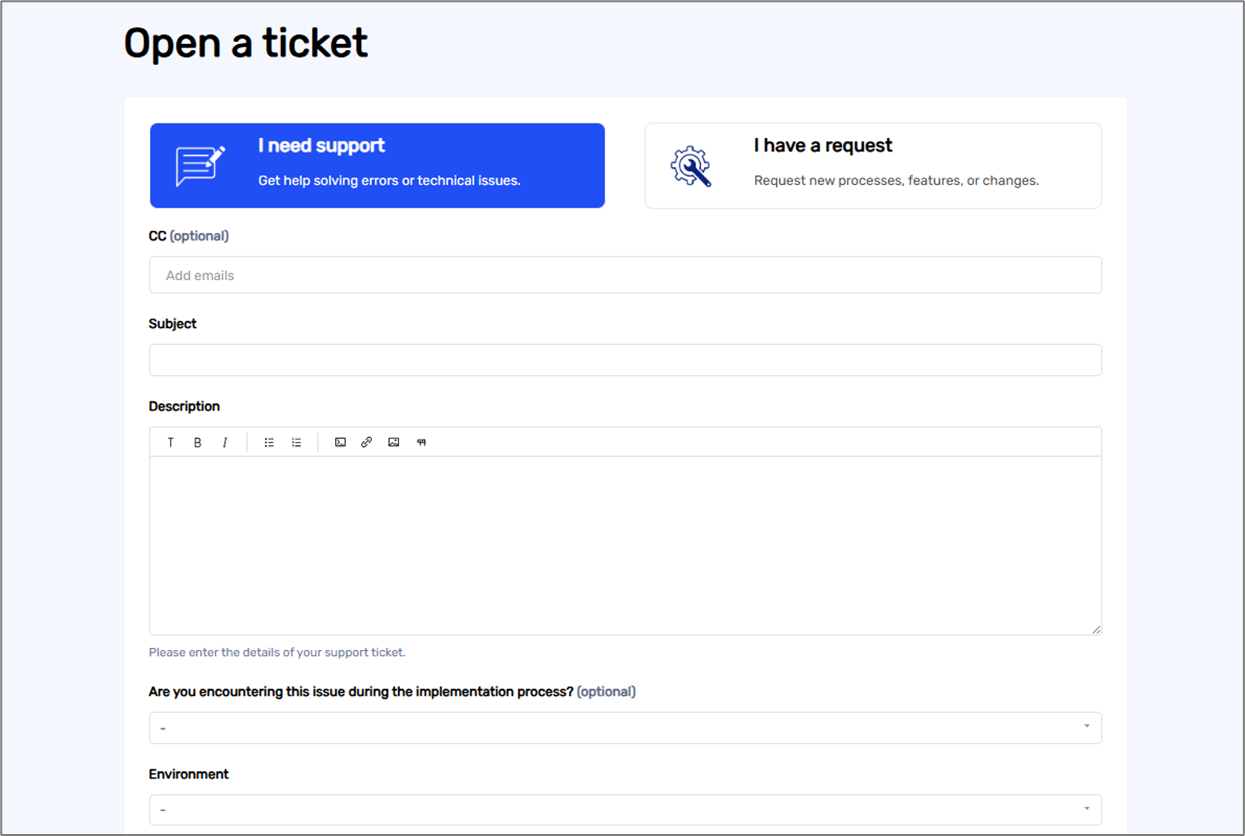
Figure 18: I need support

