- PDF
monday Columns
- PDF
Article Overview
The following article describes how to add monday columns to your journey.
Accessing monday Columns
(See Figure 1)
After connecting your monday environment, selecting a source, assigning a workspace, and choosing a board, monday columns appear (1):
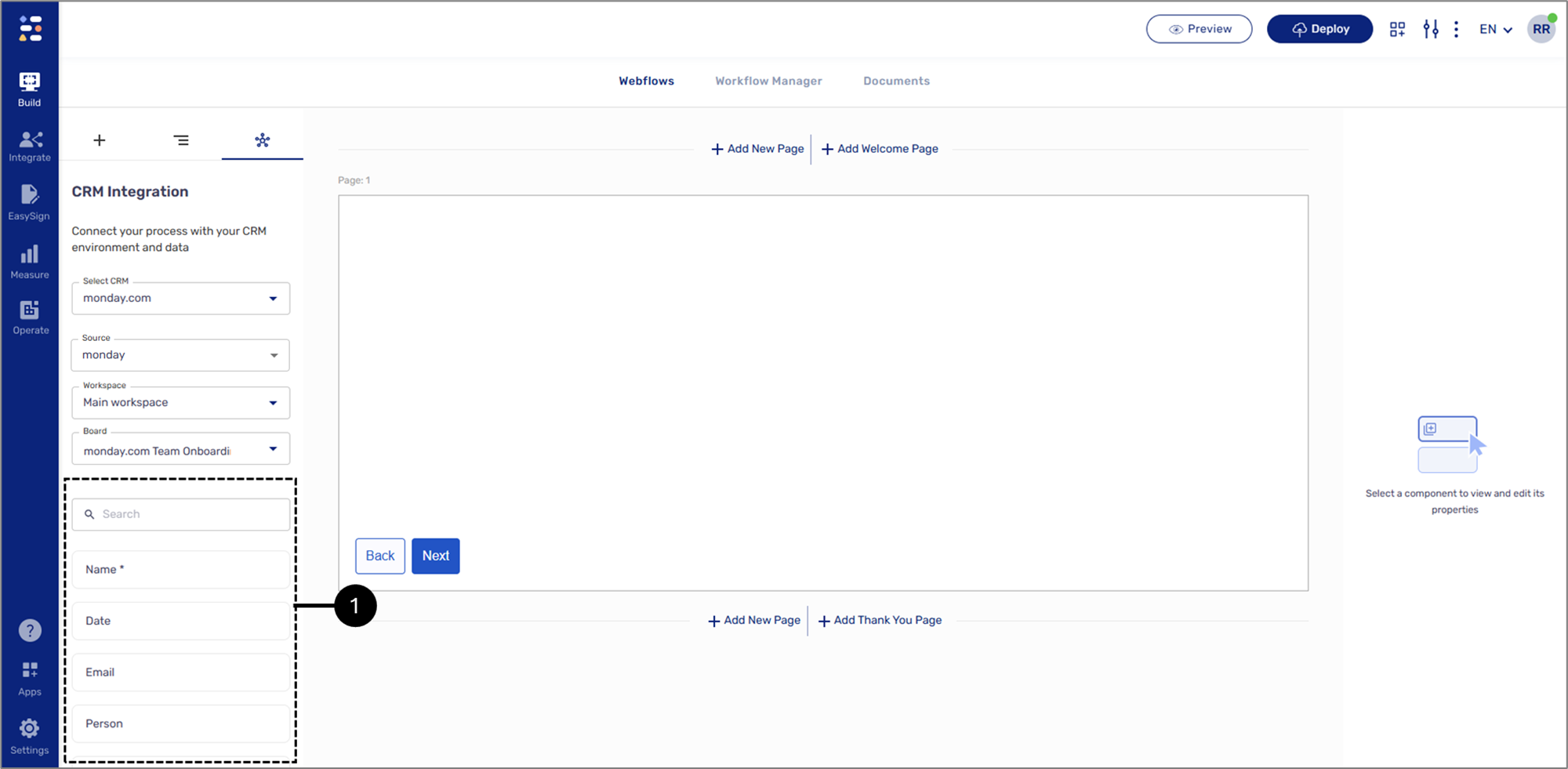
Figure 1: monday Columns
Adding monday Columns
(See Figure 2)
monday columns are added to the Webflow by drag and drop after adding a Main Page component. Required monday columns marked with an asterisk (*) and are automatically set as required under the Behavior tab.
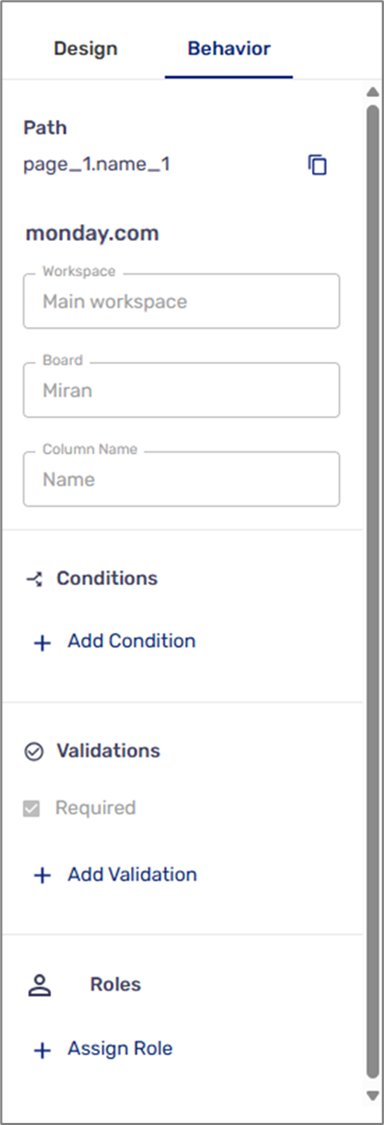
Figure 2: Behavior Tab
Replacing monday Resources
(See Figure 3)
- Detach Columns and Keep Components
- Delete Components
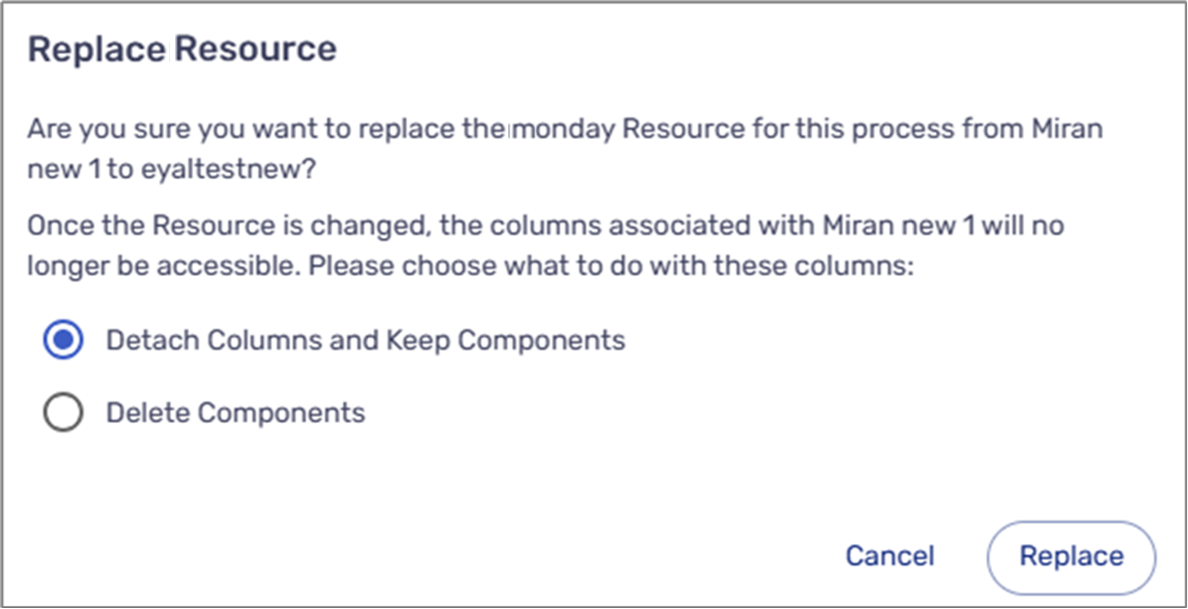
Figure 3: Replace monday Resource Message
EasySend and monday - Supported Columns
When integrating EasySend journeys with monday, not all column types behave the same way. Depending on their type, some columns can be updated when a journey is submitted, while others are not supported or are read-only. The EasySend and monday integration is designed to keep your journeys tightly connected with your workflows. By knowing which columns can be updated, which can’t, and which are read-only, you can structure your boards to make the most of the automation.
Supported Columns
Can be used for prefill data and for updating data from a journey:
- Checkbox = "checkbox"
- Date = "date"
- Email = "email"
- File = "file"
- Allowed file types {".jpeg", ".jpg", ".pdf", ".docx", ".xlsx", ".gif", ".mp4", ".csv", ".svg", ".txt", ".ai"}
- Size <500MB
- Link = "link"
- LongText = "long_text"
- Name = "name"
- Numbers = "numbers"
- Phone = "phone"
- Rating = "rating"
- Status = "status"
- Text = "text"
Not-Supported Columns
- Account = "account"
- AutoNumber = "auto_number"
- BoardId = "board_id"
- BoardRelation = "board_relation"
- Button = "button"
- ColorPicker = "color_picker"
- ConnectBoards = "connect_boards"
- Country = "country" N
- CreationLog = "creation_log"
- Dependency = "dependency"
- Dropdown = "dropdown"
- Formula = "formula"
- Hour = "hour"
- Integration = "integration"
- ItemId = "itemId"
- LastUpdated = "last_updated"
- Location = "location"
- LocationPicker = "locationPicker"
- mondayDoc = "mondayDoc"
- Progress = "progress"
- SubTasks = "subtasks"
- Tags = "tags"
- Timeline = "timeline"
- Unsupported = "unsupported"
- Vote = "vote"
- Week = "week"
- WorldClock = "world_clock"
Read-Only Columns
Read-only columns are used for prefill data only; they cannot be updated from a journey:
- Mirror = "mirror"
- People = "people"
- Person = "person"
- TimeTracking = "time_tracking"
Setting and Editing Column Types
(See Figure 4 and Figure 5)
Only Admin users in monday can set and configure which column types. Since Admins are responsible for building and managing the integration, they are the ones who map journey fields to monday columns. This ensures consistency, accuracy, and proper permissions when data flows from EasySend into monday. When an Admin-type user clicks the + icon (1) to add a new column, a list of available column types appears (2). Additional types will appear when clicking More columns (3).
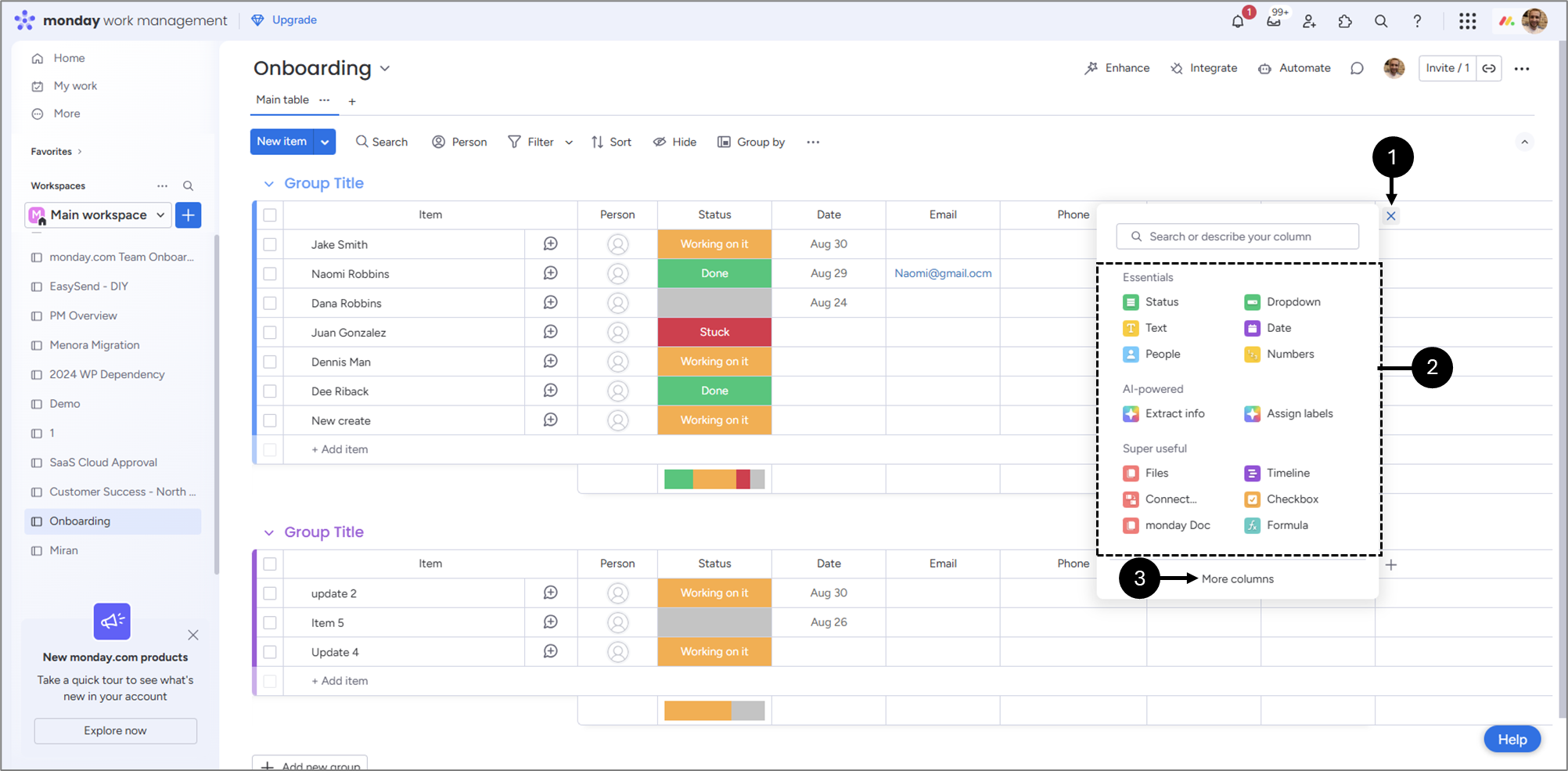
Figure 4: Adding a New Column
An Admin can also switch existing column types by clicking the three dots (1), the Change column type option (2), and selecting a new type from the list (3).
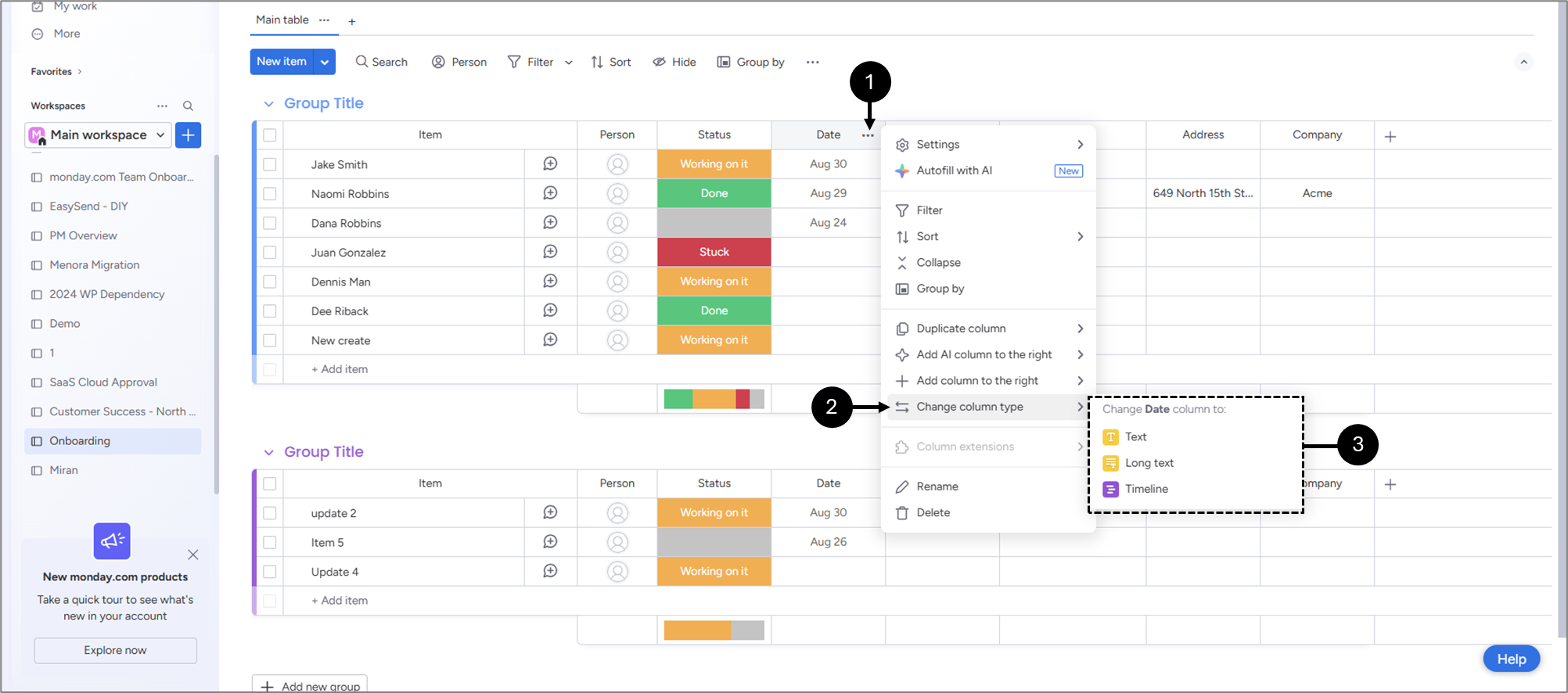
Figure 5: Updating Column Type
monday Mirror Columns
(See Figure 6 and Figure 7)
Mirror Columns in monday are a powerful way to reference and display data from connected items on other boards without duplicating information. They work in tandem with Connect Boards, allowing you to link items across boards and “mirror” specific fields such as status, dates, numbers, or text.
For example, imagine you have a Clients Board containing all client details, and a Projects Board tracking ongoing work. By linking a project to a client and adding a Mirror Column, you can pull the client’s industry, contract value, or account manager directly into the Projects Board. This keeps information consistent, reduces manual entry, and ensures updates automatically reflect across all connected boards.
Mirror Columns are conceptually similar to lookup fields in Salesforce, where you can reference data from a related record without copying it. They’re especially useful in complex workflows where multiple teams or boards need to share and track the same data in real time.
In EasySend, mirror-type columns appear with a green line and an exclamation point (1).
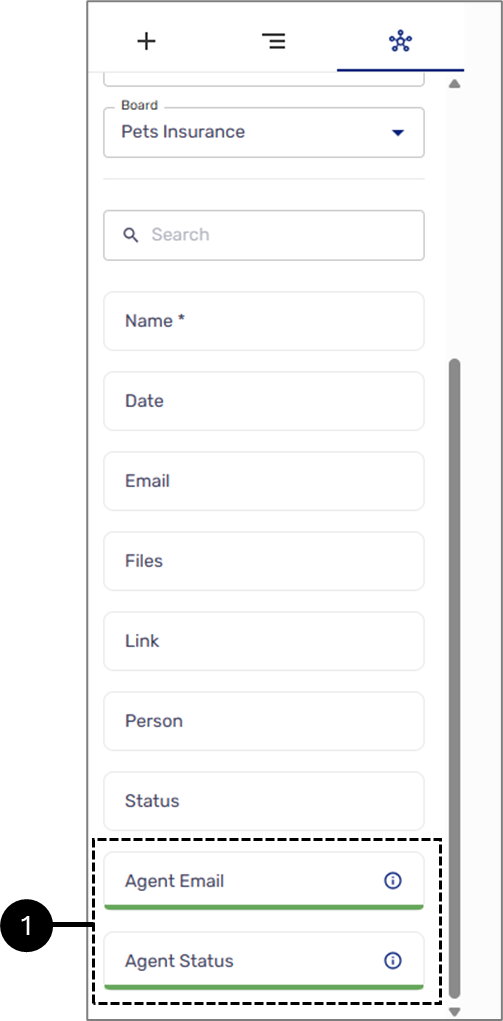
Figure 6: Mirror-Type Columns In EasySend
In addition, mirror-type columns are automatically set to Read Only (2) under the Design tab.
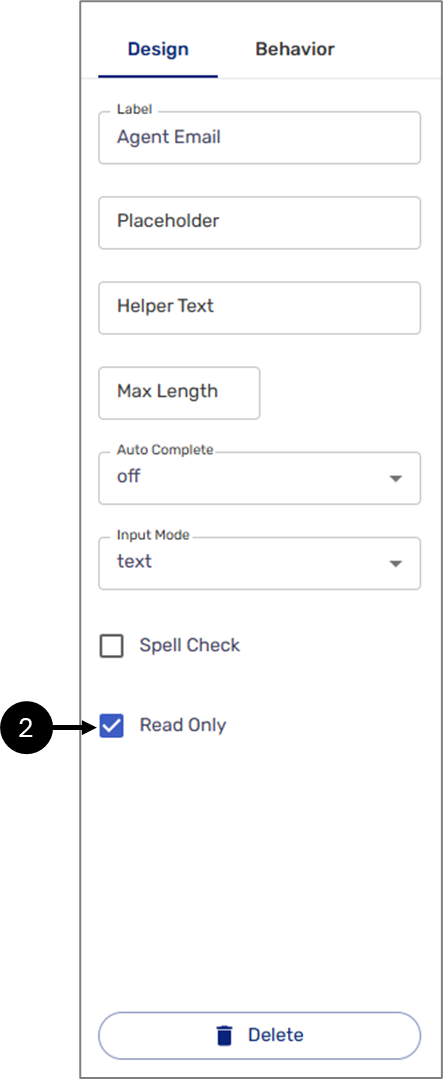
Figure 7: Read Only

