Image
- PDF
Image
- PDF
Article summary
Did you find this summary helpful?
Thank you for your feedback!
Article Overview
The following article describes the Design properties of the Image component.
Viewing Design Properties
(See Figure 1)
To view the design properties of the Image component perform one of the following:
- Drag and drop it onto its desired location in the canvas and click it.
- If the component is already added to the canvas, locate and click it.
- If the component is already added to the canvas, locate and click it using the Navigator.
The Design properties will appear in the right section under the Design tab.
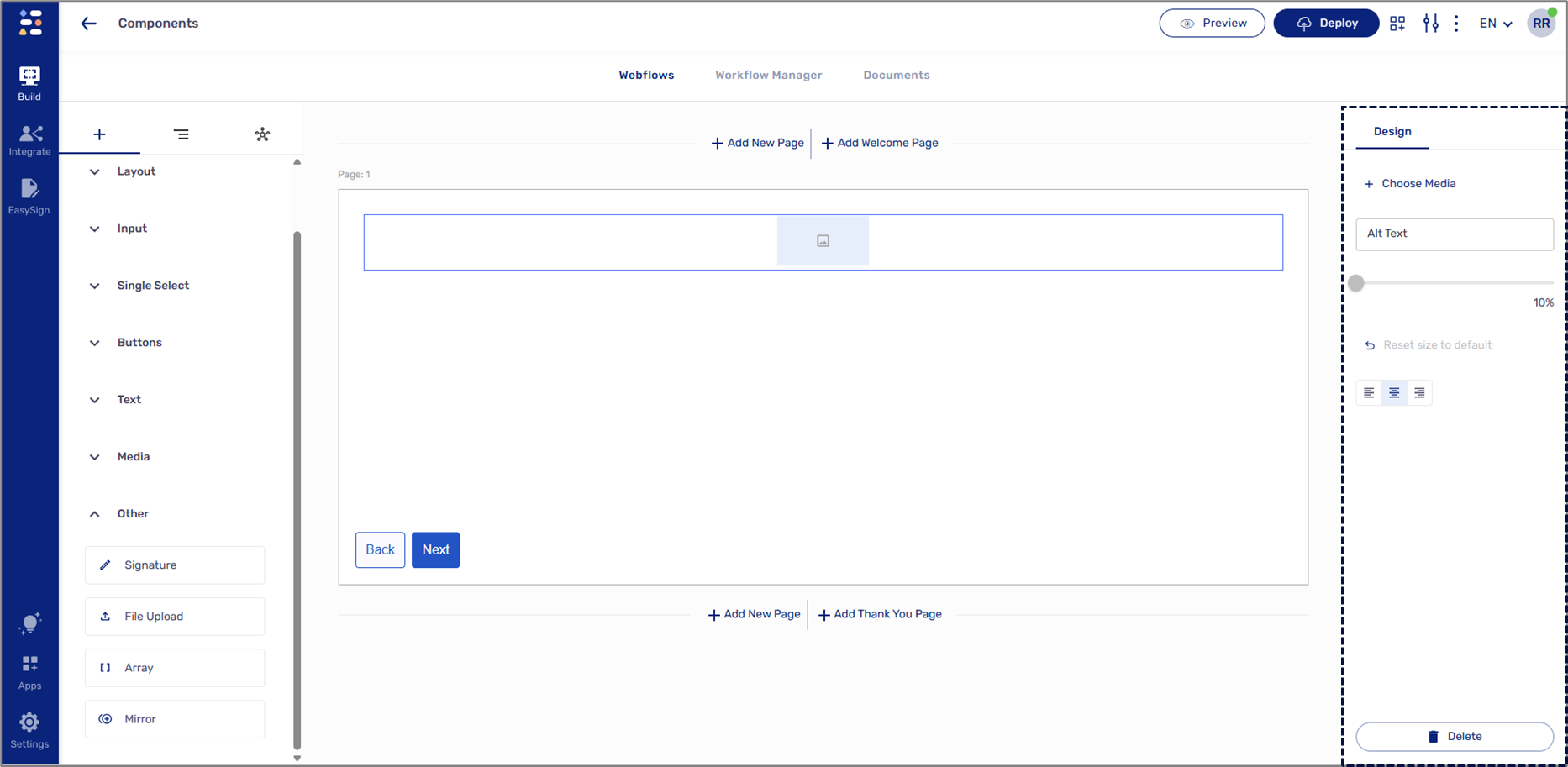
Figure 1: Design Properties
Image Design Properties
(See Figure 2)
The Image component has the following Design properties:
- + Choose Media - opens the Add Image window. Enables you to select the image to display.
- Alt Text - enables you to set the alternative text that will be displayed by hovering over the image.
- Image size -enables you to set the size of the image. Will be active once an image is uploaded.
- Rest size to default - enables you to set the size of the image to its default state.
- Image alignment:
- Left
- Middle
- Center
- Delete - removes the component from the canvas.
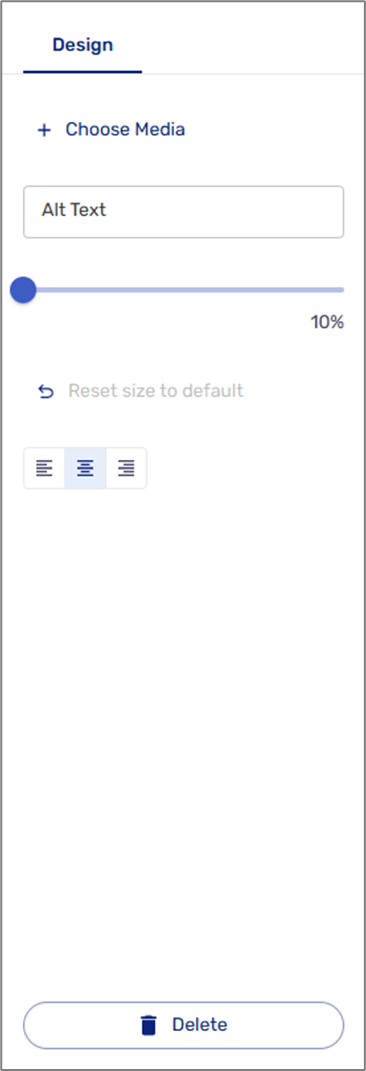
Figure 2: Image Design Properties
Image Selection
(See Figure 3)
To add an image, you can select from existing images or upload new ones.
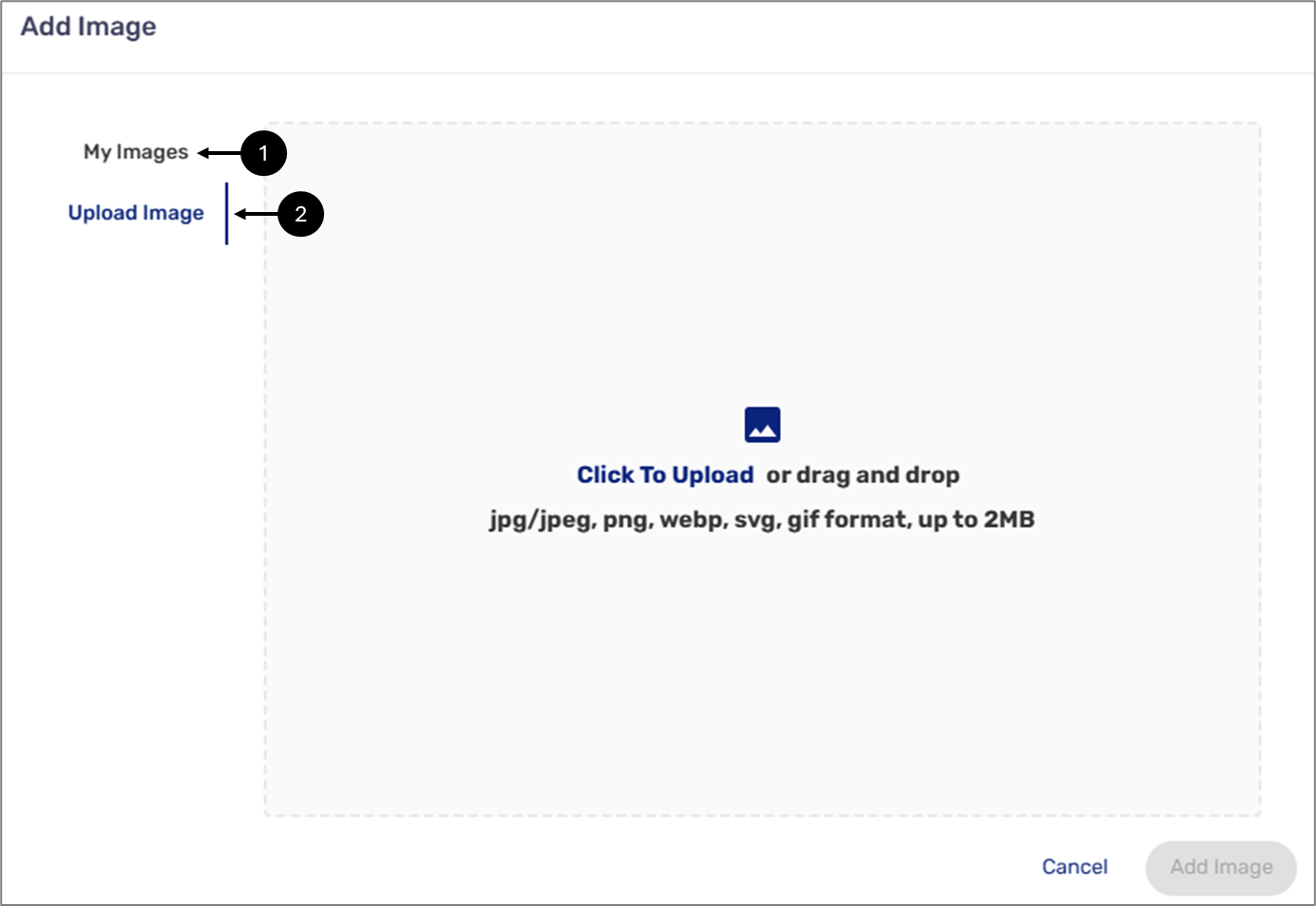
Figure 3: Add Image Window
Was this article helpful?

