Video
- PDF
Video
- PDF
Article summary
Did you find this summary helpful?
Thank you for your feedback!
Article Overview
The following article describes the Design properties of the Video component.
Add Media Window
(See Figure 1 and Figure 2)
To add a video, drag and drop the Video component onto the canvas, and wait for Add Media window to appear.
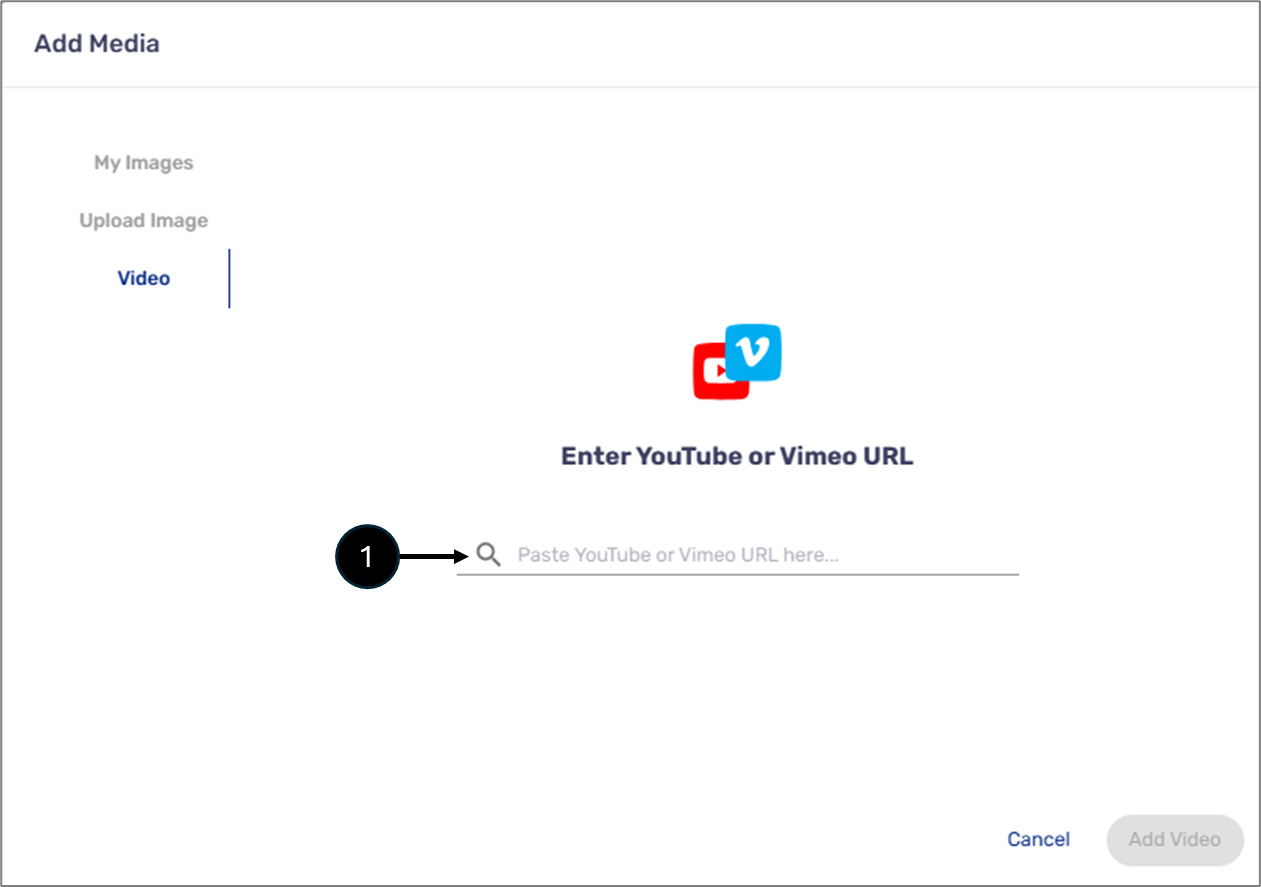
Figure 1: Add Image Window
Paste a YouTube or a Viemo link (1). Wait for the video to display, then click Add Video (2).
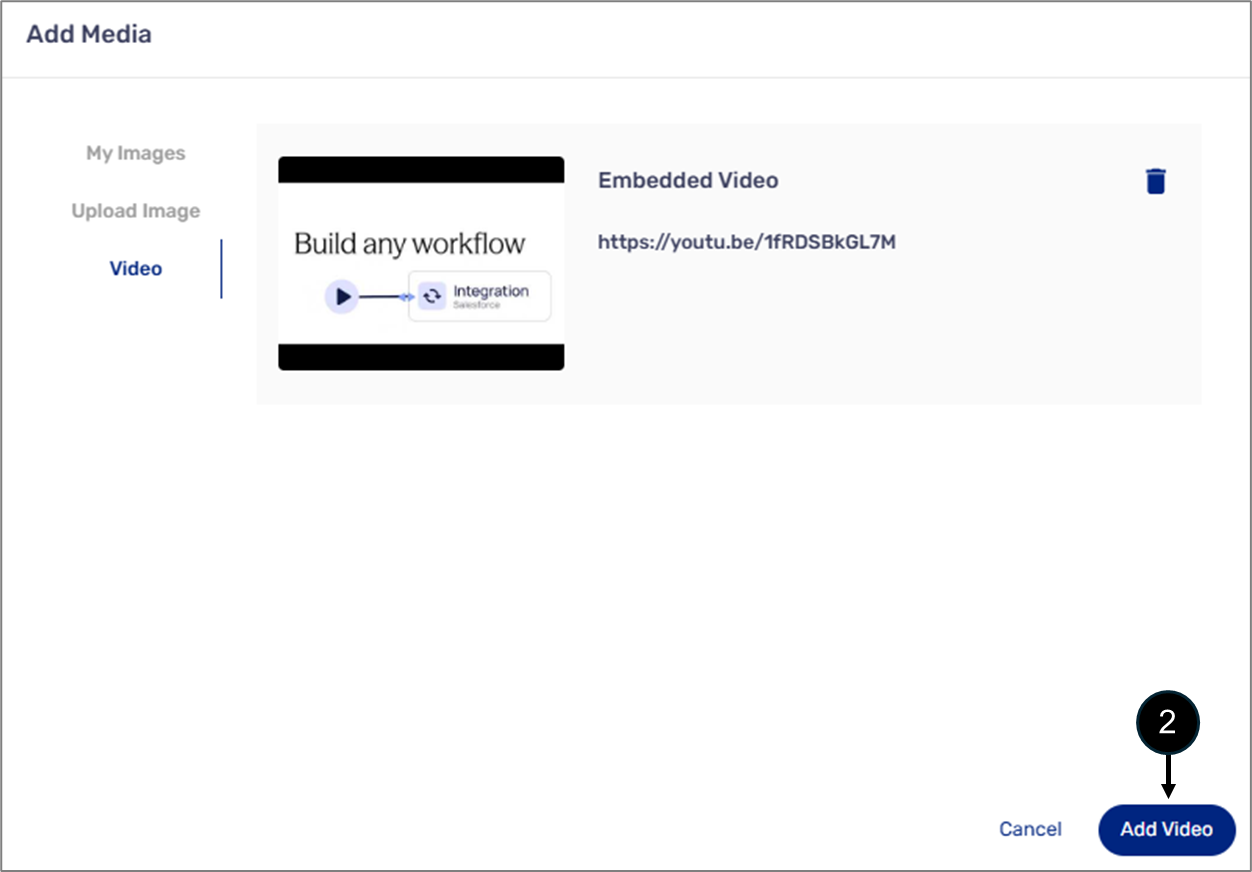
Figure 2: Add Video
Image Design Properties
(See Figure 3)
The Video component has the following Design properties:
- + Choose Media - opens the Add Media window. Enables you to select the video to display.
- Video size -enables you to set the size of the video. Will be active once an image is uploaded.
- Rest size to default - enables you to set the size of the image to its default state.
- Image alignment:
- Left
- Middle
- Center
- Delete - removes the component from the canvas.
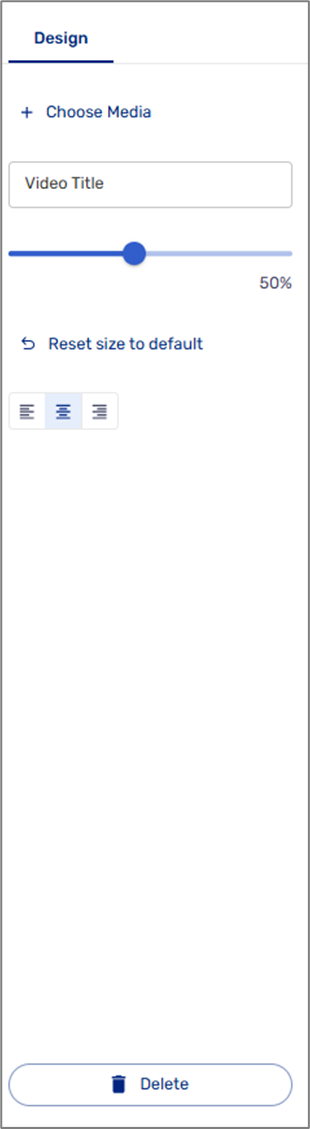
Figure 3: Video Design Properties
Was this article helpful?

