- PDF
The Invite Signers Tab
- PDF
Article Overview
The following article describes EasySign's Invite Signers tab.
Invite Signers Tab
(See Figure 1 to Figure 3)
The Invite Signers tab content is used to add users who will participate in the signing process. By default, it displays the full name/department name and email address of the form creator (1). Fields to input information about the first signer will appear automatically (2) while additional signers can be added by clicking the + Add Signer button (3).
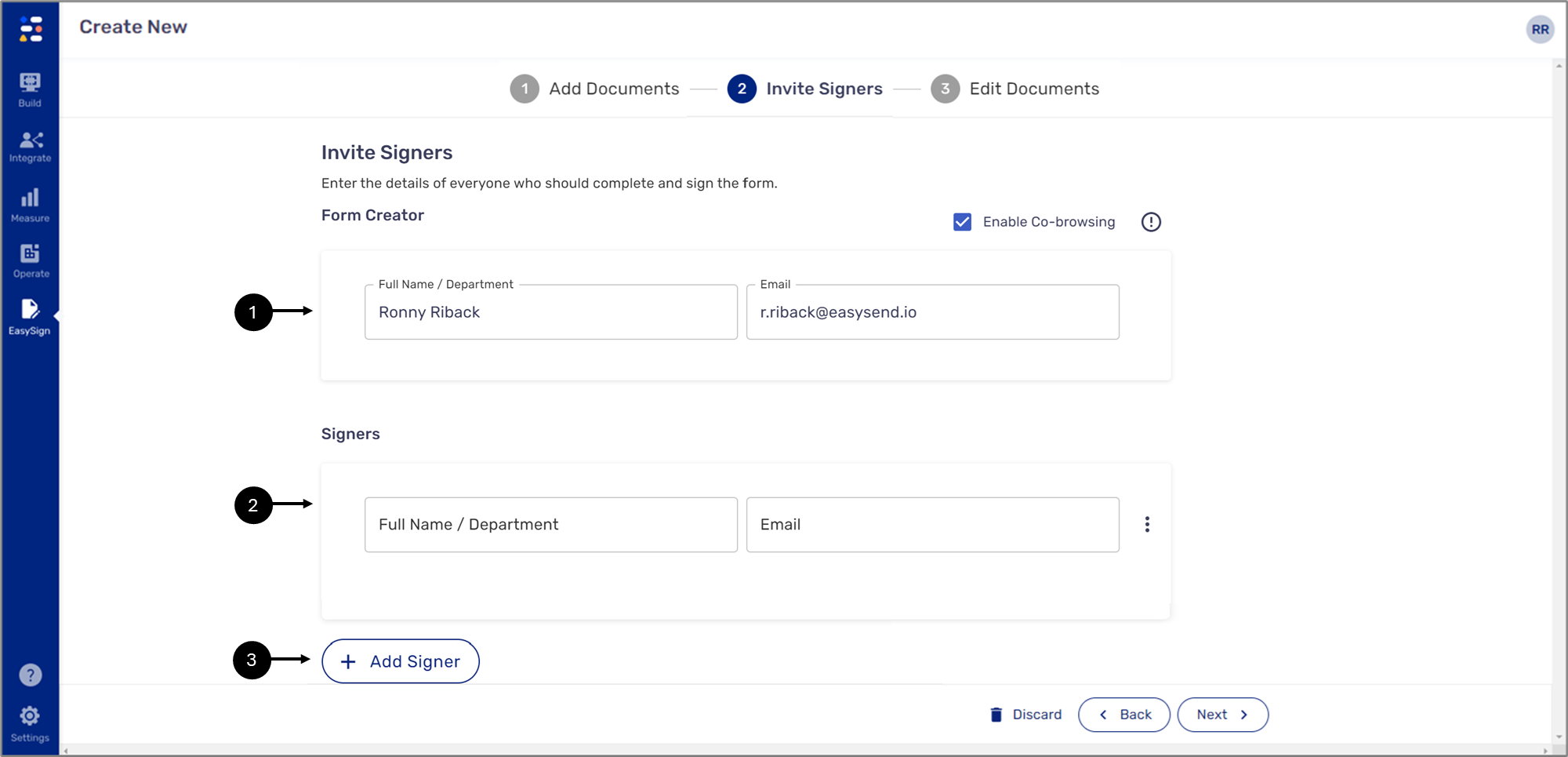
Figure 1: Invite Signers Tab
When adding more than one signer it is possible to drag and drop their information (4), using the left click, to rearrange their order. This will determine the order in which the singers will receive the document for filling out information and signing. In addition, when multiple signers are added, a checkbox to allow parallel signing appears (5). When the checkbox is checked, the signers will receive the document at the same time with no particular signing order. When the checkbox is not checked the signers will receive the document in the order they were arranged.
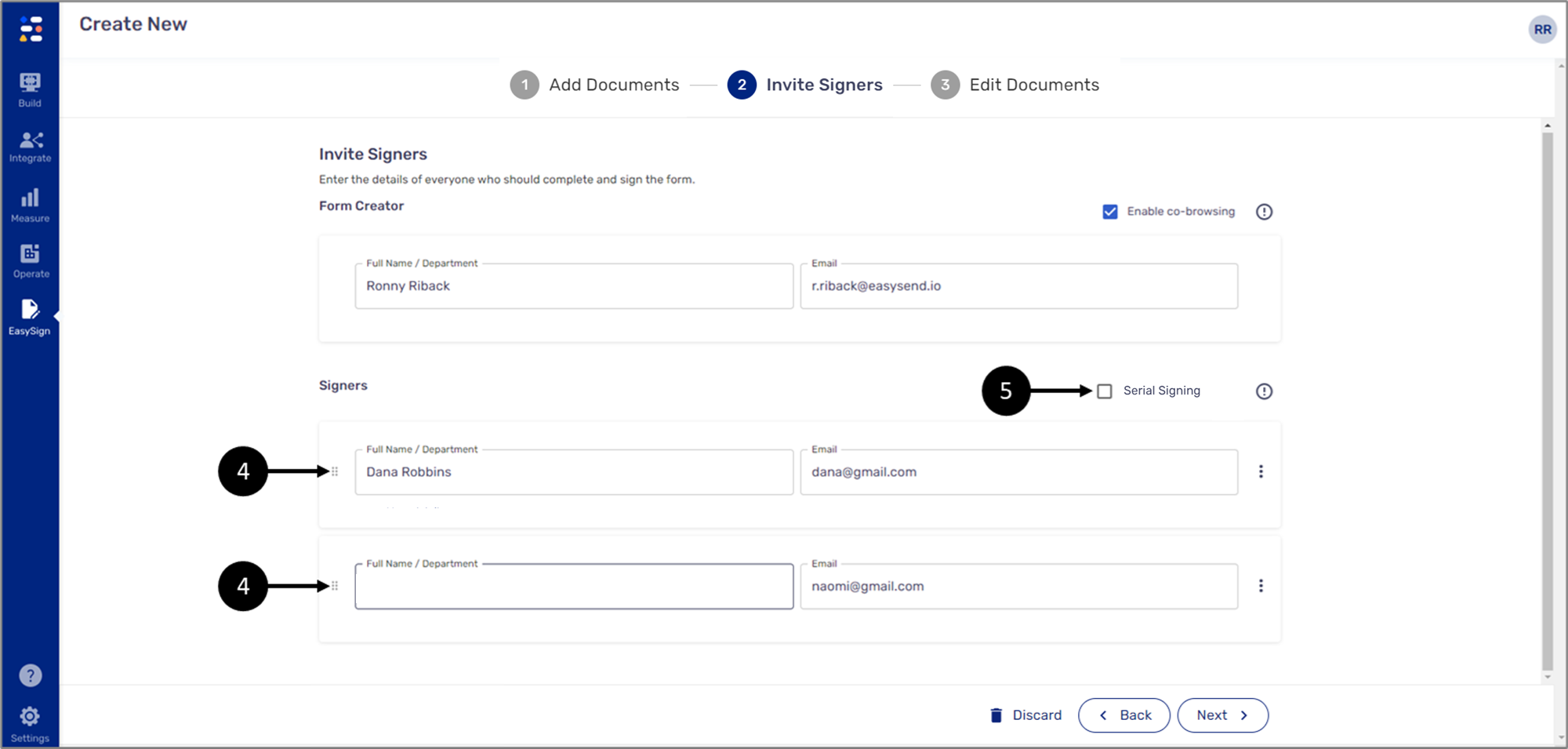
Figure 2: Multiple Signers
The tab also contains the Enable co-browsing checkbox (6). When the checkbox is checked, it allows the form creator to collaborate with a singer on screen in real time to provide online assistance during the singing process. When the checkbox is not checked, the co-browsing feature is disabled for the entire process. Clicking the three dots (7) of signer information will display an option to delete it (8).
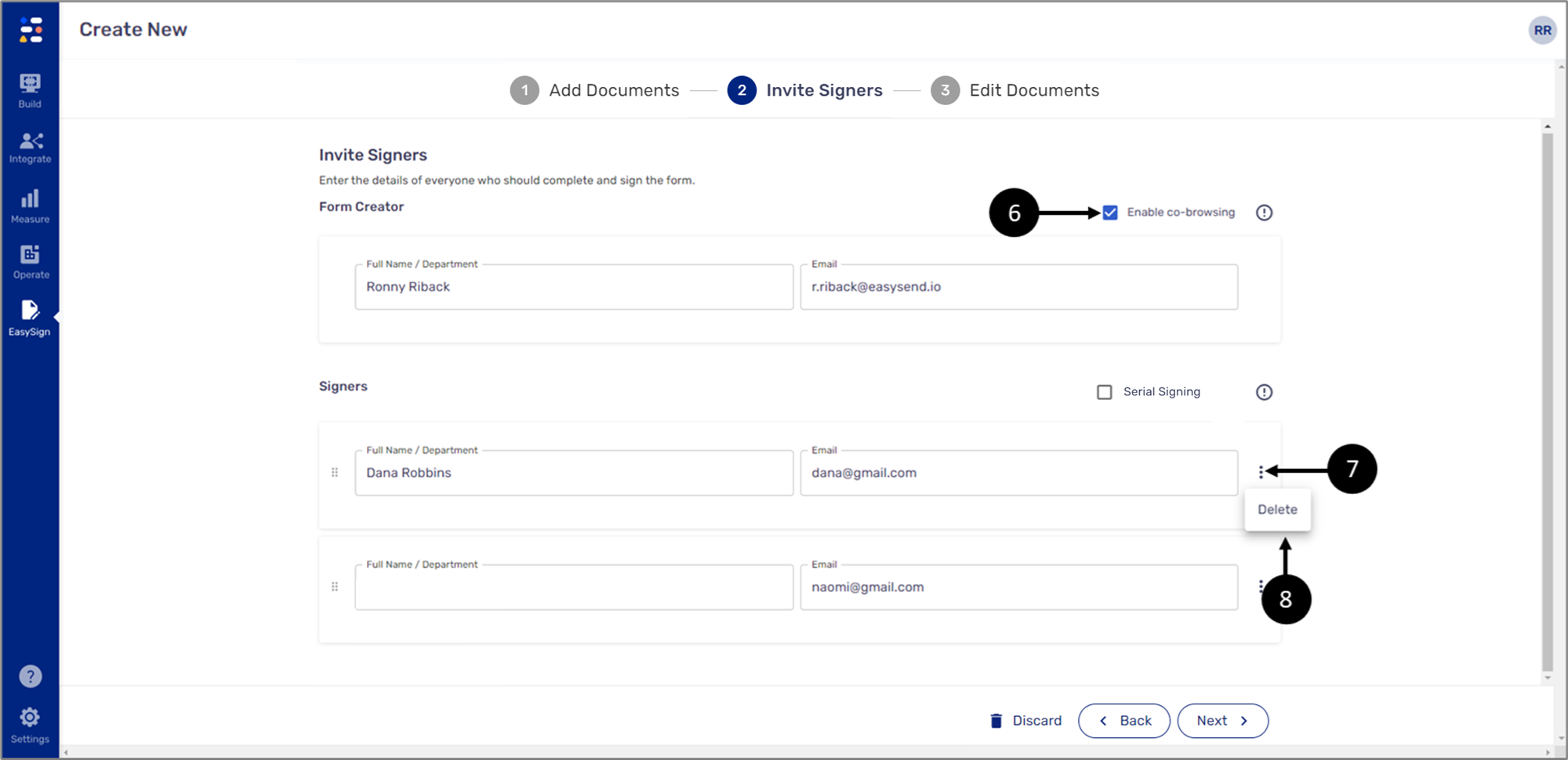
Figure 3: Co-browsing and Delete

