Text Field
- PDF
Text Field
- PDF
Article summary
Did you find this summary helpful?
Thank you for your feedback!
Article Overview
The following article describes the Design properties of the Text Field component.
Viewing Design Properties
(See Figure 1)
To view the design properties of the Text Field component perform one of the following:
- Drag and drop it onto its desired location in the canvas and click it.
- If the component is already added to the canvas, locate and click it.
- If the component is already added to the canvas, locate and click it using the Navigator.
The Design properties will appear in the right section under the Design tab.
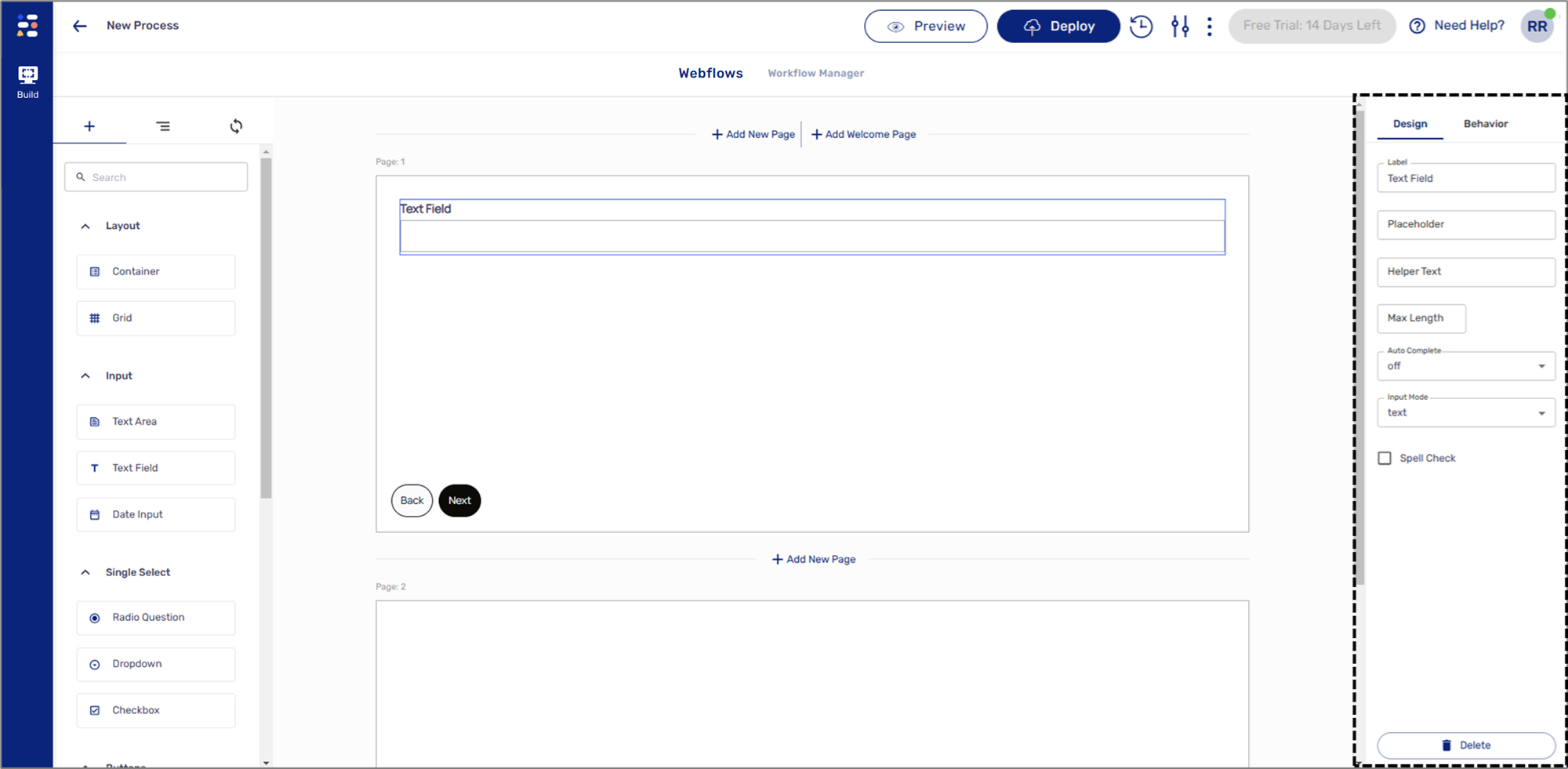
Figure 1: Design Properties
Text Field Design Properties
(See Figure 2)
The Text Field component has the following Design properties:
- Label - enables you to set the display name of the component. The name will be visible to end-users when interacting with the digital process.
- Placeholder - a filler temporary text that will be displayed to end-users when interacting with the digital process. The placeholder text cannot be deleted and will remain until the end-user inputs new text.
- Helper Text - a text designed to guide end-users regarding the required input.
- Max Length - the maximum number of characters (including space and enter) end-users can input when interacting with the digital process.
- Auto Complete - not in use.
- Input Mode - not in use.
- Spell Check:
- When checked - spellcheck for the information input by end-users is on.
- When not checked - spellcheck is disabled.
- Delete - removes the component from the canvas.
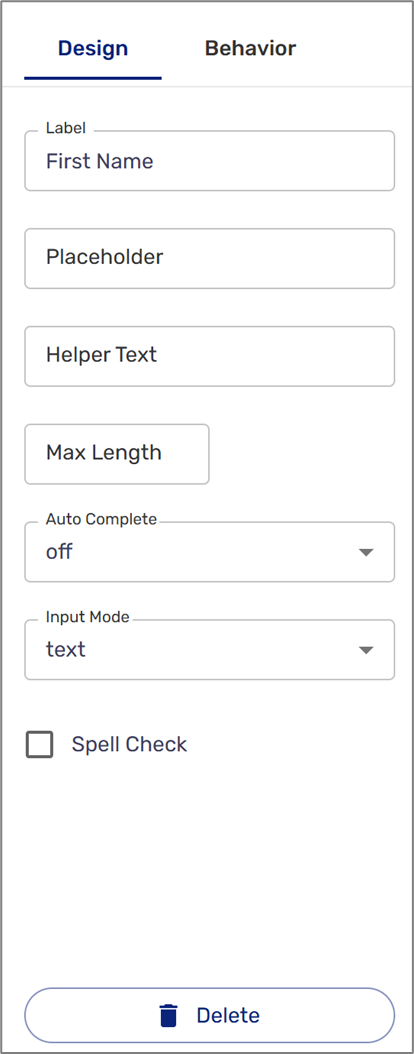
Figure 2: Text Field Design Properties
Was this article helpful?

