- PDF
Roles and Permissions
- PDF
Article Overview
The following article describes roles and permissions.
What Are Permissions?
(See Figure 1)
Permissions define the level of access each user role has within a journey.
For example, if a journey is accessed by both a customer and an agent, their permissions should reflect their different responsibilities:
- The customer can input information into the journey's fields.
- The agent can review the submitted information, but cannot edit it.
Roles are created using the Process Settings screen.
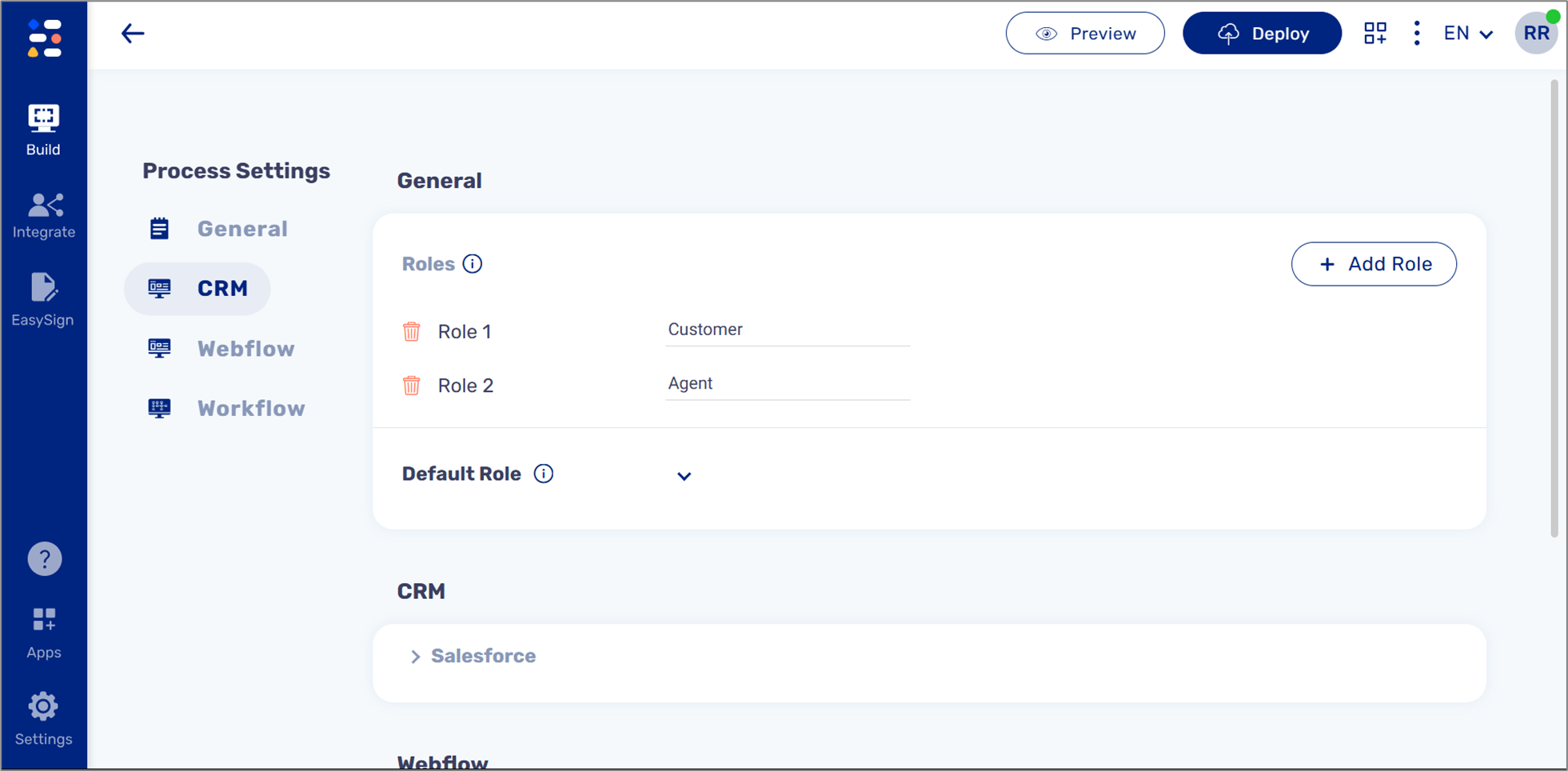
Figure 1: Process Settings Screen
EasySend Permissions?
(See Figure 2 and Figure 3)
Permissions are implemented on components using the Behavior tab (1), the + Assign Role option (2), and the Assign Role window.
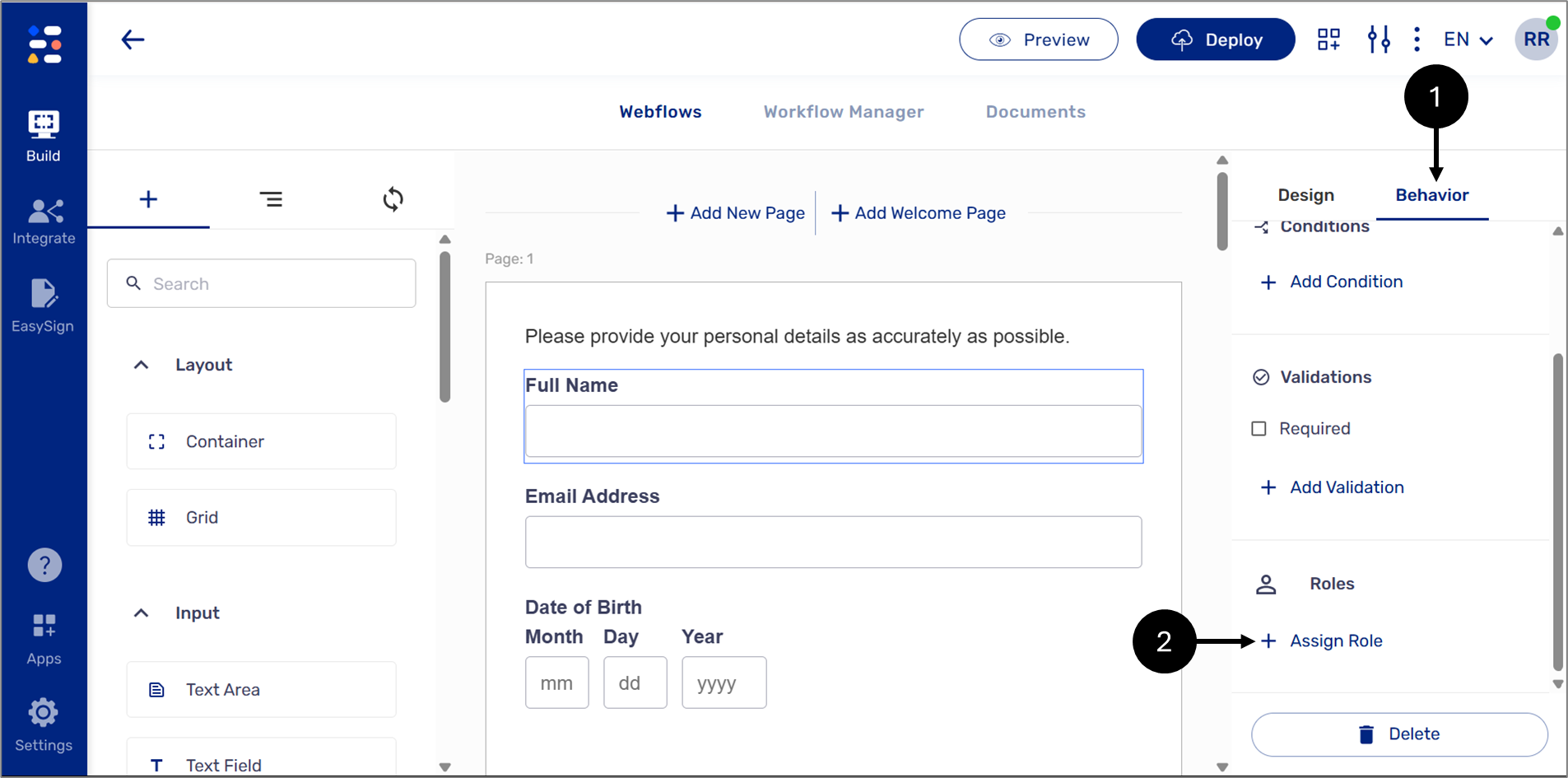
Figure 2: + Assign Role Option
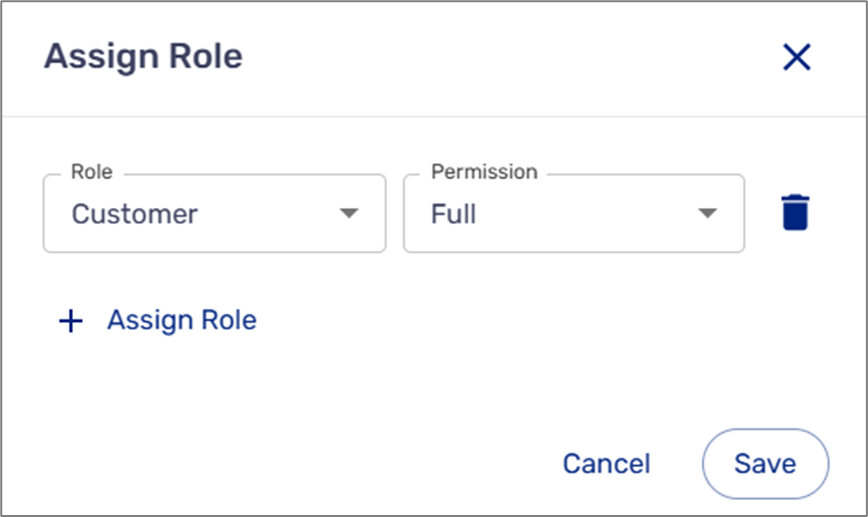
Figure 3: Assign Role Window
There are three types of access permission:
- Full - edit permissions.
- Read-Only - view only permissions.
- None - no permissions, the field will not be visible.
Example
(See Figure 4 and Figure 5)
The following journey contains a Text Field component to input a Full Name (1). When the journey is active, the field should be edited by the customer and appear as read-only for the Agent. To assign roles and permissions, click the Behavior tab (2) and then + Assign Roles (3).
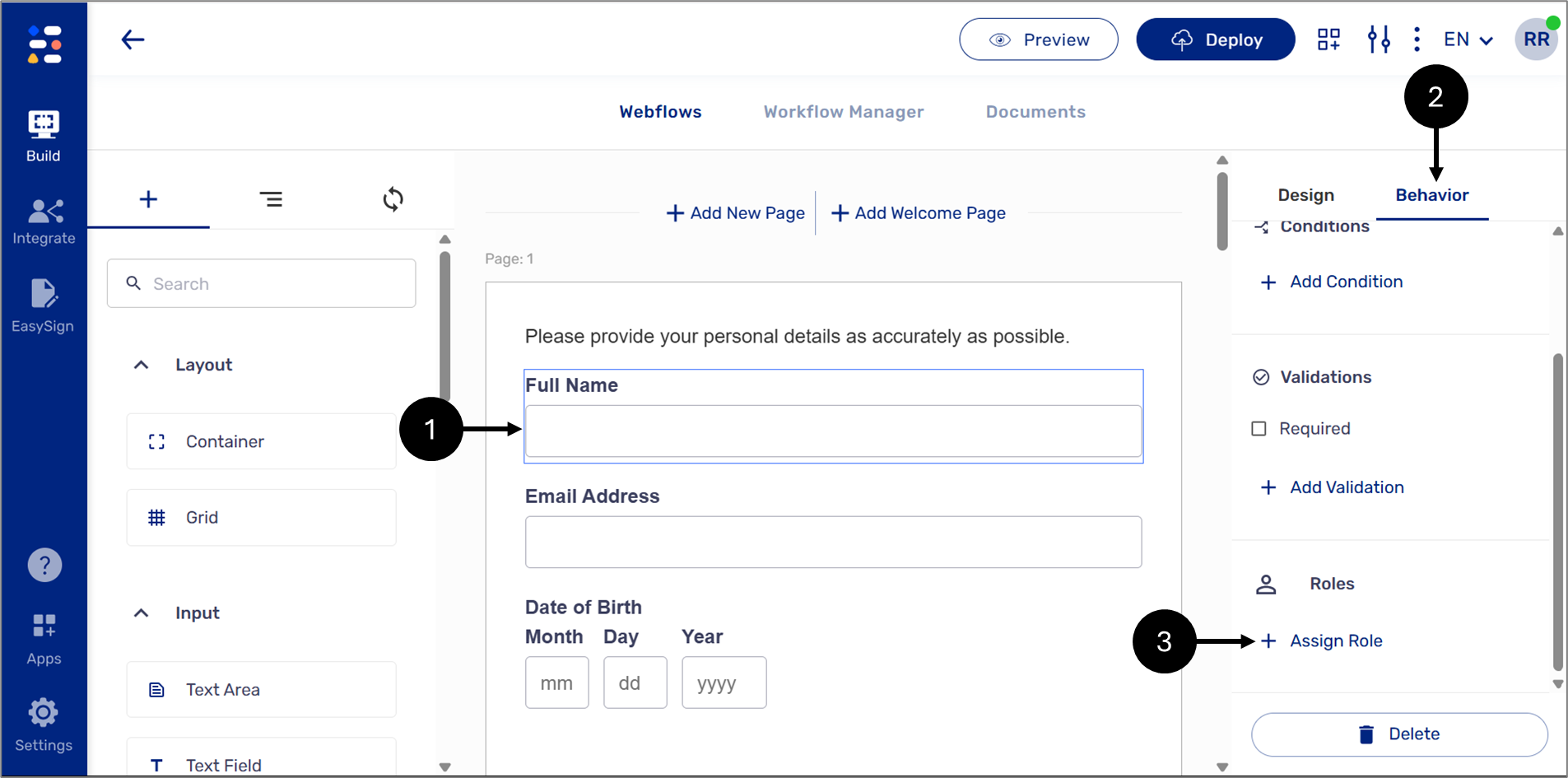
Figure 4: Roles and Permissions Example 1 of 2
When the Assign Role window appears. Click the + Assign Role option (4) to add all relevant roles, and then set the role (5) and the type of access permission (6). Click Save to finish (7).
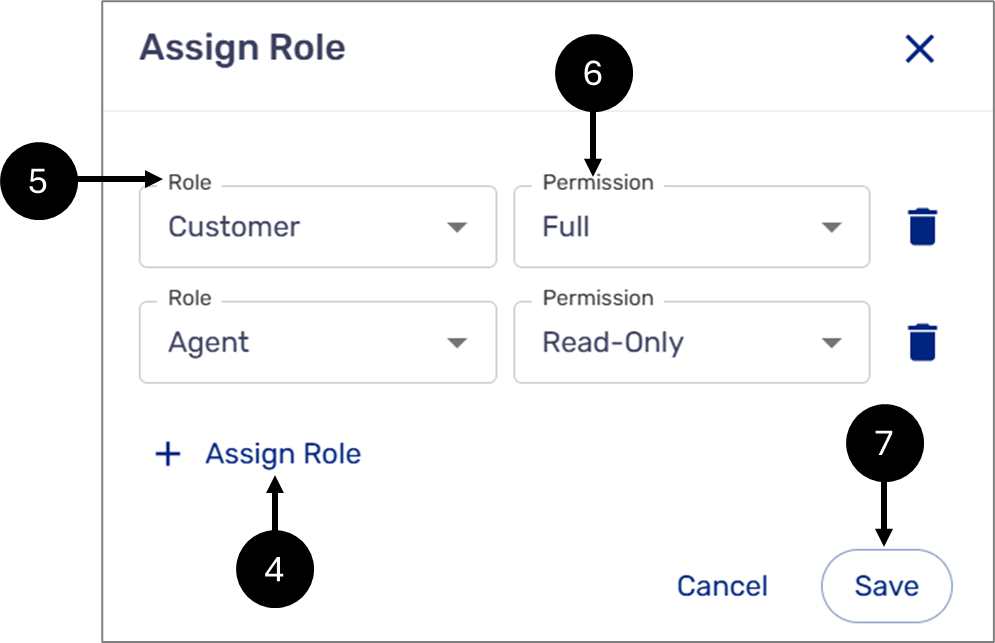
Figure 5: Roles and Permissions Example 2 of 2
Permissions Inheritance
(See Figure 6)
When permissions are applied to object-type components such as Pages or Containers, they are automatically inherited by all nested components within them.
For example, a Page component (1) has the following role-based permissions (2):
- Customer - Full access
- Agent - Read-only access
These permissions will apply to all fields within the Page. This means that when the journey is accessed by a customer, the fields will be editable, and when accessed by an agent, the fields will appear as view-only.
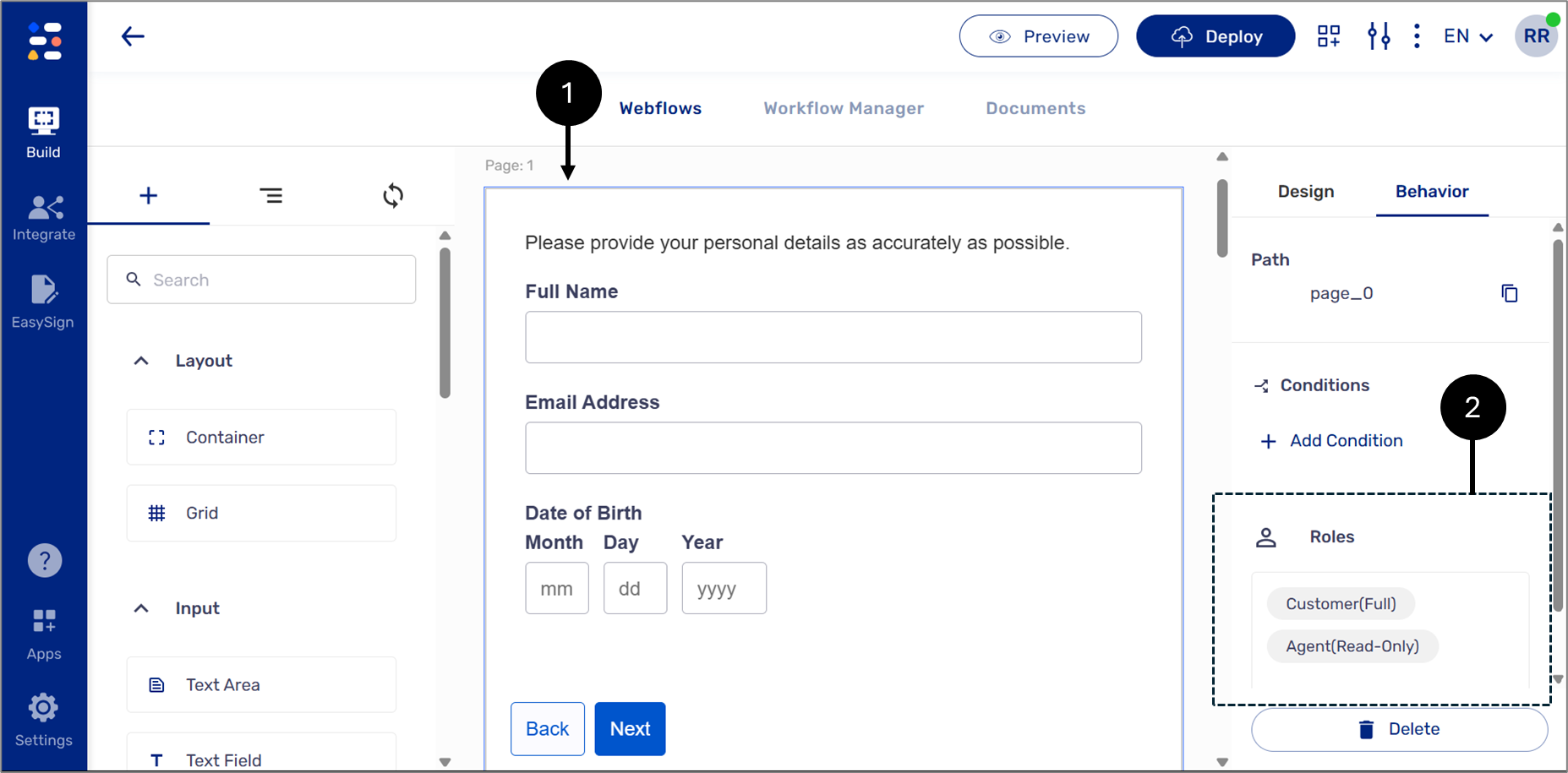
Figure 6: Permissions Inheritance

