- PDF
Injecting JavaScript into a Process
- PDF
Overview
The following article describes how to inject JavaScript into an EasySend process.
Why Inject JavaScript?
Injecting JavaScript allows you to make your EasySend processes more dynamic, interactive, and responsive to user actions. Injecting JavaScript means adding JavaScript code into a process to:
- Control the behavior of the page (button clicks, animations).
- Dynamically change content (show/hide elements, load data).
- Interact with the user (forms, popups, confirmations).
How to Inject JavaScript Into a Process?
There are two ways to inject JavaScript into a process.
Customer Settings Screen
(See Figure 1)
The Environments section contains a list of your EasySend environments - dev and Prod. Under each environment, there is a Configure button to inject JavaScript into a Player's HTML header.
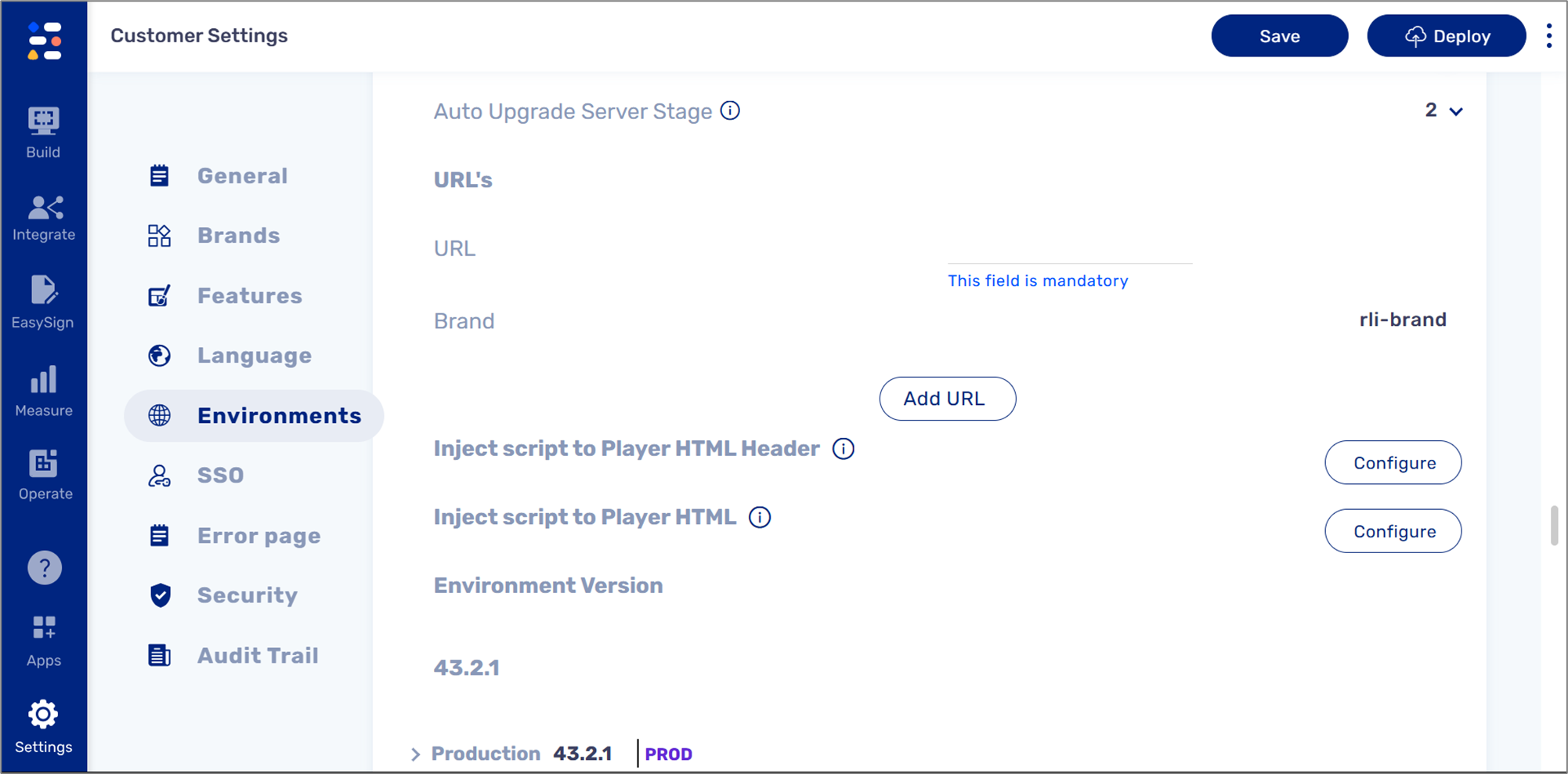
Figure 1: Customer Settings
- The Customer Settings screen can only be accessed by EasySend. For additional information, please contact our support.
- To use this option, you will have to provide EasySend with the relevant code.
- Injecting JavaScript into an environment will affect all of its existing processes.
Process Settings Screen
(See Figure 2 and Figure 3)
The Webflow section contains the Init option to configure and inject JavaScript into a specific Webflow (a process can contain more than one).
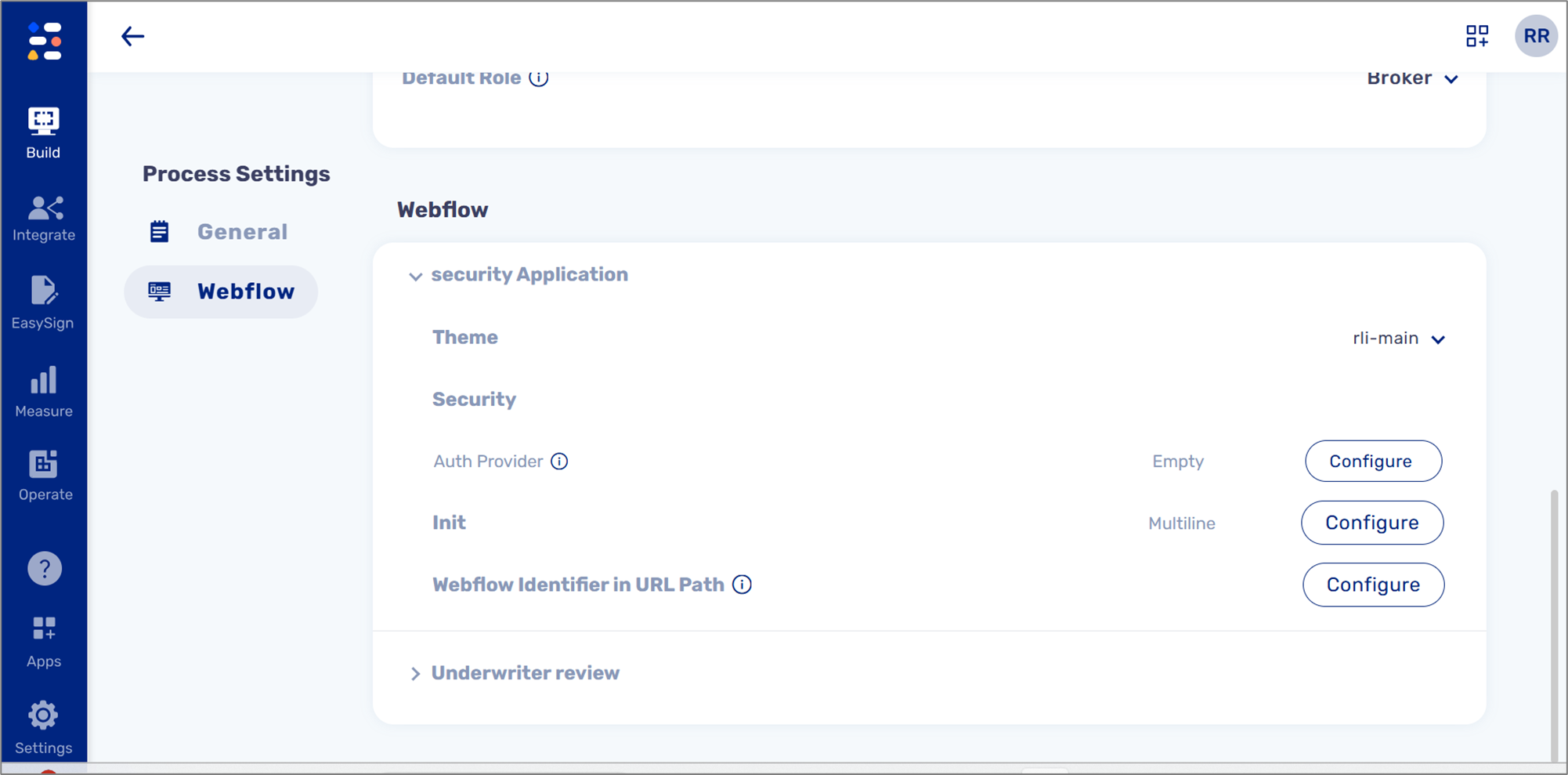
Figure 2: Process Settings
The injected code must be written according to the following format:
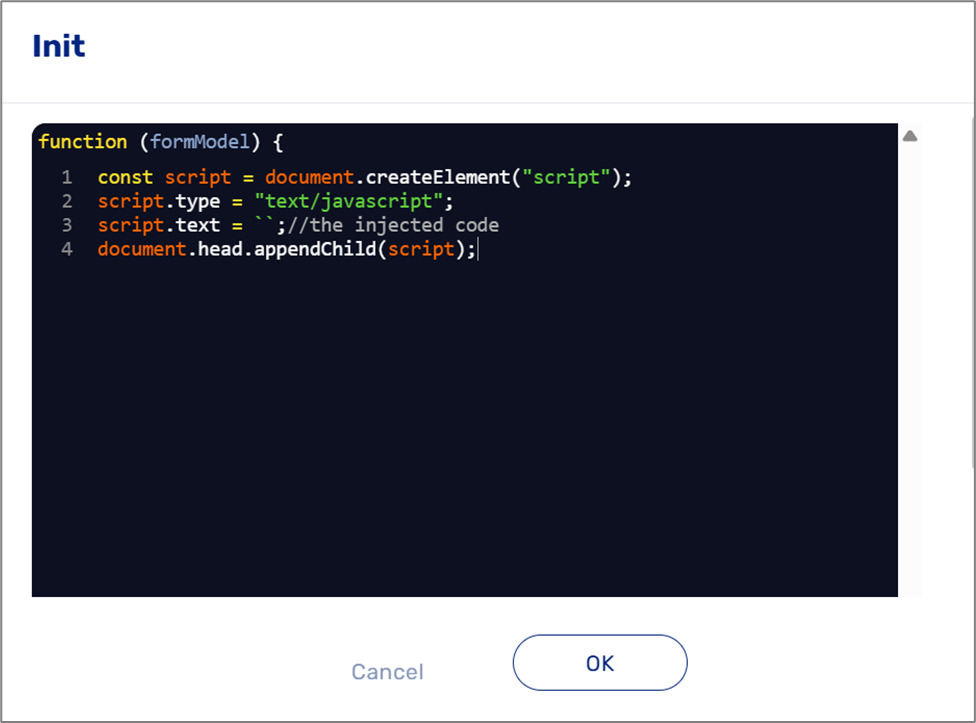
Figure 3: Format For Injecting JavaScript
- Injecting JavaScript using the Process Settings screen will affect only a specific process, regardless of the deployed environment.
- Line number 3 is where you inject your JavaScript code.
- For additional information, please contact our support.
Use Case Example
The most common use case for injecting JavaScript into a process is to load third-party plugins such as Google Analytics and accessibility add-ons.
Example - Injecting Google Analytics
Injecting JavaScript for Google Analytics helps you track and analyze user behavior like page visits, button clicks, or time spent on a page.
JavaScript example:
<!-- Google tag (gtag.js) -->
<script async src="https://www.googletagmanager.com/gtag/js?id=G-XXXXXXXXXX"></script>
<script>
window.dataLayer = window.dataLayer || [];
function gtag(){ dataLayer.push(arguments); }
gtag('js', new Date());
// Replace 'G-XXXXXXXXXX' with your GA4 measurement ID
gtag('config', 'G-XXXXXXXXXX');
</script>This is an example of:
- Loading the Google Analytics library (gtag.js) asynchronously.
- Initializes the gtag function.
- Sending a pageview event every time the page loads.

