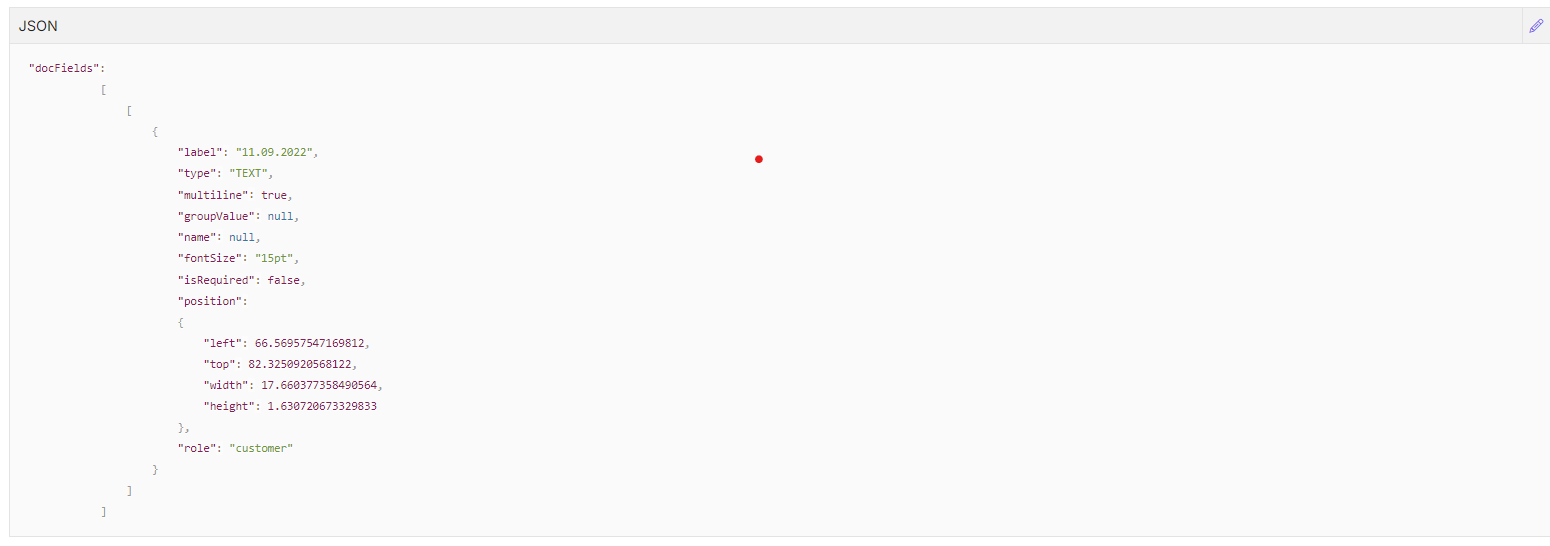- PDF
Documents
- PDF
Documents
This section describes the documents to be filled or signed during the entire workflow. Each document is a JSON array containing JSON objects, each object corresponds to a single document. Table 1 describes the document parameters.
Table 1: Document Parameters
| Parameter | Type | Optional/Required | Discerption |
| id | string | Optional | An internal random identifier for a document |
| title | string | Required | The title of the document |
| file | object | Required | Describes the content of the document to be signed NOTE For additional information about the File Descriptor Syntax section, click here |
| fieldDetectionType | string | Required | One of the following preset values:
NOTE For additional information about auto-detect, click here
NOTE For additional information about white-on-white-detect, click here
NOTE For additional information about self-assigned-detect, click here |
File Descriptor Syntax
Table 2 describes the file descriptor syntax parameter.
Table 2: File Descriptor Syntax Parameter
| Parameter | Type | Optional/Required | Discerption |
| type | string | Required | One of the following preset values:
NOTE For additional information about the url type, click here
NOTE For additional information about the s3 type, click here
NOTE For additional information about the base64 type, click here |
File Descriptor Syntax - url
Table 3 describes the url parameter.
Table 3: url Parameter
| Parameter | Type | Optional/Required | Discerption |
| url | string | Required | A publicly accessible url containing the PDF document. |
File Descriptor Syntax - s3
Table 4 describes the s3 parameters.
Table 4: s3 Parameters
| Parameter | Type | Optional/Required | Discerption |
| bucket | string | Required | The name of the Amazon Web Services S3 Bucket containing the PDF document. |
| path | string | Required | Path for the document inside this Amazon Web Services S3 bucket |
File Descriptor Syntax - base64
Table 5 describes the based64 parameter.
Table 5: base64 Parameter
| Parameter | Type | Optional/Required | Discerption |
| data | string | Required | The base64 encoded content of the PDF document |
Field Detection Type - autoDetect
This mode uses field annotations based on standard PDF field annotations. The PDF file format supports describing editable fields on top of the document. Using the auto-detect mode, EasySend will automatically detect these fields and make them available for editing, without having to manually describe them as a part of the API call. This mode is useful for documents that were generated using software that allows the definition of these dynamically editable fields on top of the PDF document (such as Adobe Acrobat DC). This mode does not require any additional fields.

Field Detection Type - whiteOnWhiteDetect
This mode uses special text paragraphs on top of the document to describe the location and information of the fields on top of the document. This text is typically “hidden” on top of the document (written in white text on top of a white background) so that it can be detected by EasySend and is not visible to the user. The whiteOnWhiteDetect mode is especially useful for documents that were generated automatically by a document generation system that does not support standard PDF field annotations. Using this mode, we still get the benefit of dynamically locating fields on top of the document without having to provide exact pixel locations, while still supporting document generation systems that don’t support dynamic PDF fields.
The “whiteOnWhiteDetect'' detects text boxes in the document that contain a special text prefix “$EASYSEND:”. This allows you to define fields on top of the document that are recognized by the EasySign:
- The text should begin with $EASYSEND following a : ($EASYSEND:) and then either a JSON object or an Id:
- For a JSON object - the /json should contain the protperties of the field
- For a JSON object - the JSON should contain the properties of the field
- For an Id - The object will map the id to its properties

In this mode, the linkedIds array is required as a part of the document object (see Table 6):
Table 6: linkedIds Parameter
| Parameter | Type | Optional/Required | Discerption |
| linkedIds | array | Required | An array of objects, containing two fields:
NOTE For additional information about value, click here. |
Field Detection Type - whiteOnWhiteDetect - value
Table 7 describes the value parameters.
Table 7: value Parameters
| Parameter | Type | Optional/Required | Discerption |
| type | many | Required |
|
| role | string | Required | Specifies the role of the participant that should fill out the field, if no role is specified, any participant is allowed to fill out the field |
| required | boolean | Required | Specifies whether the field is required or not, set to false by default |
| forField | string | Optional | The date when the signature field was last updated |
| defaultValue | string | Optional | Allows the API call to provide an initial value for the field, that can later be edited by the user, the value is determined according to the type of the field:
|
| groupValue | string | Optional | When the field indicates a selection of one option out of multiple possibilities, separate fields should be defined for each option and value |
Sample Call
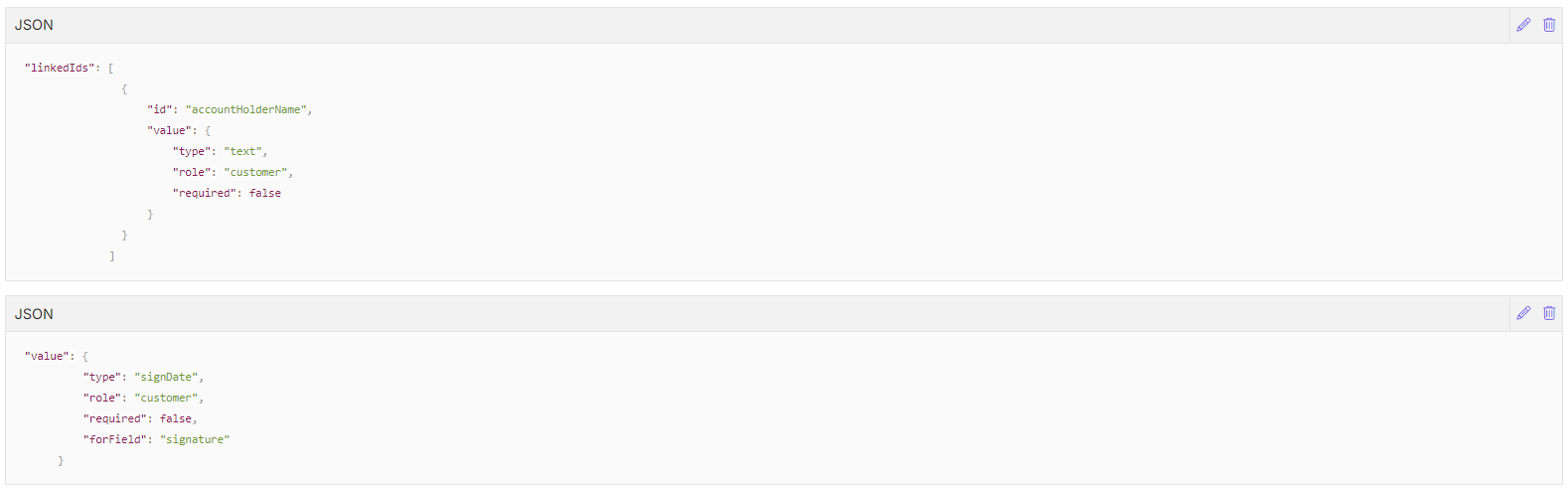
Field Detection Type - selfAssignedDetect
Allows the user to manually provide field locations and information as a part of the API call. This is useful for documents that we cannot control (for example cannot be edited), but still want to allow a digital signature/interactive field editing on top of the document.
In this mode an additional array is required as a part of the document object (see Table 8):
Table 8: selfAssignedDetect Parameter
| Parameter | Type | Optional/Required | Discerption |
| docFields | array of arrays | Required | An array containing an additional array for every page of the document NOTE For additional information about docFields, click here. |
Field Detection Type - selfAssignedDetect - docFields
Table 9 describes docFields parameters.
Table 9: docFields Parameters
| Parameter | Type | Optional/Required | Discerption |
| label | string | Required | The name of the field |
| type | many | Required |
|
| multiline | boolean | Optional | If set to true, creates a multiline input field |
| groupValue | string | Optional | When the field indicates a selection of one option out of multiple possibilities, separate fields should be defined for each option and value |
| name | string | Optional | The value will be used as the id of the field NOTE For internal usage |
| fontSize | string | Optional | The font size of the text field |
| isRequired | boolean | Optional | If set to true, sets the field as required |
| position | object | Required | Contains the field coordinates:
|
| role | string | Optional | Specifies the role of the participant that should fill out the field, if no role is specified, any participant is allowed to fill out the field |
Sample Call