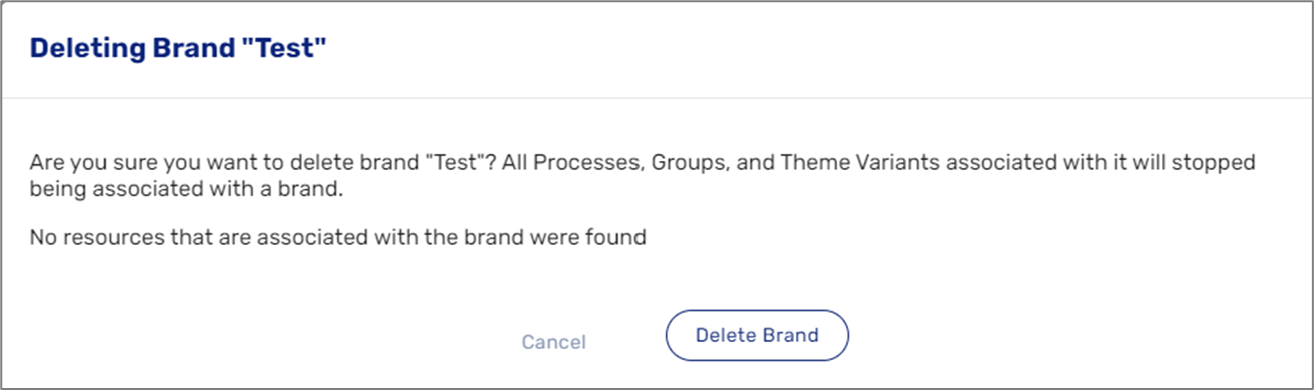- PDF
Branding
- PDF
Article Overview
The following article describes EasySend's platform branding capabilities.
What is Branding?
The branding feature gives you the ability to set a brand name, page title, and favicon icon for a single brand or multiple brands.
For example, an insurance company has two processes on the same server:
- A pet insurance process
- A car insurance process
Using the branding feature, we can create a different link for each process and also assign a different favicon:
- www.pets-insure.com/xxx?rid=lkasjlksad, and a favicon with an image of an animal.
- www.cars-insure.com/xxx?rid=iuwdh87, and a favicon with an image of a car.
Both of those processes are running on the same server, but under a different Domain Name System (DNS) while using different favicons.
Implementation - Customer Settings
The following sections describe the Customer Settings screen that we use to implement branding.
Brands
(See Figure 1)
Branding implementation is done through the Customer Settings screen starting with the Brands section.
Each brand consists of 3 configurations:
- Brand name - internal platform name, which can also be used in the link URL
- Page title - HTML page title that will be shown in the browser tab
- Favicon (dark and light) - the icon that will be shown in the browser tab
Each customer gets a default brand that cannot be deleted. It is possible to add up to 12 brands, each one will require a unique Name, Page Title, and favicons.
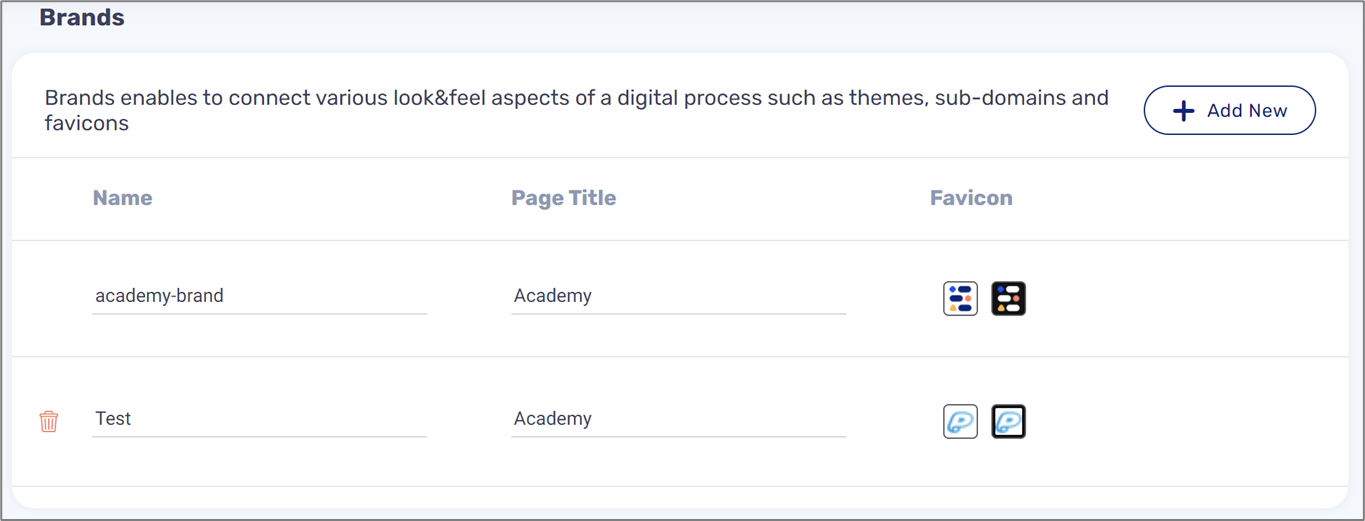
Figure 1: Brands Section
- A favicon type must be:
- ico
- png
- svg
- A favicon size must be:
- 16X16
- 32X32
Environments
(See Figure 2)
In the Customer Settings screen, under the Environments section, you can add more than one URL per environment, each URL can be associated with a brand, either the default one or by selecting a brand from the drop down.
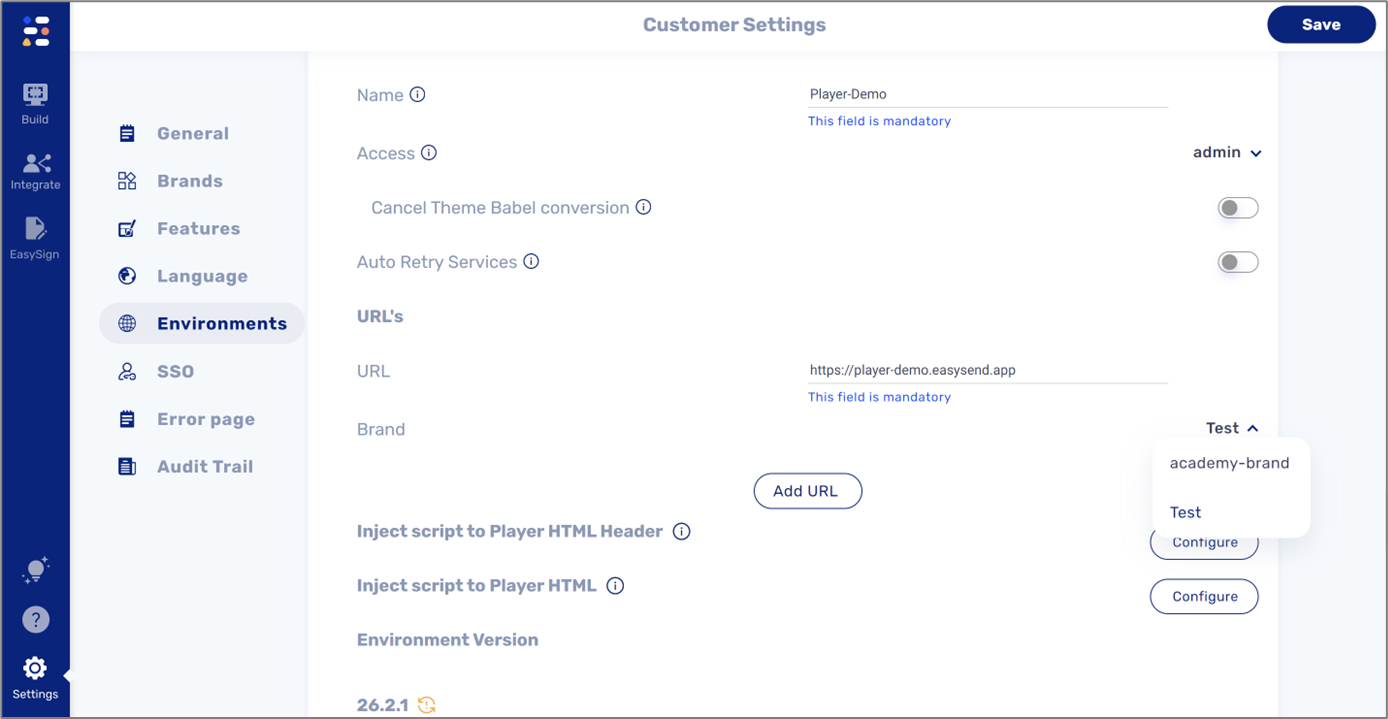
Figure 2: Environments Section
Brand Association
(See Figure 3 and Figure 4)
The association with a brand will be shown only if more than one brand exists. for example:
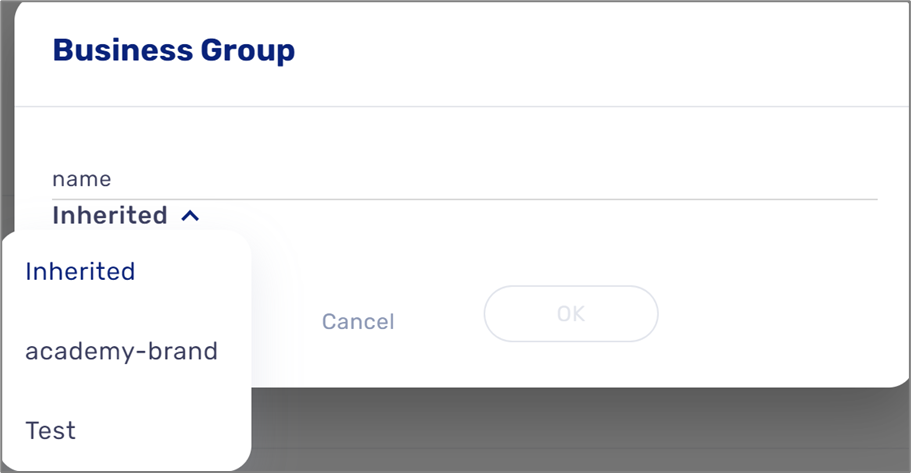
Figure 3: Business Group and Brand Association
The dropdown include the list of brands, with the default option of “Inherited”, which means that the resource inherits the higher level of brand definition:
There are a number of resources that can be associated with a brand, for example:
- Processes, using the Process Settings screen:
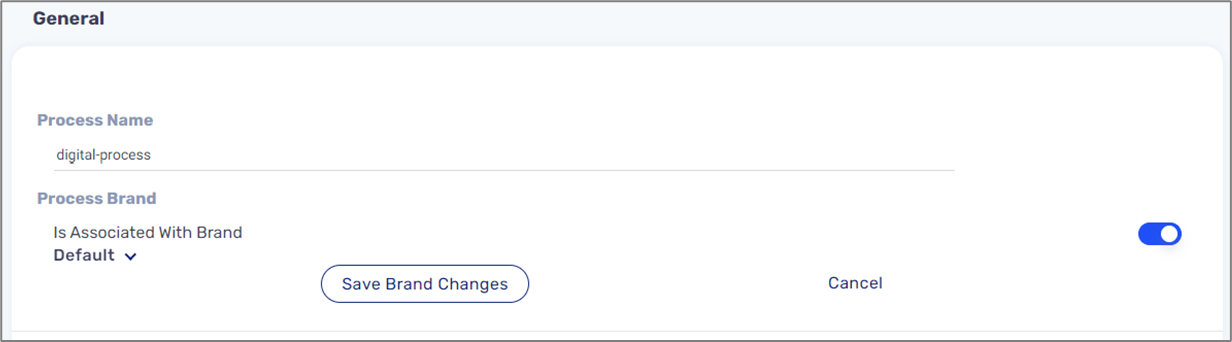
Figure 3: Process Settings Screen
The association of a brand is based on the configuration of the following resources, according to hierarchy:
- Link URL (with “&brand={brand name}”)
- Theme var
- Process
- Business group
- Server