- PDF
Creating a Journey via PDF
- PDF
Article Overview
The article describes a PDF that is automatically uploaded, tagged, connected, and defined when creating a new journey using the PDF option.
Creating a Journey via PDF
(See Figure 1)
When creating a new journey by uploading a PDF, two things will happen:
- The Webflow screen will appear with its physical structure built according to the uploaded PDF.
- The uploaded PDF will appear under the Documents tab, and its fields will be automatically tagged, connected to data items, and defined.
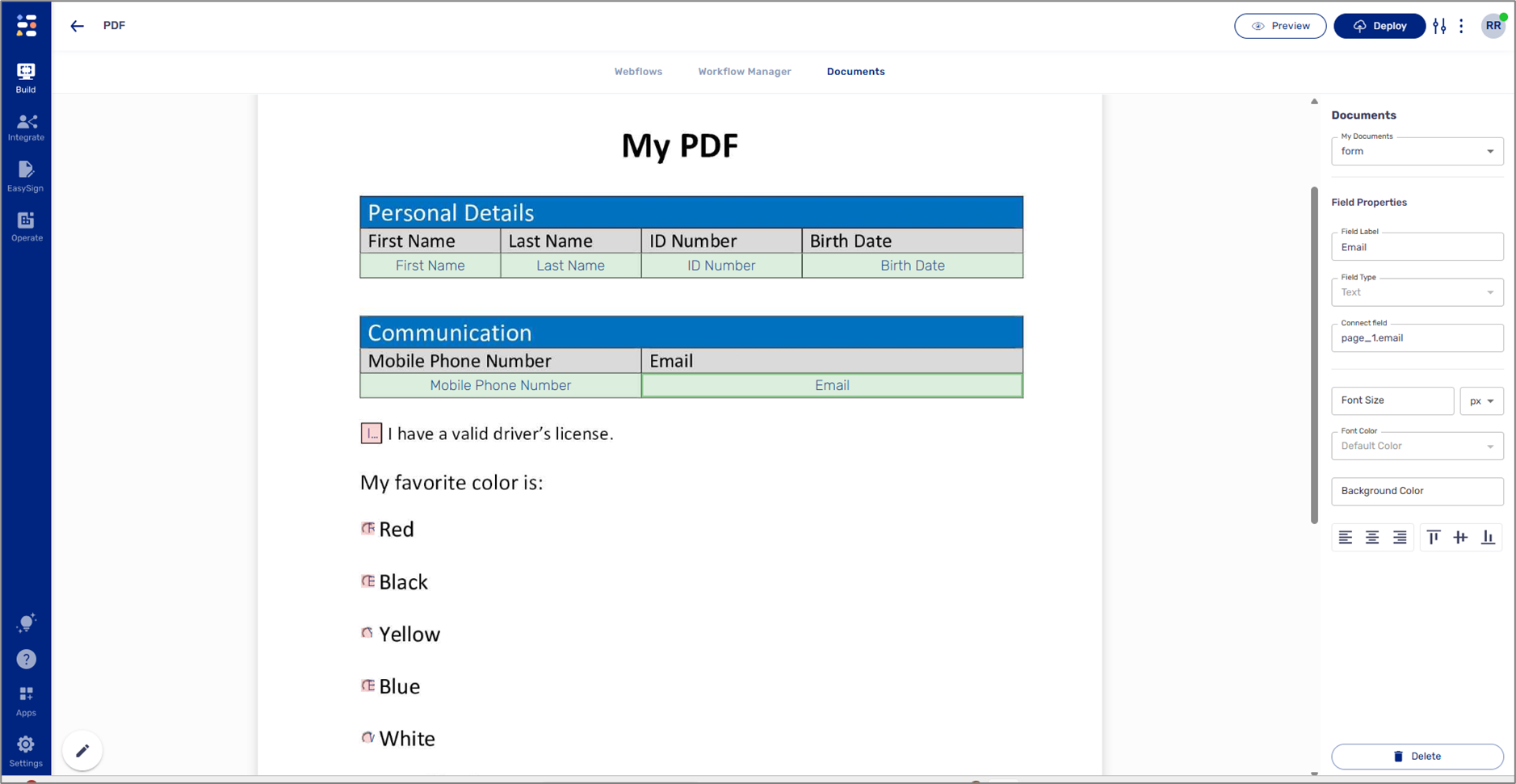
Figure 1: Automatically Tagged/Connected Fields
Manual Adjustments
In some cases, manual adjustments are required when a PDF is automatically tagged, connected, and defined.
Manually Tagging, Connecting, and Defining
(See Figure 2 and Figure 3)
Tagged and connected fields will appear with a green background. Fields that are tagged but not connected to a data item will appear with a red background. Some fields can remain untagged.
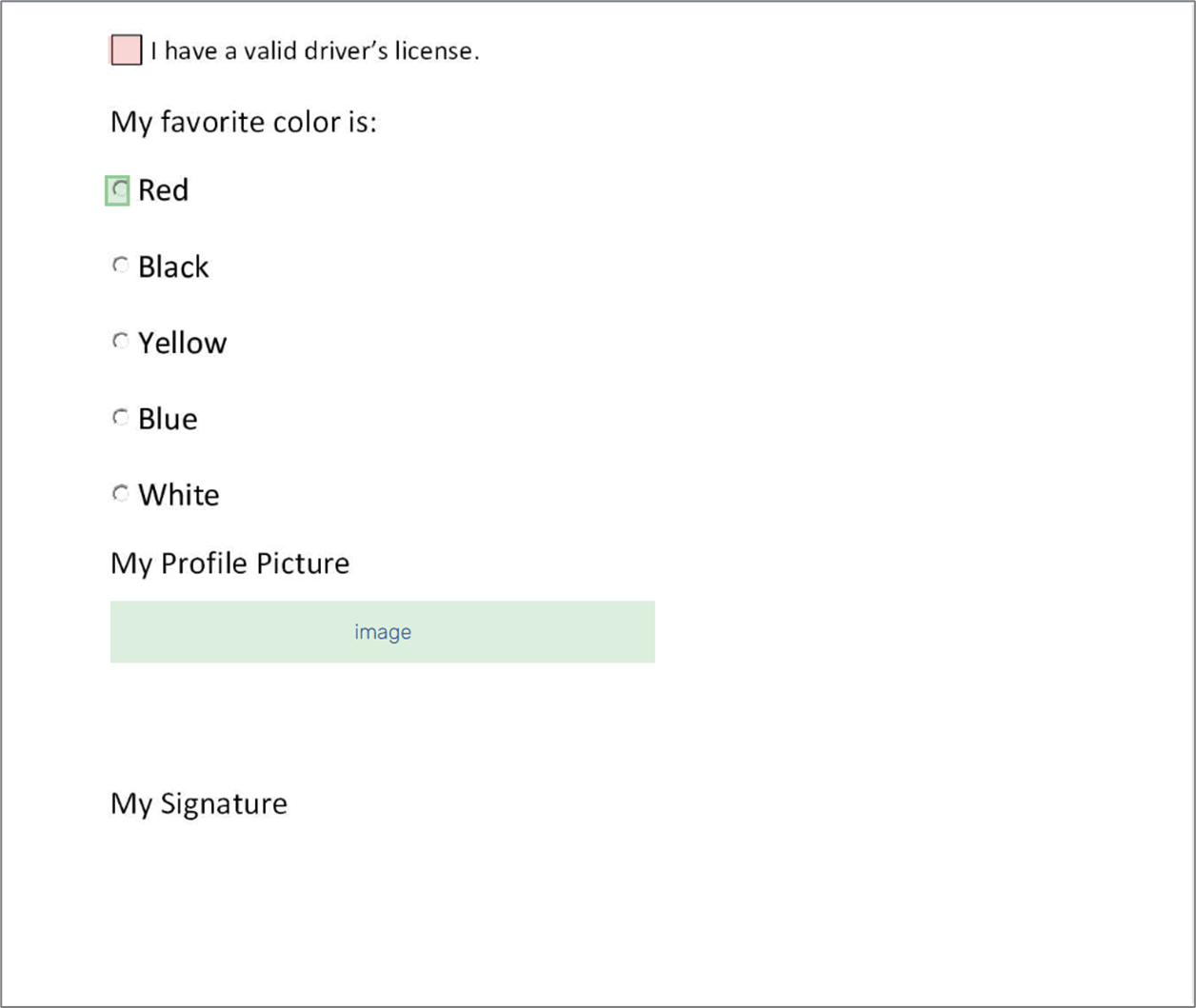
Figure 2: Tagged/Connected Fields
To manually tag, connect to data items, and define fields, enter edit mode (1), use the left click of the mouse, and utilize options from the Fields Properties section (2).
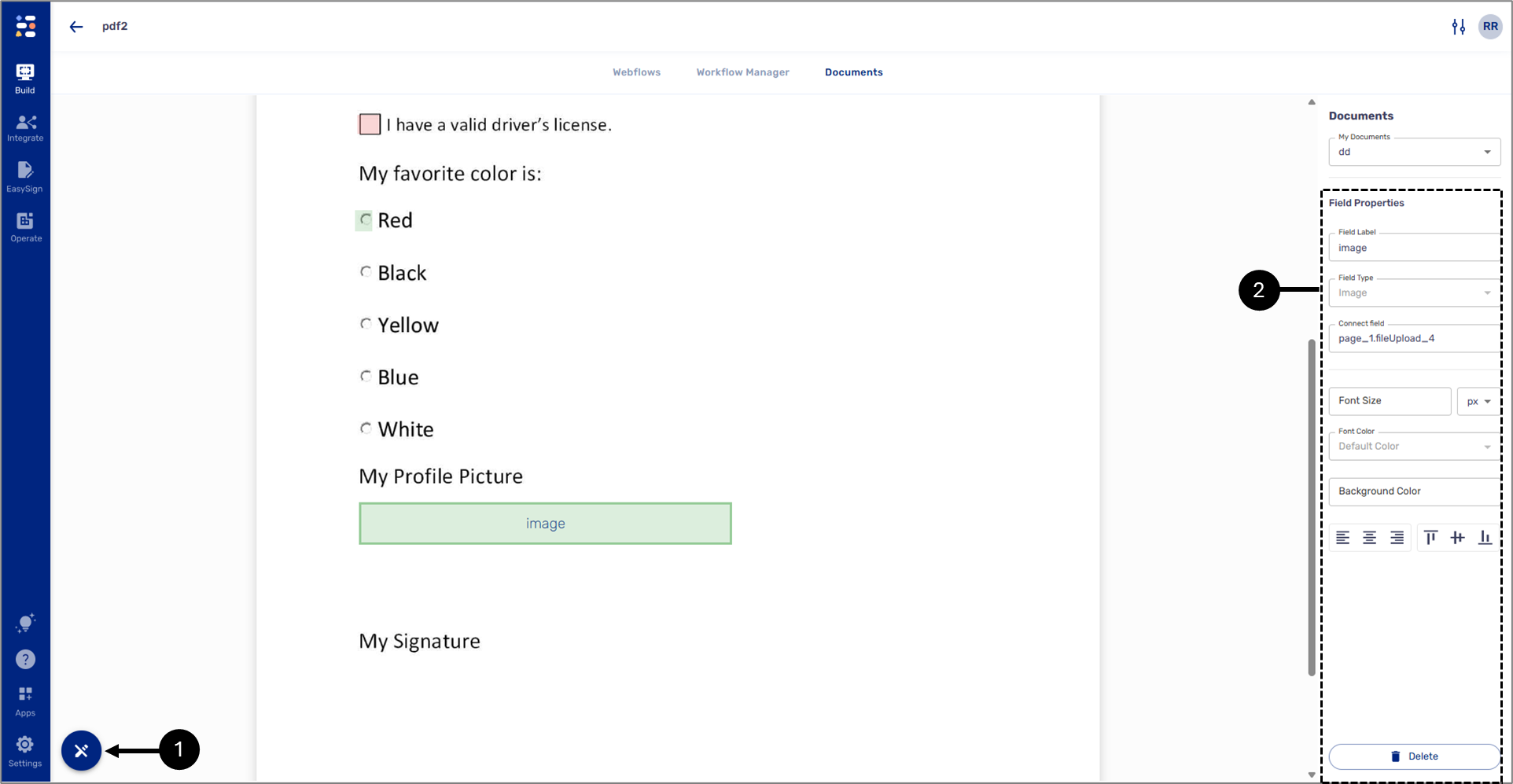
Figure 3: Edit Mode and Field Properties
Assigning Radio Question Options
(See Figure 4)
When connecting a Radio Question data item to a tagged PDF field, additional dropdowns appear:
- Value - a radio question option, must be selected to display data reflecting the end-user's input.
- Mark Type - the mark that will be displayed on the PDF when the end-user selects the option:
- O Mark
- X Mark
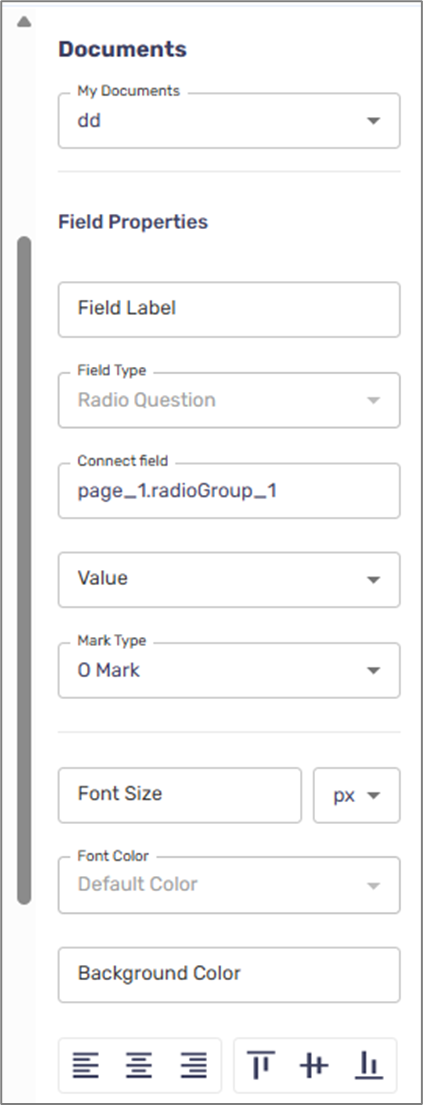
Figure 4: Additional Dropdowns

