Assign Permissions
- PDF
Assign Permissions
- PDF
Article summary
Did you find this summary helpful?
Thank you for your feedback!
Article Overview
The following article describes how to assign permissions to admins and users.
Assign Permissions
(See Figure 1)
The second section requires you to assign permissions to
- Admins
- Users
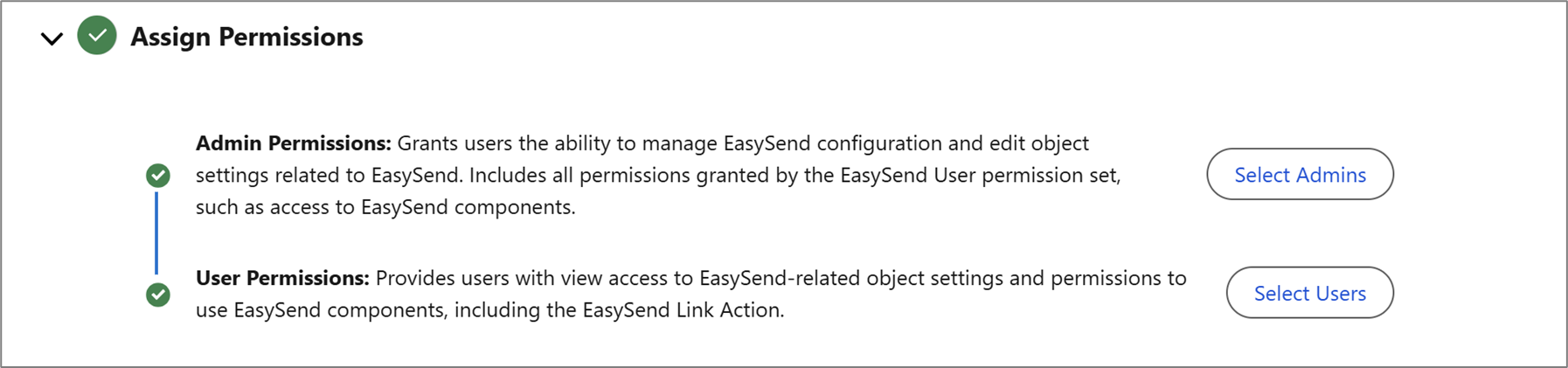
Figure 1: Quick Setup - Assign Permissions
Assign Permissions to Admins
(See Figure 2 to Figure 4)
To assign permissions to admin users, perform the following steps:
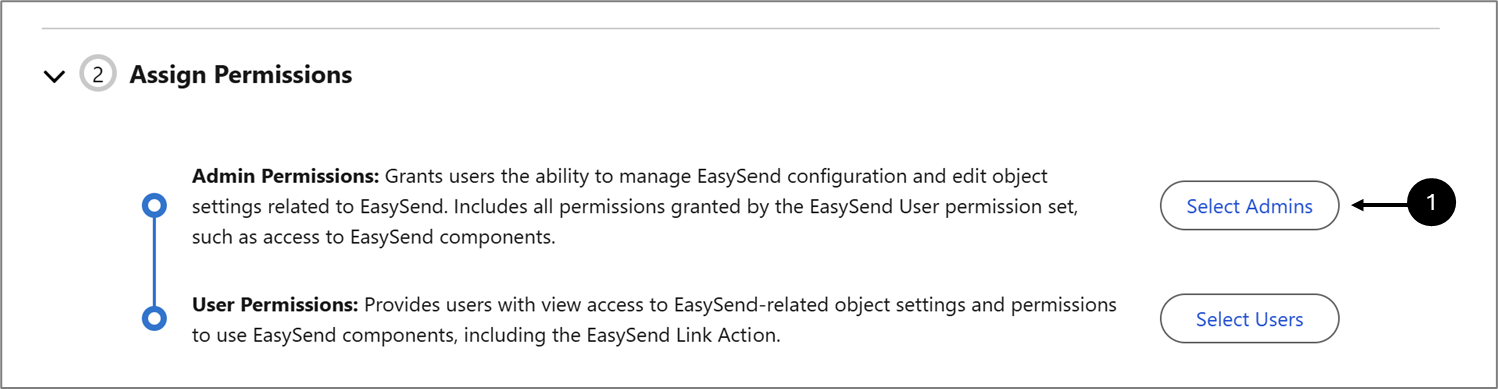
Figure 2: Select Admins
- Click Select Admins (1).
Result:
A list of admin users appears:

Figure 3: Admin Users List
- Check the checkboxes (2) to select the desired users.
- Click Save (3) when you are done.
Result:
The following message appears:

Figure 4: Success Message
Assign Permissions to Users
(See Figure 5 to Figure 7)
To assign permissions to users, perform the following steps:
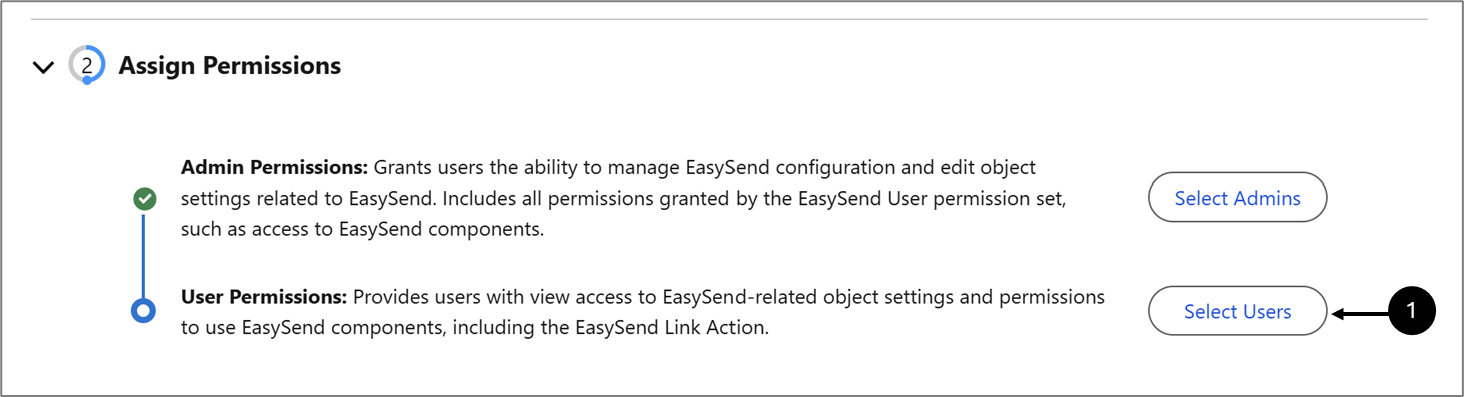
Figure 5: Select Users
- Click Select Users (1).
Result:
A list of All Users appears:

Figure 6: Admin Users List
- Check the checkboxes (2) to select the desired users.
- Click Save (3) when you are done.
Result:
The following message appears:

Figure 7: Success Message
Was this article helpful?

