- PDF
CAPTCHA
- PDF
Article Overview
The following article describes EasySend's CAPTCHA feature.
What is CAPTCHA?
A CAPTCHA system enables web hosts to distinguish human from machine input, typically as a way of thwarting spam and automated extraction of data from websites.
CAPTCHA in EasySend
The CAPTCHA feature helps to prevent fraud or abuse by robots or other non-human tools and scripts on EasySend digital processes. The end-user will have to check a box (I'm not a robot), or solve a puzzle (picture selection, for example), or perform an audio challenge to continue with the process.
The functionality of the feature is based on the reCaptcha Google service. The default action is a checkbox, but is replaced with puzzles or challenges if there are any suspicious actions.
If a malicious user were to try to use development tools or URL manipulations to bypass the feature, they would not be able to submit the process since the CAPTCHA mechanism would be unable to verify a human action.
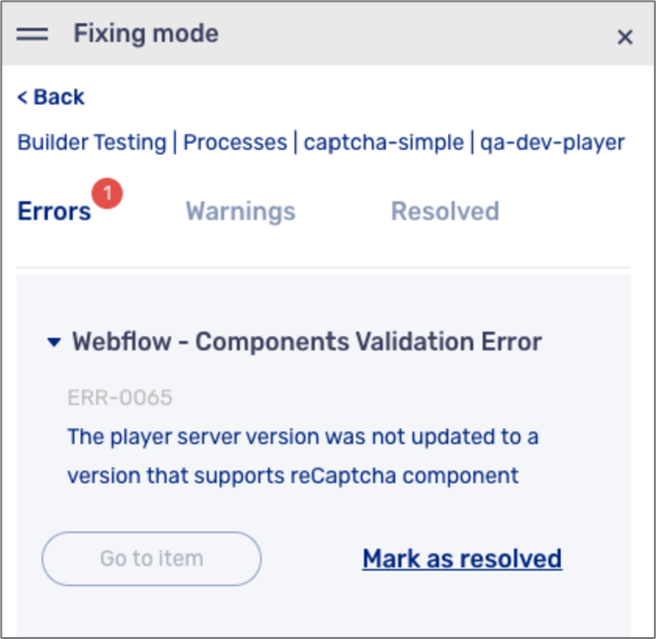
Adding the reCaptcha Component to the Canvas
(See Figure 1 and Figure 2)
The reCaptcha component (1) is located on the Add Component (2) section under the Labels & Non Input category (3).
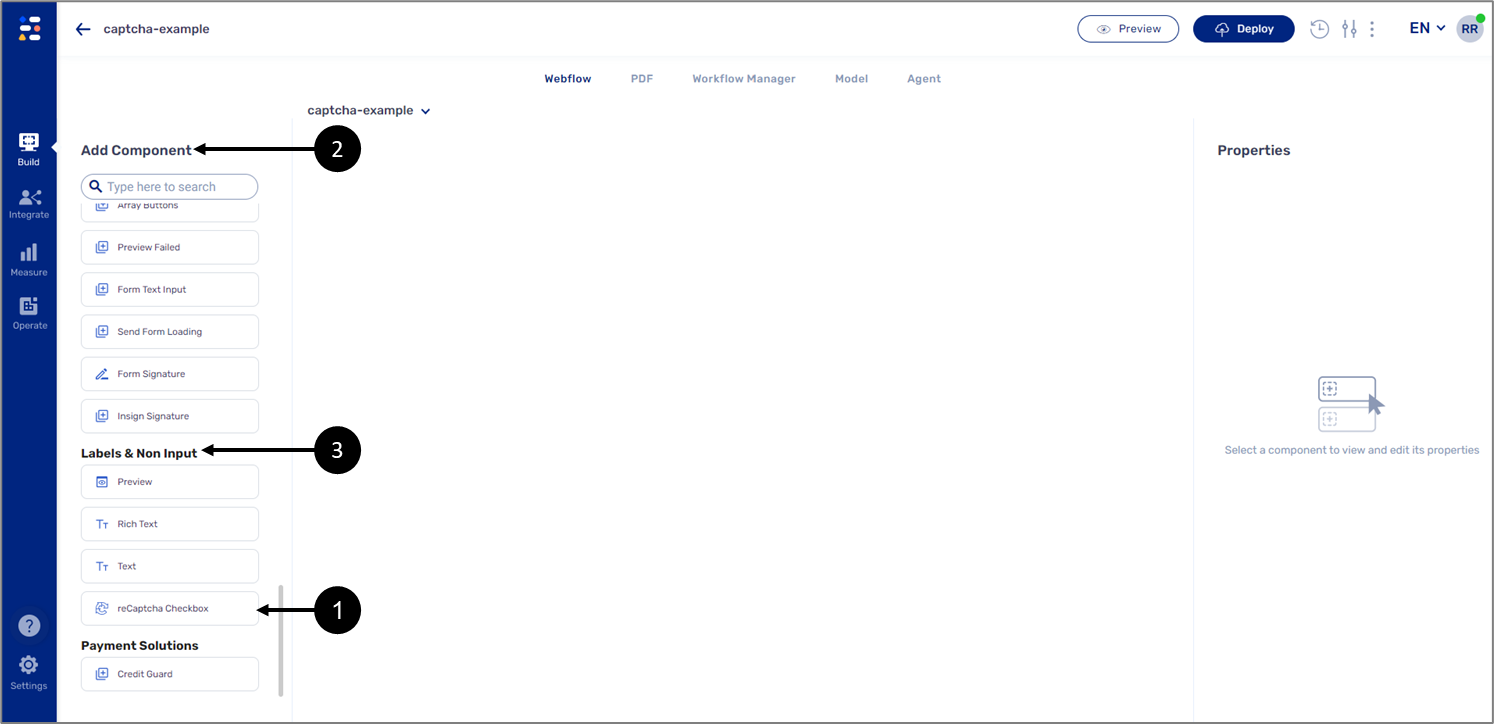
Figure 1: The reCaptcha Component
The reCaptcha component can only be dragged and dropped onto the canvas on top of components from the Pages & Sections category (4), excluding the Main Section component.
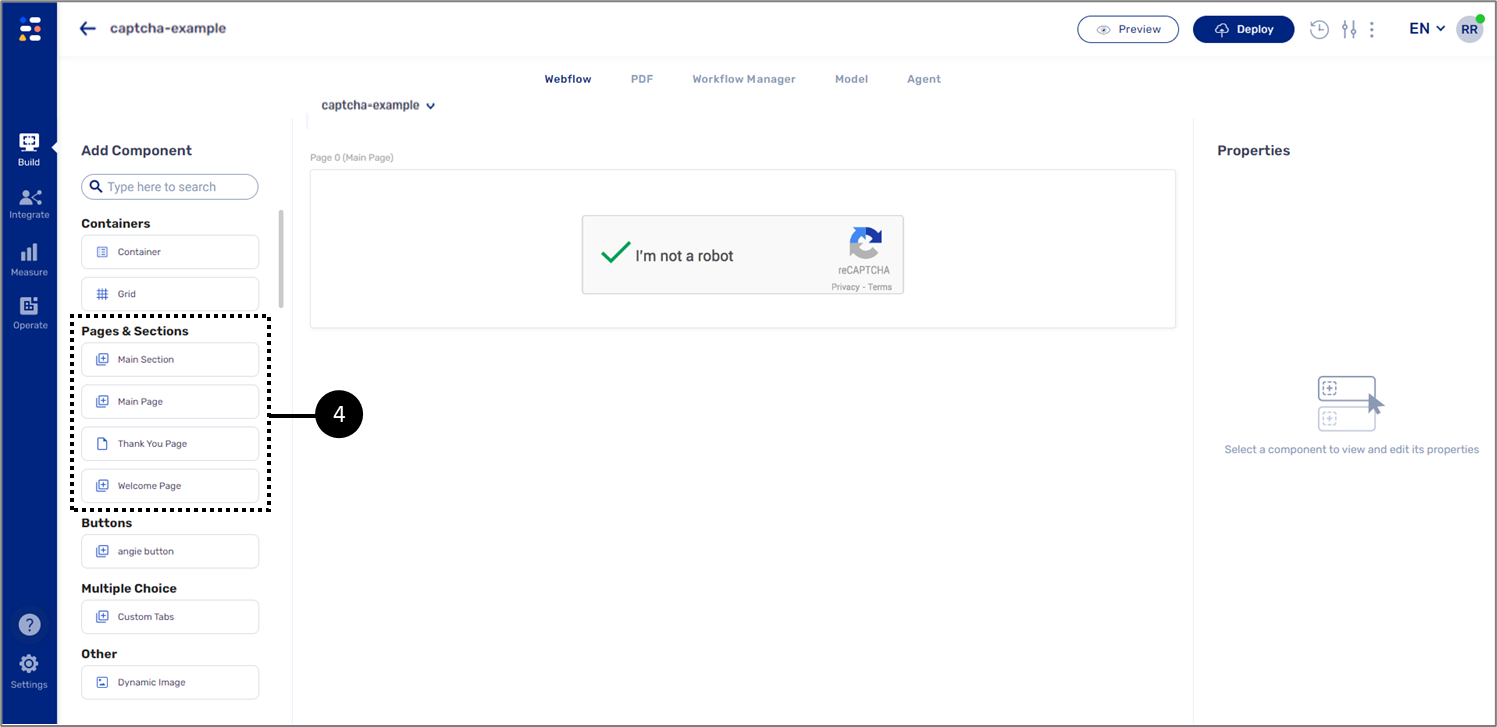
Figure 2: The reCaptcha Component - Drag and Drop onto the Canvas
reCaptcha Behaviors - Digital Process
(See Figure 3)
The following scenarios describe different reCaptcha behaviors while using a digital process:
- Refreshing a process page containing the reCaptcha - the reCaptcha component is refreshed and will have to be verified again.
- Validation expiry - if a process page containing the reCAPTCHA is idle for more than two minutes, the reCaptcha component will be unchecked and an expiration message will be displayed.
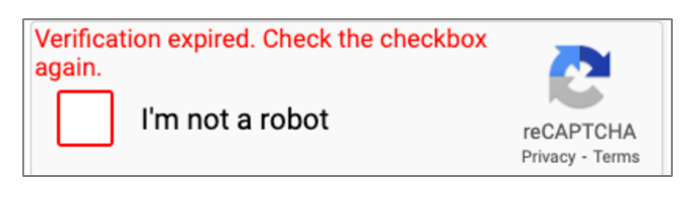
Figure 3: Expiration Message
- Opening the same process from different devices (after approving on the first device and progressing) - the end-user can progress with the digital process. Navigating back would require an additional validation.
- Different languages - reCaptcha localization is determined by browser language.
- Navigating forward using Form buttons - form buttons on the same page as the reCaptcha will not function until the reCaptcha is validated.
- More than one reCaptcha component on different pages - each reCaptcha will have to be validated.

