- PDF
Overview
- PDF
Article Overview
The following article describes the Journey's Documents Tab.
The Documents Tab
(See Figure 1)
The Documents tab allows you to upload PDF files or create dynamic documents. These documents are used as preview pages that display the end user’s input. You can also send them as attachments.
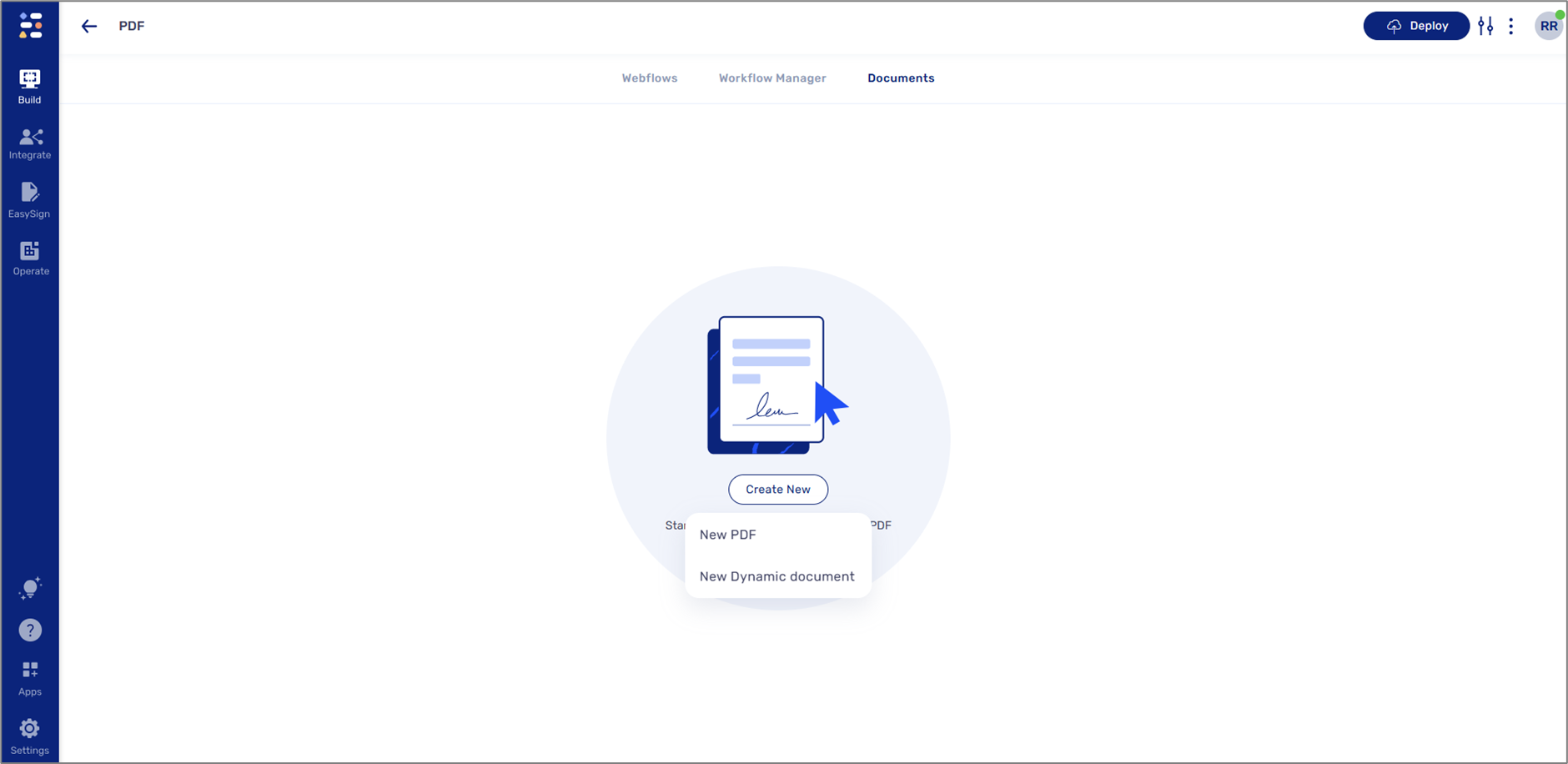
Figure 1: Documents Tab
(See Figure 2 and Figure 3)
An uploaded PDF displays the end-user's input data. A PDF can be uploaded manually or automatically when a Journey is created via the PDF option. To display input data, the PDF fields must be tagged, connected to data items, and defined.
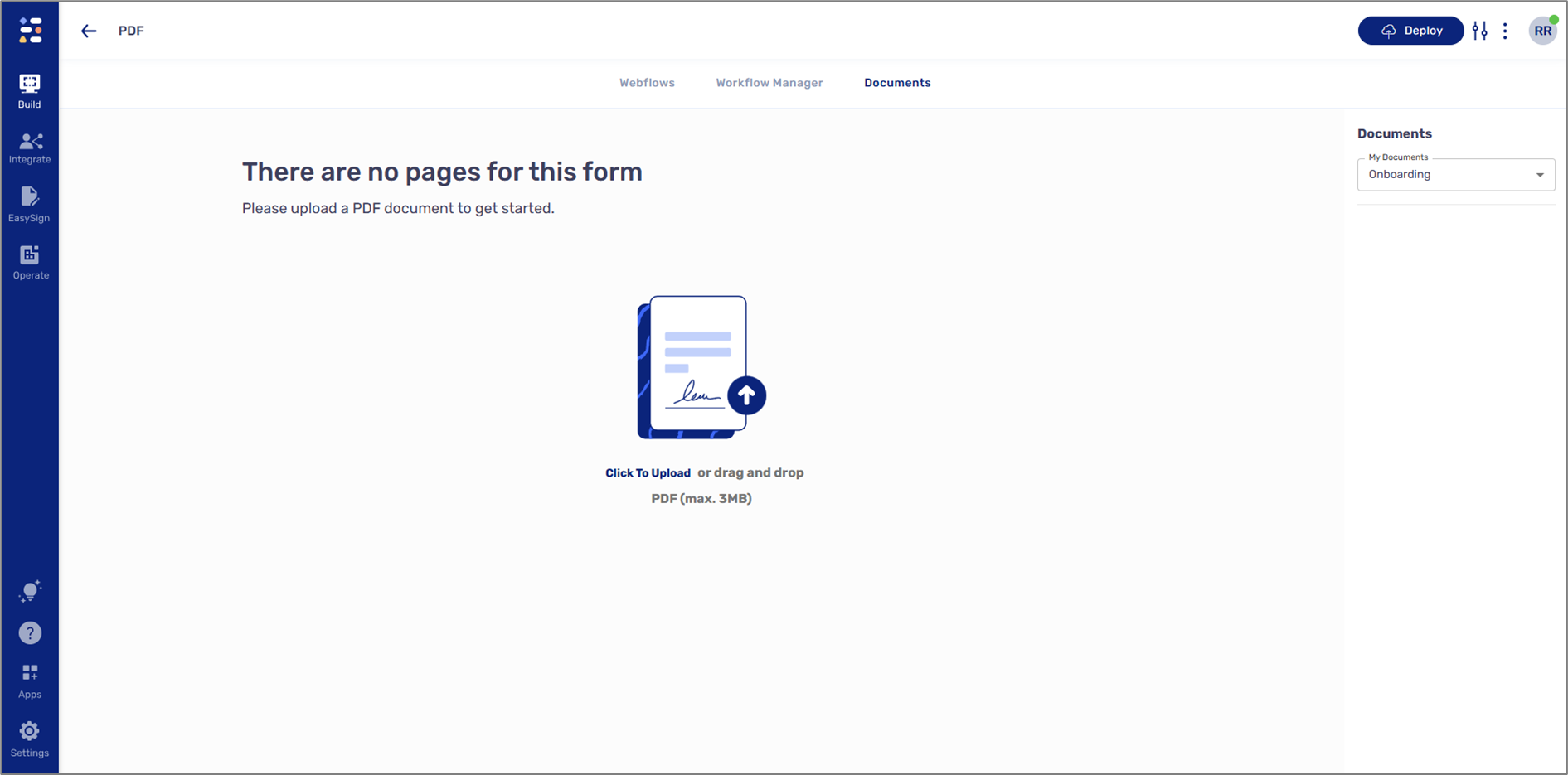
Figure 2: Manually Uploading a PDF
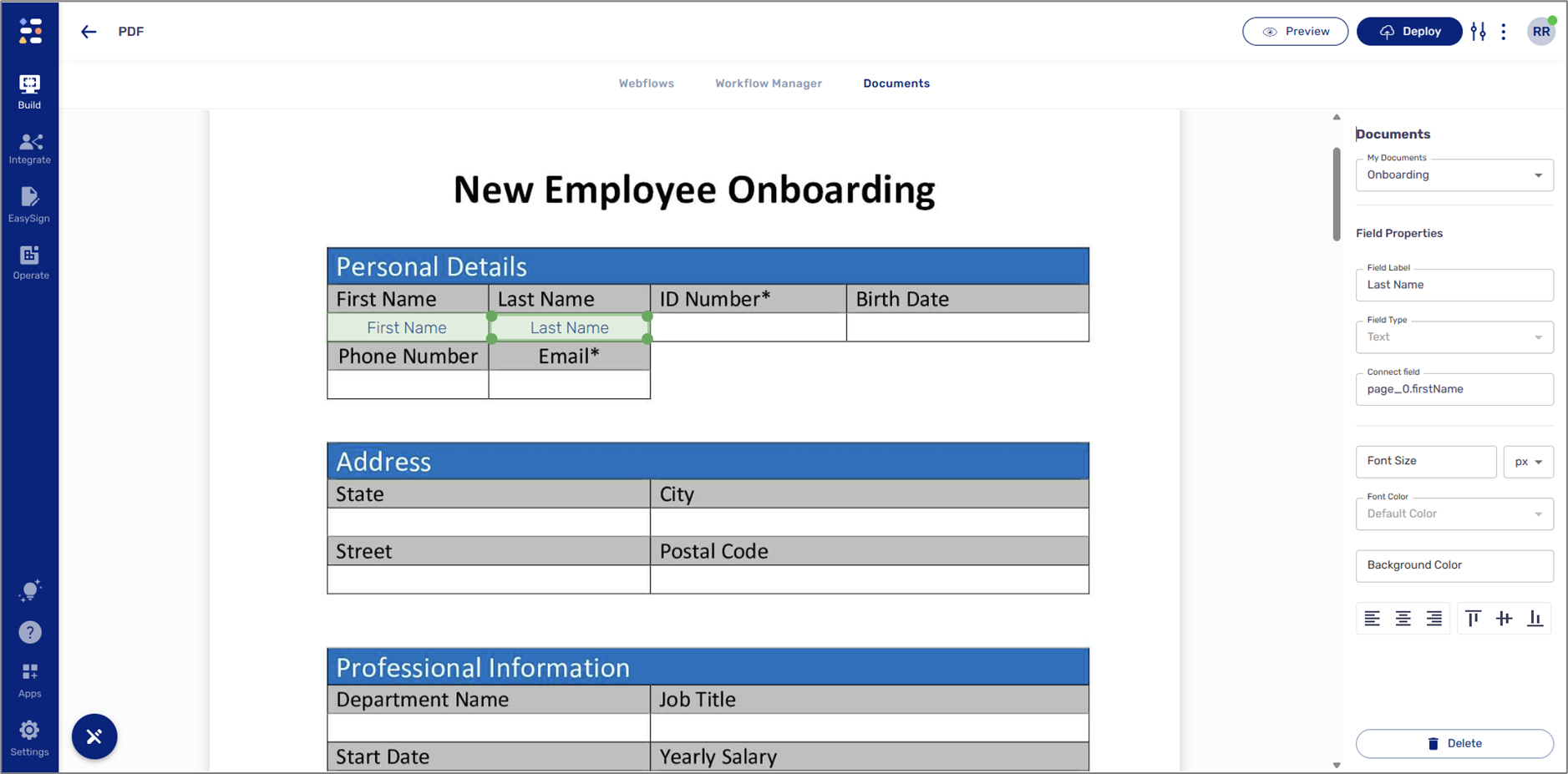
Figure 3: Manually Tagging, Connecting, and Defining
Dynamic Document
(See Figure 4 and Figure 5)
Every EasySend journey is dynamic and adaptive, based on the implemented business logic. In most cases, the information entered by the end user is displayed on the original PDF. However, PDFs are static and non-editable, which can result in irrelevant information appearing alongside relevant data.
EasySend’s Dynamic Document feature enhances your digital workflow with dynamic capabilities, allowing you to turn any Word file into a responsive, data-driven document. For example, you can:
- Merge multiple templates of the same document into one dynamic template
- Generate personalized documents or agreements automatically
A dynamic document is based on an existing Webflow, data items (including metadata), and business logic. It is created and edited using Microsoft Word together with the EasySend Word Add-in.

Figure 4: Creating a New Dynamic Document
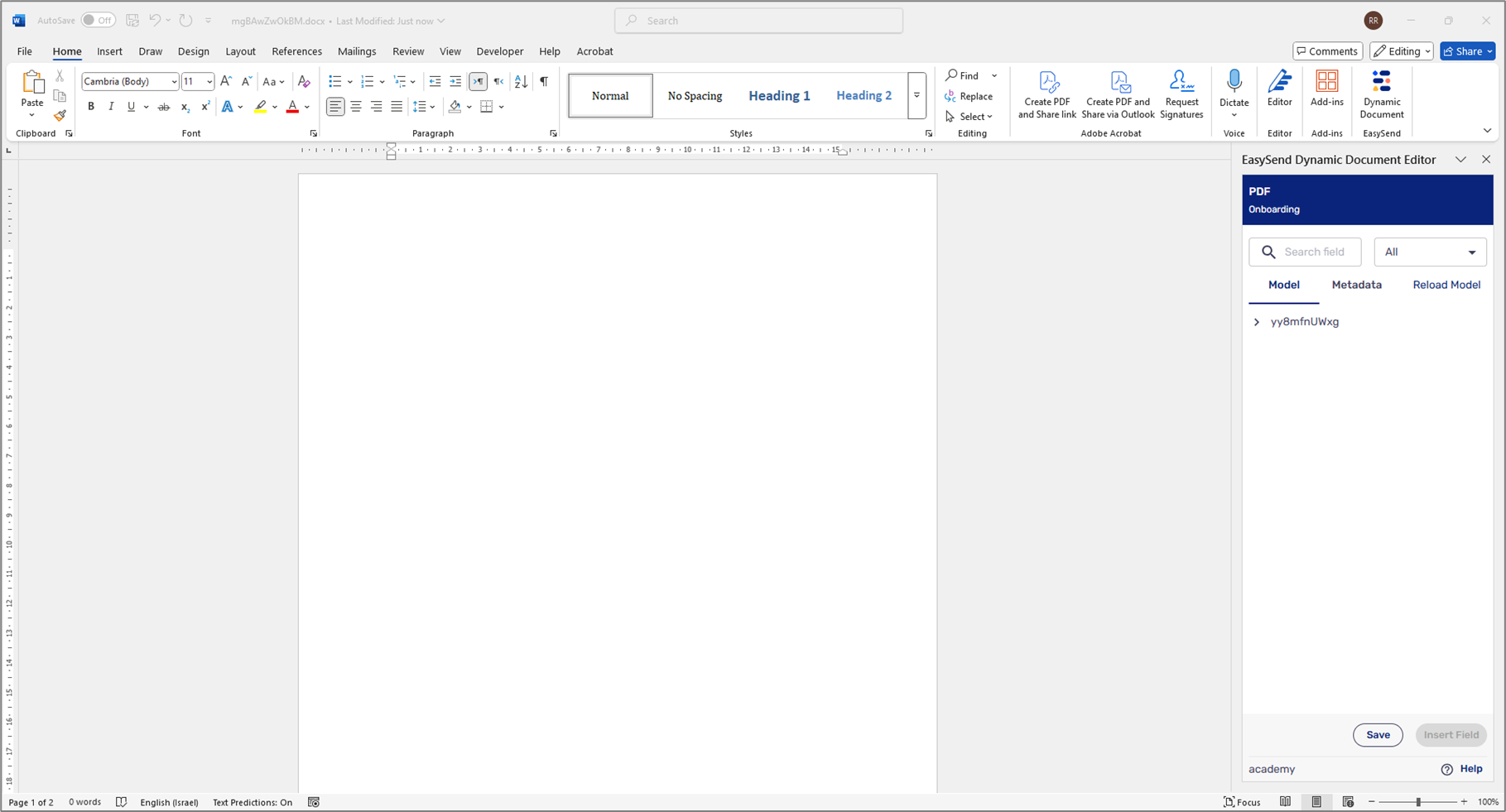
Figure 5: EasySend Add-in In Microsoft Word

