New Workflow Manual Migration
- PDF
New Workflow Manual Migration
- PDF
Article summary
Did you find this summary helpful?
Thank you for your feedback!
Article Overview
The following article outlines the steps to migrate an existing process from the old Workflow Manager to the new version.
Overview
As an intermediate step, EasySend allows you to manually migrate existing processes from the old Workflow Manager to the new version.
How to Perform Manual Migration
(See Figure 1 to Figure 3)
To manually migrate existing processes from the old Workflow Manager to the new version, perform the following steps:
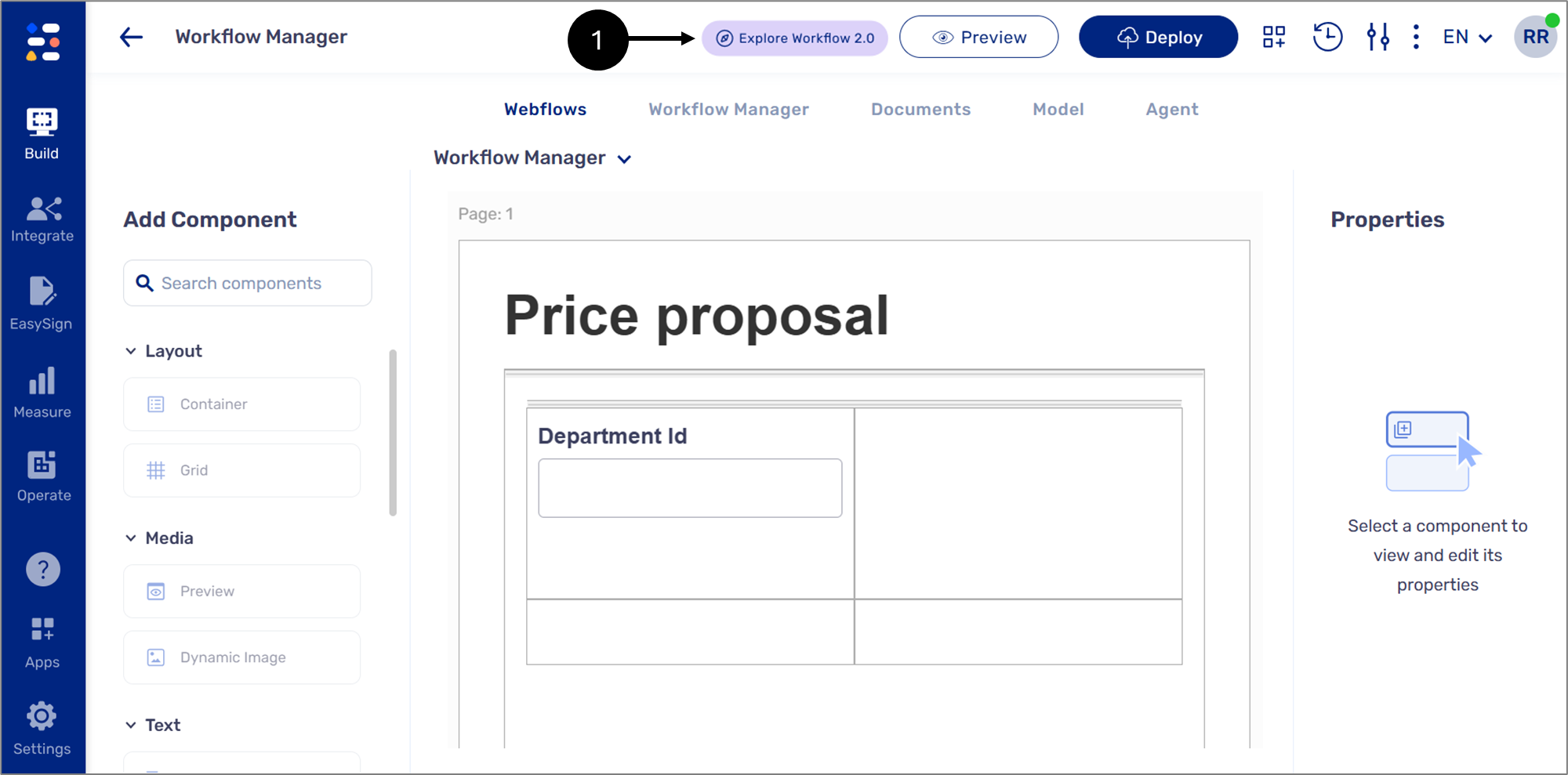
Figure 1: Explore Workflow 2.0
- Click the Explore Workflow 2.0 button (1).
Result:
The following window appears:
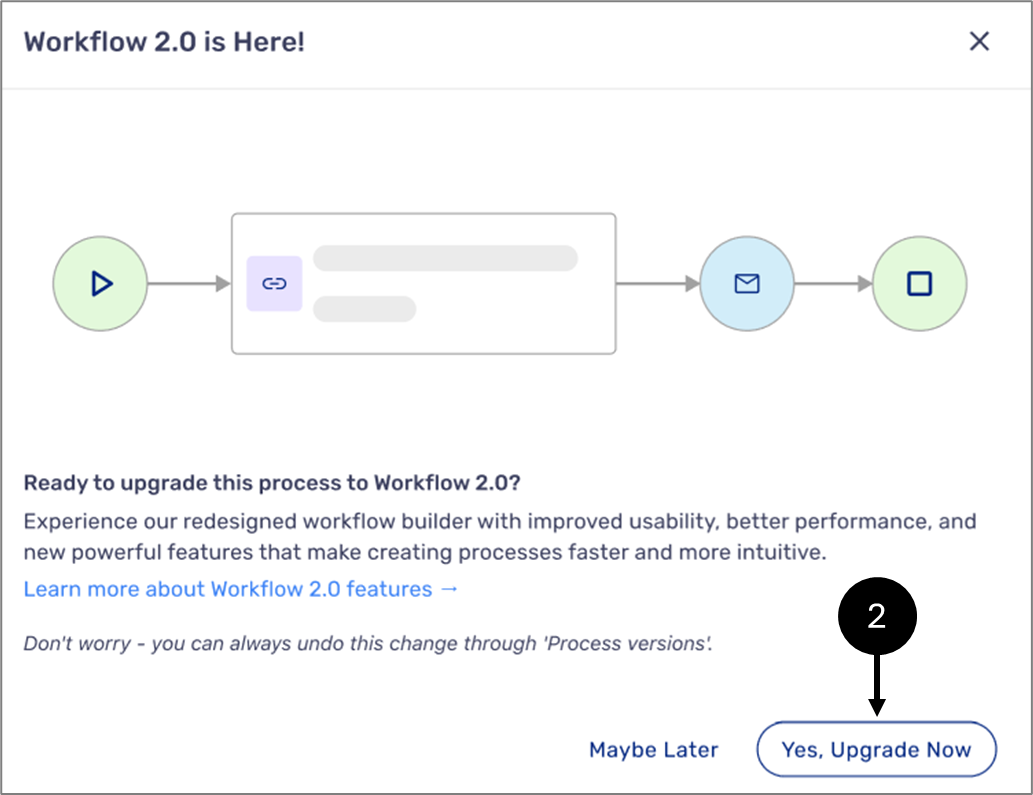
Figure 2: Upgrade Now
- Click the Explore Workflow 2.0 button (1).
- Follow the instructions on the screen and wait for the migration process to finish.
- Navigate to the Workflow Manager screen to confirm the migration.
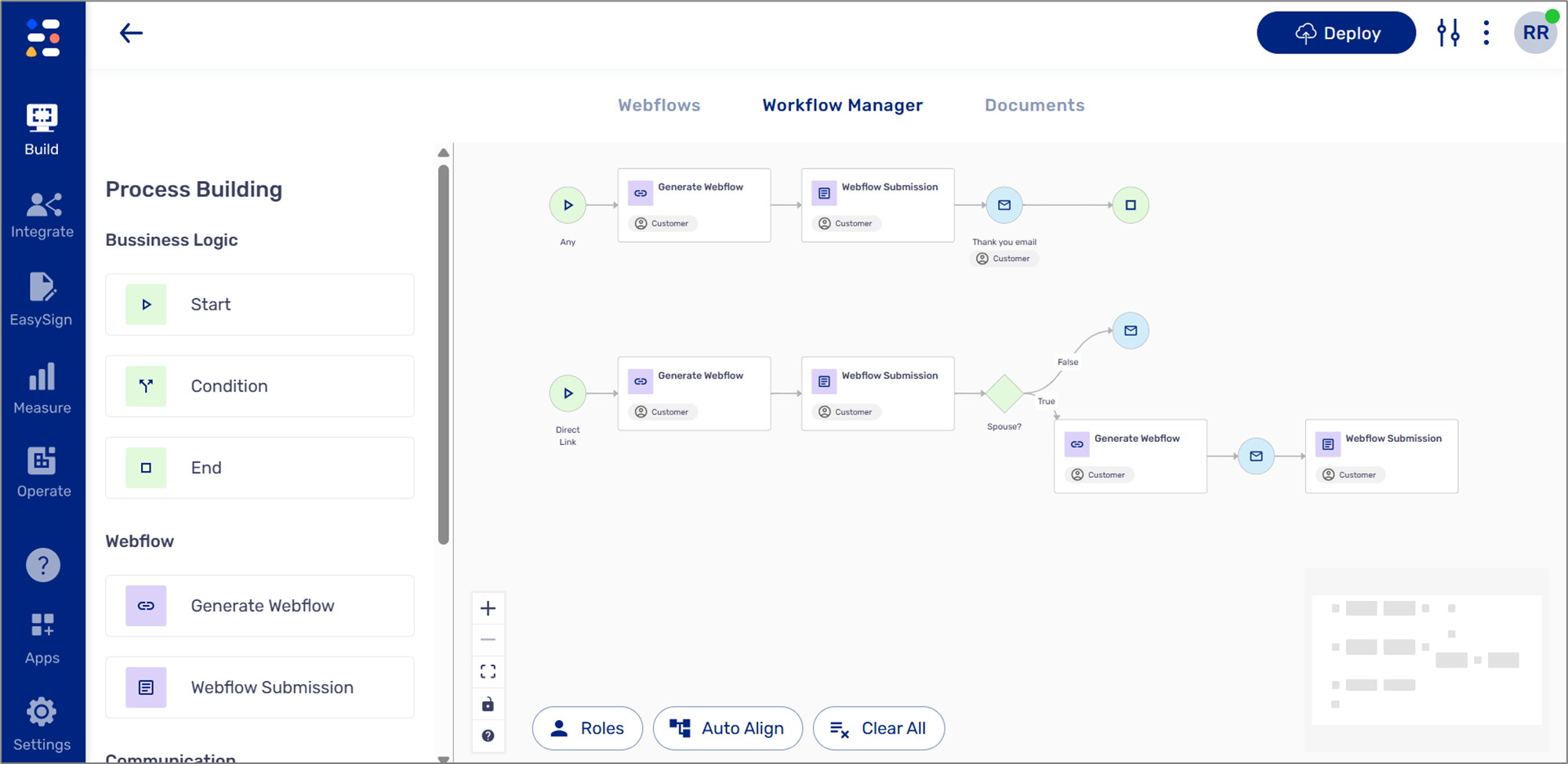
Figure 3: New Workflow Manager
NOTE
Important!
The migration button will automatically block any process that is not supported in the new Workflow Manager and will display an error message: ”Migration to Workflow 2.0 isn’t supported for this workflow yet. We’re working on it, and support will be available soon".
Was this article helpful?

